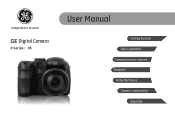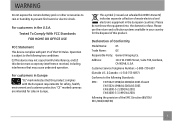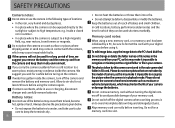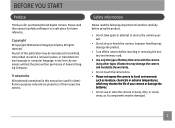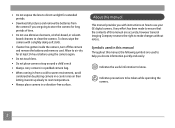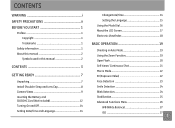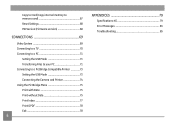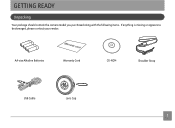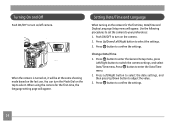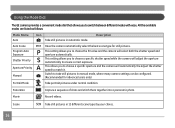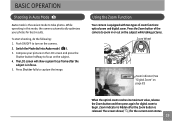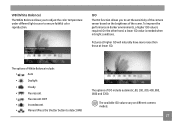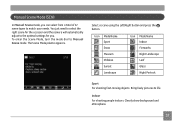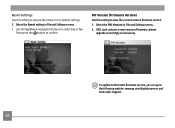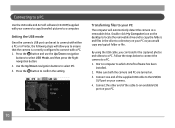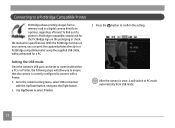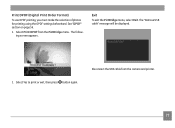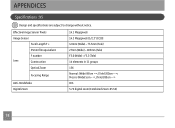GE X5 Support Question
Find answers below for this question about GE X5.Need a GE X5 manual? We have 4 online manuals for this item!
Question posted by bhincke on April 18th, 2013
Cd Disk Needed ?
Current Answers
Answer #1: Posted by tintinb on April 18th, 2013 2:32 PM
If you have more questions, please don't hesitate to ask here at HelpOwl. Experts here are always willing to answer your questions to the best of our knowledge and expertise.
Regards,
Tintin
Related GE X5 Manual Pages
Similar Questions
my ge a1255 digital camera wont stay on and just dies after a few minutes even with brand new batter...
I can't get the flash to come on... Every time I press the flash button, it says "forced flash off".
replacement charger for GE digital camera