GE A1456W Support Question
Find answers below for this question about GE A1456W.Need a GE A1456W manual? We have 5 online manuals for this item!
Question posted by jaebea59 on July 11th, 2011
Need Plug In Charger For Ge 14.1 Megapixel Q1455 - 5x Optical Zoom Cam
replacement charger for GE digital camera
Current Answers
There are currently no answers that have been posted for this question.
Be the first to post an answer! Remember that you can earn up to 1,100 points for every answer you submit. The better the quality of your answer, the better chance it has to be accepted.
Be the first to post an answer! Remember that you can earn up to 1,100 points for every answer you submit. The better the quality of your answer, the better chance it has to be accepted.
Related GE A1456W Manual Pages
User Manual (a1456w-usermanual-eng) - Page 1


imagination at work
GE Digital Camera
A Series : A1456W
User Manual
Preparations Basic operation Camera function controls Playback Using the Menus Camera connectivity
Appendix
EN
User Manual (a1456w-usermanual-eng) - Page 2


"CE" marked cameras are intended for sales in the U.S.A.
Customer Service Telephone Number: +1-800-730-6597
(Outside U.S. & ...EEC,2004/108/EEC)
WARNING
Do not expose the camera's battery pack or other accessories to rain or humidity to the following the provision of Conformity
Model Name:
A1456W
Trade Name:
GE
Responsible Party: General Imaging Co. Please do not throw ...
User Manual (a1456w-usermanual-eng) - Page 4


...for extended periods. • Download all pictures and remove the batteries from the camera if you for identification purposes only and are properties of their respective owners.
Improper ... General Imaging Company All rights reserved. Safety information
Please read this GE digital camera. Please read the following important information carefully before inserting or removing the battery and ...
User Manual (a1456w-usermanual-eng) - Page 5


...however General Imaging Company reserves the right to help you with a slightly damp soft cloth.
To clean, wipe the camera with instructions on how to know. Every effort has been made to ensure that the contents of this manual are used... use abrasive cleansers, alcohol-based, or solventbased cleaners to be taken while operating the camera.
• Do not use your GE digital camera.
User Manual (a1456w-usermanual-eng) - Page 6


...GETTING READY 7
Unpacking 7 Camera Views 8 Insert the Battery and SD/SDHC Card 10 Turning On and Off 12 Using the Mode Dial 13 Setting Date/Time and Language 14
Setting the Language 14 Setting the Date and ...Time 15 About the LCD Screen 16
BASIC OPERATION 17
Shooting in Auto Mode 17 Using the Zoom Function 17 Flash ...
User Manual (a1456w-usermanual-eng) - Page 12


...
Left View
16 17
1 Flash Lamp
2 AF Assist/Timer Indicator 3 Lens 4 Microphone 5 LCD Screen 6 Zoom Button 7 Status Indicator 8 Mode Selection Button 9 Playback Button 10 Menu Button 11 Disp/Up Button 12 Flash... Mode/Right Button
13
Delete button/Self-timer button/ Down button
14 Close-up shooting button/Left button
15 Function/OK Button
16 USB/AV Port
17 Wrist Strap ...
User Manual (a1456w-usermanual-eng) - Page 16
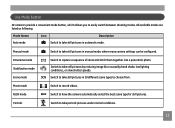
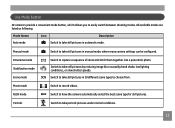
... to easily switch between shooting modes. Use Mode button
GE camera's provide a convenient mode button, which allows you to have the camera automatically select the best scene type for still pictures. ...still pictures in automatic mode.
Switch to take still pictures in manual mode, where many camera settings can be configured. Movie mode
Switch to capture a sequence of shots and stitch...
User Manual (a1456w-usermanual-eng) - Page 17


...
language. 3. Set Time, date/time
The Date/Time and Language setup will automatically appear when the camera is turned on . 2. Use the Up/Down/Left/Right buttons to the following setup options in ...menu, do the following: 1.
Press the button to turn the camera on the first time. Press the Power button to confirm the setting.
14 Select language with the Up/Down button, press the
or right ...
User Manual (a1456w-usermanual-eng) - Page 23


... advanced functions as per the following steps: 1. Advanced Functions Menu
The Advanced Functions menu of the camera includes image size, image quality, white balance, image colour, ISO and EV values. Press the...advanced function selection screen, then press the Left/Right button to select the function that needs to be set, press the button to enter the advanced function setting interface.
20 ...
User Manual (a1456w-usermanual-eng) - Page 24


...temperature from different light sources to ensure faithful color reproduction. (The WB setting is only available when the camera is in the M Manual mode). The options of White Balance include:
•
WB : Auto
•...On the other hand, a lower ISO value is needed when in bright conditions. (The ISO setting is only available when the camera is required.
WB (White Balance)
The White Balance...
User Manual (a1456w-usermanual-eng) - Page 27


USING THE MODES
LCD Screen Display
Still Picture Mode Display
Mode:
M
1 2 345
6
78
8
16
9
15
10
14 11
13
12
17 18 19 20 21
8
24
1 Shooting Mode Icons Auto mode ASCN mode Stabilization mode Panorama mode
2 AF Mode Single-AF Multi-AF
3 Expo Metering Spot Center AiAE
4 Image Size 5 Image Quality
Manual mode Scene mode Portrait mode
User Manual (a1456w-usermanual-eng) - Page 28


6 Remaining number of pictures 7 Memory card/built-in memory 8 Battery Status 9 WT Ratio (Displayed only when the zoom is activated) 10 Zoom scale 11 Exposure value 12 ISO Value (Adjustable only in M Manual Mode) 13 Histogram 14 Focus Frame 15 Continuous Shot 16 Face Detection 17 Picture Color (Adjustable only in M Manual Mode) 18...
User Manual (a1456w-usermanual-eng) - Page 34
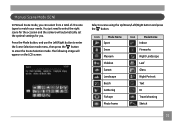
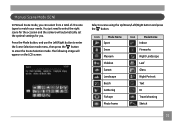
...Sketch
31 The following image will automatically set the optimal settings for the occasion and the camera will appear on the LCD screen:
Select a scene using the Up/Down/Left/Right button and press the ...button. You just need to select the right scene for you can select from a total of 20 scene types to enter the...
User Manual (a1456w-usermanual-eng) - Page 58


... in the Playback menu as possible.
55 Use the Left/Right button to select the picture from
which red eye effect needs to be as large as
described previously. 2. Use the Up/Down navigation buttons and select Yes to
fix the selected...of the subject should be relatively large in the LCD screen, the subject should be facing the camera as directly as possible, and the eyes should be removed. 3.
User Manual (a1456w-usermanual-eng) - Page 61


Set back to default:
Use the Up/Down button to select Back To Default, press to confirm or press the Left button to return to last page, and press to exit the menu. Startup Screen: Use the Up/Down button to select the Startup Screen option, press to confirm or press the Left button to return to last page, and press to exit the menu.
• User • GE Logo
58
• Yes • No
User Manual (a1456w-usermanual-eng) - Page 65


... all contents in the memory card and built-in the File and Software menu. 2.
Date/Time See "Setting the Date and Time" section on page 14.
User Manual (a1456w-usermanual-eng) - Page 67


...navigation buttons to confirm. FW Version (Firmware Version) Use this setting to restore the camera to its default settings. 1. If you can go to the following website:www.ge.com/digitalcameras and look under Support.
64 Select Reset settings in the File and ...SD card, upgrade accordingly as necessary.
Reset Settings Use this setting to view the current camera firmware version. 1.
User Manual (a1456w-usermanual-eng) - Page 77


... Sensor Pixels
Image Sensor
Focal Length F =
35mm film equivalent
F number
Lens
Construction
Optical Zoom
Focusing Range
Anti-Handshake Digital Zoom
14.1 Megapixels 14.4 Megapixels [1/2.3" (CCD)] 5.0mm (Wide) ~ 25.0mm (Tele) 28mm (Wide) ~ 140mm (Tele) F3.5 (Wide) ~ F5.2 (Tele) 10 elements in 10 groups 5X Normal: (Wide) 20cm ~∞, (Tele) 100cm ~ ∞; Macro: (Wide) 5cm ~ ∞...
Technical Specifications (a1456w-techspecs) - Page 1


Smart series
A1456W
14.1 MP 5X Zoom 2.7" LCD
Available Colors:
Images are simulated. More features, More value
Taking photos has never been easier with all the features and functions you've come to depend on, capturing all your memories for generations has never been more within reach. Loaded with the new Smart series line from GE digital cameras.
Technical Specifications (a1456w-techspecs) - Page 2


..., please visit www.ge.com/digitalcameras. V 1101 high dynamic range
In-camera feature adjusts exposure for better looking portraits.
f / 5.2 (Tele) 10 elements in 10 groups 5x Normal: (Wide) 7.8 in. ~ ∞ / 20 cm ~ ∞, (Tele) 39.3 in. ~ ∞ / 100 cm ~ ∞ Macro: (Wide) 1.9 in. ~ ∞ / 5 cm ~ ∞ Image Stabilization 6x Digital Zoom (Combined Zoom: 30x)
14MP: 4320...
Similar Questions
Do You Have A Free Ge Driver For A Camera.
need a free ge cd/dvd driver for my photos. i don't have one in my new laptop. thanks Pat
need a free ge cd/dvd driver for my photos. i don't have one in my new laptop. thanks Pat
(Posted by birman007 10 years ago)
Where Can I Buy A Charger For My Ge Dv1 Digital Camcorder?
I have a GE DV1 digital camcorder but have lost my charger and cannot seem to find one any place.
I have a GE DV1 digital camcorder but have lost my charger and cannot seem to find one any place.
(Posted by nicolamac333 11 years ago)
Ge X5 14.1 Camera - Switching Movie Mode To Single Shot Photo How???
On my GE X5 14.1 camera I took several important photos in movie mode and need to revert them to a s...
On my GE X5 14.1 camera I took several important photos in movie mode and need to revert them to a s...
(Posted by rmitchellpoo 12 years ago)

