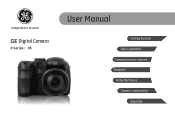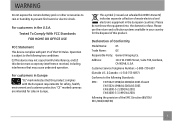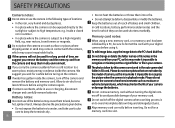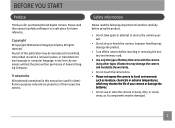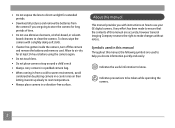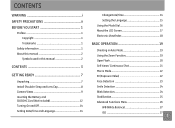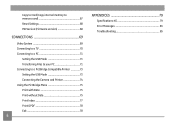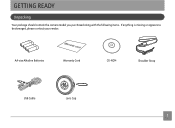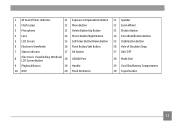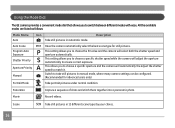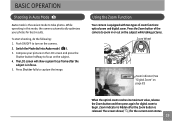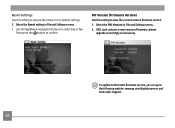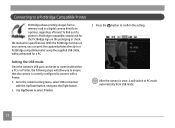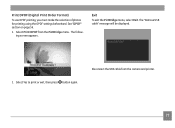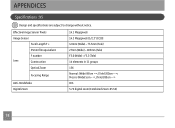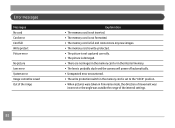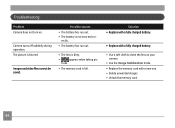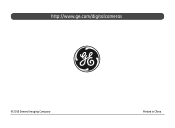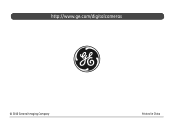GE X5 Support Question
Find answers below for this question about GE X5.Need a GE X5 manual? We have 4 online manuals for this item!
Question posted by arielmalaga on June 12th, 2013
What Is A Recomended Adapter Tube Lens For My Ge X5?
The person who posted this question about this GE product did not include a detailed explanation. Please use the "Request More Information" button to the right if more details would help you to answer this question.
Current Answers
Related GE X5 Manual Pages
Similar Questions
Cd Disk Needed ?
I have a GE X5 camera that I want to sell but cannot find the CD for it Is the CD necessary to use t...
I have a GE X5 camera that I want to sell but cannot find the CD for it Is the CD necessary to use t...
(Posted by bhincke 11 years ago)
I Have A Ge E1040 Digital Camera That Shows Up On Power Up, Then The Lens Extend
(Posted by mak456m 11 years ago)
How Do I Get My Camera (ge X5 Digital) Out Of 'forced Flash: Off' Mode?
I can't get the flash to come on... Every time I press the flash button, it says "forced flash off".
I can't get the flash to come on... Every time I press the flash button, it says "forced flash off".
(Posted by Generic15235 12 years ago)
How Do I Reset The Language On My Ge W1200-digital Camera?
This is a new camera and when I was programing it, I accidentally set it in a foreign language.
This is a new camera and when I was programing it, I accidentally set it in a foreign language.
(Posted by johncockrum96 14 years ago)