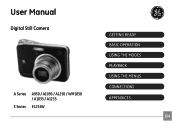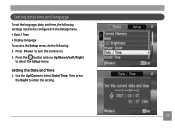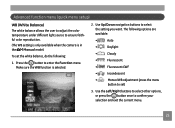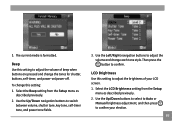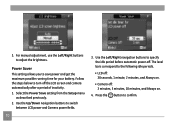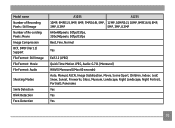GE A1250-BK - 12MP Digital Camera Support and Manuals
Get Help and Manuals for this General Electric item

GE A1250-BK Videos
Popular GE A1250-BK Manual Pages
GE A1250-BK Reviews
 GE has a rating of 2.00 based upon 1 review.
Get much more information including the actual reviews and ratings that combined to make up the overall score listed above. Our reviewers
have graded the GE A1250-BK based upon the following criteria:
GE has a rating of 2.00 based upon 1 review.
Get much more information including the actual reviews and ratings that combined to make up the overall score listed above. Our reviewers
have graded the GE A1250-BK based upon the following criteria:
- Durability [1 rating]
- Cost Effective [1 rating]
- Quality [1 rating]
- Operate as Advertised [1 rating]
- Customer Service [1 rating]