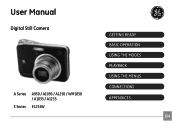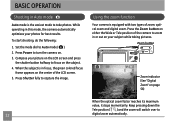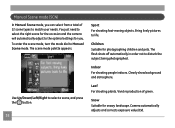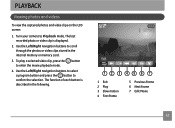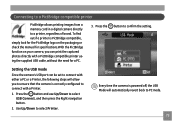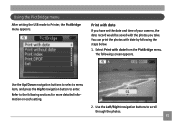GE E1255W-RD Support Question
Find answers below for this question about GE E1255W-RD - 12MP Digital Camera.Need a GE E1255W-RD manual? We have 1 online manual for this item!
Question posted by sarahhartigan on September 4th, 2014
Only Take Photos When In A Scn Mode
Just got my brand new camera today, tried to take a few new pics only to find that the shutter will only operate in a scn mode. I dont know if I am doing something really silly or if there is actually a problem with the camera itself?
Current Answers
Related GE E1255W-RD Manual Pages
Similar Questions
Camera Software Won't Load In New Windows 8 Computer..
Hi, I just got a new computer with Windows 8 and when I try to load my software, it's not happening...
Hi, I just got a new computer with Windows 8 and when I try to load my software, it's not happening...
(Posted by mburoker 11 years ago)
Digital Camera
my ge a1255 digital camera wont stay on and just dies after a few minutes even with brand new batter...
my ge a1255 digital camera wont stay on and just dies after a few minutes even with brand new batter...
(Posted by the1977mikey 11 years ago)
How Do I Fix My Shooting Mode Of My Camera Ge A1035
WHEN I USED MY CAMERA TO TAKE A PICTURE THE SHOOTING MODE DOESN'T WORK I DONT KNOW WHAT TO DO...
WHEN I USED MY CAMERA TO TAKE A PICTURE THE SHOOTING MODE DOESN'T WORK I DONT KNOW WHAT TO DO...
(Posted by dharrisvincent 11 years ago)
Ge X5 14.1 Camera - Switching Movie Mode To Single Shot Photo How???
On my GE X5 14.1 camera I took several important photos in movie mode and need to revert them to a s...
On my GE X5 14.1 camera I took several important photos in movie mode and need to revert them to a s...
(Posted by rmitchellpoo 12 years ago)
Low Battery
I purchased this camera several months ago--it was a reasonably good buy. I opened it a few weeks ag...
I purchased this camera several months ago--it was a reasonably good buy. I opened it a few weeks ag...
(Posted by caperst 12 years ago)