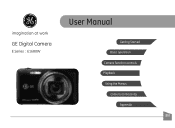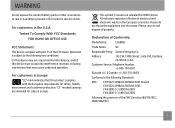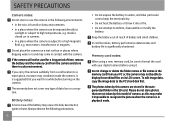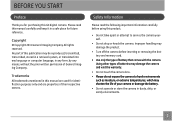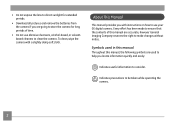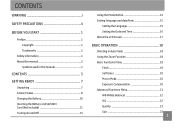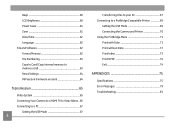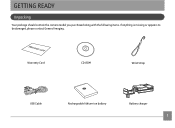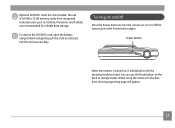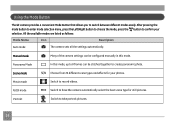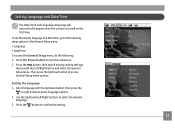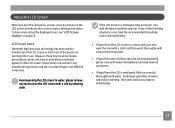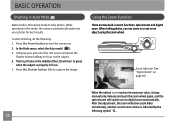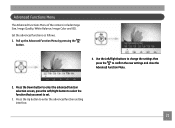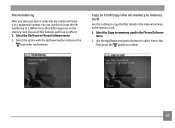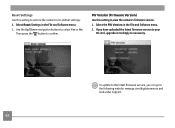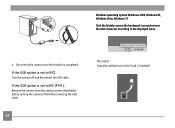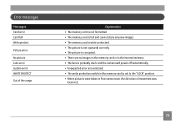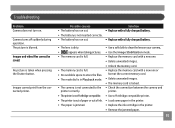GE E1680W Support Question
Find answers below for this question about GE E1680W.Need a GE E1680W manual? We have 26 online manuals for this item!
Question posted by mburoker on March 27th, 2013
Camera Software Won't Load In New Windows 8 Computer..
Hi,
I just got a new computer with Windows 8 and when I try to load my software, it's not happening. Can you lead me to the upgrades I need to keep using my camera?
Current Answers
Related GE E1680W Manual Pages
Similar Questions
Only Take Photos When In A Scn Mode
Just got my brand new camera today, tried to take a few new pics only to find that the shutter will ...
Just got my brand new camera today, tried to take a few new pics only to find that the shutter will ...
(Posted by sarahhartigan 9 years ago)
Why Won't The Camera Take A Picture?
Sometimes when taking a picture, the camera will go to a pitch black screen when the shutter button ...
Sometimes when taking a picture, the camera will go to a pitch black screen when the shutter button ...
(Posted by jaiztmoe 11 years ago)
Car Charger For A E1680w Camera
is there a car charger for a E1680W camera
is there a car charger for a E1680W camera
(Posted by gjjolicoeur 11 years ago)
Loading Pictures On To My Pc
After taking pictures and plugging in the adapter, my camera will no longer load them onto my PC
After taking pictures and plugging in the adapter, my camera will no longer load them onto my PC
(Posted by ralysport1 12 years ago)