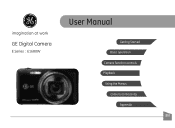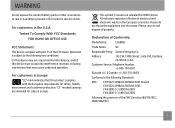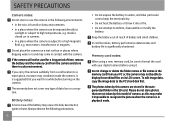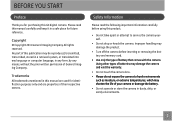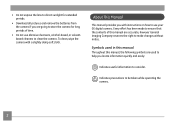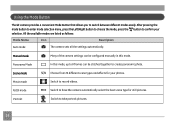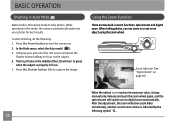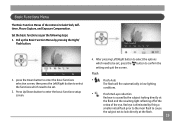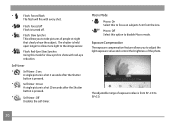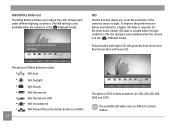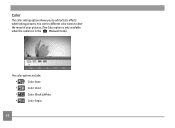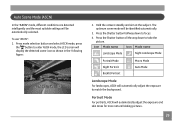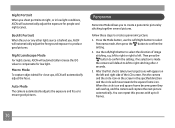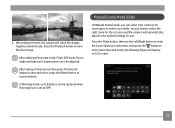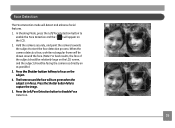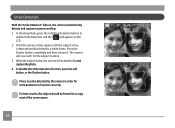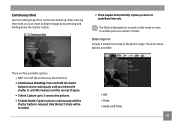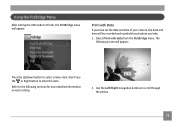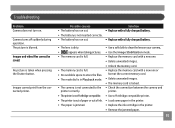GE E1680W Support Question
Find answers below for this question about GE E1680W.Need a GE E1680W manual? We have 26 online manuals for this item!
Question posted by jaiztmoe on December 22nd, 2012
Why Won't The Camera Take A Picture?
Sometimes when taking a picture, the camera will go to a pitch black screen when the shutter button is pressed. It won't take a picture, and the camera won't shut off. I have to remove the battery to shut the camera off. Due to this, pictures won't get captured and the annoyance makes it so people don't wanna try to take the pictures anymore.
Current Answers
Related GE E1680W Manual Pages
Similar Questions
Instal Driver On My Computer Off Camera To See Video's Off Card
when i take video's from this camera an take the memory card out , it will not upload the video's ju...
when i take video's from this camera an take the memory card out , it will not upload the video's ju...
(Posted by Jewelzluv8 10 years ago)
Need Help Getting The Display Screen To Full Mode
Hello, I can't figure out how to get the display screen back to full mode when taking a picture. I ...
Hello, I can't figure out how to get the display screen back to full mode when taking a picture. I ...
(Posted by kbrookmad 10 years ago)
Car Charger For A E1680w Camera
is there a car charger for a E1680W camera
is there a car charger for a E1680W camera
(Posted by gjjolicoeur 11 years ago)