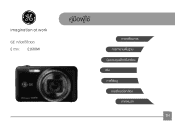GE E1680W Support Question
Find answers below for this question about GE E1680W.Need a GE E1680W manual? We have 26 online manuals for this item!
Question posted by gjjolicoeur on December 11th, 2012
Car Charger For A E1680w Camera
is there a car charger for a E1680W camera
Current Answers
There are currently no answers that have been posted for this question.
Be the first to post an answer! Remember that you can earn up to 1,100 points for every answer you submit. The better the quality of your answer, the better chance it has to be accepted.
Be the first to post an answer! Remember that you can earn up to 1,100 points for every answer you submit. The better the quality of your answer, the better chance it has to be accepted.
Related GE E1680W Manual Pages
User Manual (English) - Page 1
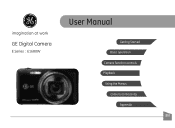
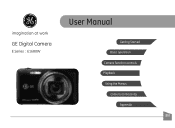
imagination at work
GE Digital Camera
E Series : E1680W
User Manual
Getting Started Basic operation
Camera function controls
Playback
Using the Menus
Camera connectivity
Appendix
EN
User Manual (English) - Page 2
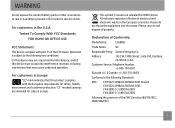
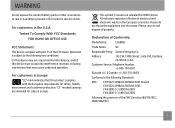
...90248, U.S.A. Operation is subject to prevent a fire hazard or electric shock.
"CE" marked cameras are intended for safety, health,
environment and customer protection.
Tested To Comply With FCC Standards ...WARNING
Do not expose the camera battery pack or other accessories to rain or humidity to the following the provision of Conformity
Model Name:
E1680W
Trade Name:
GE
Responsible...
User Manual (English) - Page 3
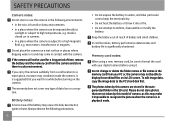
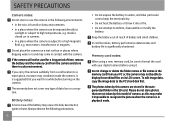
...the rain, in summer. • In a place where the camera is subject to a high magnetic field, e.g.
In cold locations, ...camera in the following precautions.
Inside a closed car in humid or dusty environments. • In a place where the camera can be sure to format the card with the camera.
Please do not store photos that you carry the camera suddenly from your digital camera...
User Manual (English) - Page 4
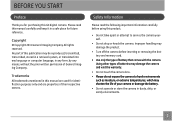
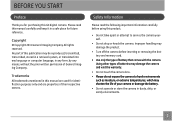
... void the warranty.
• Do not touch the camera lens. • Please do not expose the camera to service the camera yourself.
• Do not drop or knock the camera. Copyright © Copyright 2011 General Imaging Company All rights reserved.
Safety Information
Please read this GE digital camera. Using other types of batteries may be reproduced...
User Manual (English) - Page 5
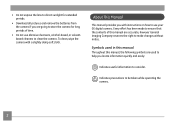
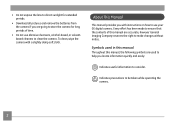
... been made to ensure that the contents of time.
• Do not use your GE digital camera.
About This Manual
This manual provides you locate information quickly and easily:
Indicates useful information to....
• Download all pictures and remove the batteries from the camera if you are going to store the camera for long periods of this manual, the following symbols are accurate,...
User Manual (English) - Page 6
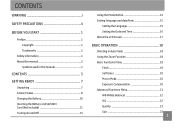
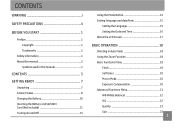
CONTENTS
WARNING i
SAFETY PRECAUTIONS ii
BEFORE YOU START 1
Preface 1 Copyright 1 Trademarks 1
Safety information 1 About this manual 2
Symbols used in this manual 2
CONTENTS 3 GETTING READY 7
Unpacking 7 Camera Views 8 Charging the Battery 10 Inserting the Battery and SD/SDHC Card (Not included 11 Turning On and Off 13
Using the Mode Button 14 ...
User Manual (English) - Page 9
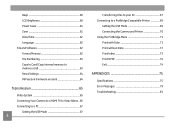
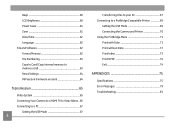
...memory card 63 Reset Settings 64 FW Version (Firmware version 64
Transmission 65
Video System 65 Connecting Your Camera to a HDMI TV to View Videos... 66 Connecting to a PC 67
Setting the USB Mode 67... PC 67 Connecting to a PictBridge Compatible Printer 69
Setting the USB Mode 69 Connecting the Camera and Printer 70 Using the PictBridge Menu 71 Print with Date 71 Print without Date 72 ...
User Manual (English) - Page 10
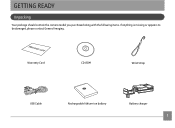
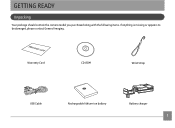
Warranty Card
CD-ROM
Wrist Strap
USB Cable
Rechargeable lithium-ion battery
Battery charger
GETTING READY
Unpacking
Your package should contain the camera model you purchased along with the following items. If anything is missing or appears to be damaged, please contact General Imaging.
User Manual (English) - Page 16
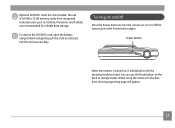
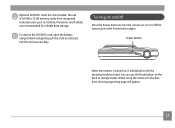
... reliable data storage.
Pull the card out carefully.
The use the Mode button on . To turn the camera on the back to turn off the camera, press the Power button again.
To remove the SD/SDHC card, open the battery compartment and gently push the card to release it will appear.
...
User Manual (English) - Page 17
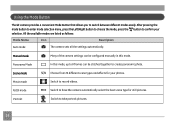
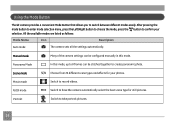
...the available modes are listed as follows:
Mode Name
Icon
Description
Auto mode
The camera sets all the settings automatically.
Movie mode
Switch to take portrait pictures.
14
... still pictures. ASCN mode
Switch to create panoramic photo. Using the Mode Button
The GE camera provides a convenient Mode Button that allows you to confirm your photos. After pressing the mode...
User Manual (English) - Page 18
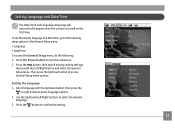
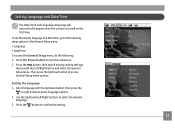
... Setup menu options.
Setting Language and Date/Time
The Date/Time and Language setup page will automatically appear when the camera is turned on . 2. Use the Up/Down/Left/Right buttons to confirm the setting.
15 Press the button ... 1. To set the display language and date/time, go to turn the camera on the first time.
Then press the Up/Down button to enter language options. 2.
User Manual (English) - Page 20
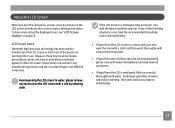
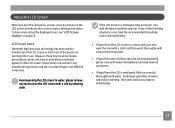
... icons, see "LCD Screen display" on the LCD screen. Avoid exposing the LCD screen to indicate the current camera settings and status. LCD Screen notes: Extremely high-precision technology has been used to manufacture the LCD screen so that...thoroughly with a soft dry cleaning cloth. About the LCD Screen
When you turn the camera on, various icons are shown on the LCD screen with water.
User Manual (English) - Page 21
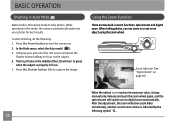
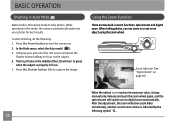
... photos. While operating in this mode, the camera automatically optimizes your picture in the LCD screen and press the
Shutter button halfway to digital zoom automatically. To start shooting, do the ...capture the image. When taking photos, you can zoom in zoom functions: optical zoom and digital zoom.
Press the Shutter button fully to green
when the subject is properly in focus. 5....
User Manual (English) - Page 22
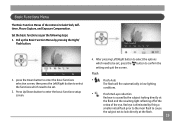
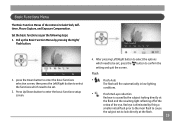
.../Right button to select the functions which need to look directly at
the flash and the resulting light reflecting off of the
retina of the camera include Flash, Selftimer, Macro Capture, and Exposure Compensation.
User Manual (English) - Page 24
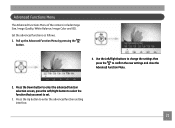
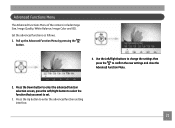
... button to select the function that you want to set.
3. Set the advanced functions as follows. 1. Advanced Functions Menu
The Advanced Functions Menu of the camera include Image Size, Image Quality, White Balance, Image Color and ISO.
User Manual (English) - Page 25
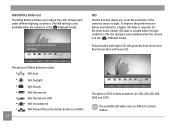
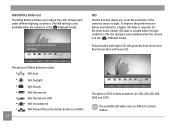
... lighting conditions. (The WB setting is only available when the camera is required.
The available ISO values vary on different camera models. On the other hand, a lower ISO value is ... the M Manual mode). WB (White Balance)
The White Balance allows you to set the sensitivity of the camera's sensor to set WB.)
22
The options of White Balance include:
•
WB: Auto
•
WB...
User Manual (English) - Page 69
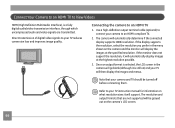
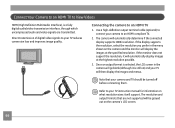
... format is selected, the LCD screen in the menu shown on the camera's LCD screen.
66 Note that are transmitted. The camera will automatically display images at the specified resolution. If the monitor does not support the resolution, it is a fully digital audio/video transmission interface, through which uncompressed audio and video signals...
User Manual (English) - Page 72
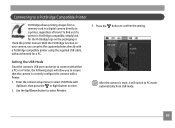
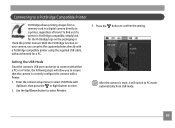
... a PC or a Printer, the following steps will switch to PC mode automatically from a memory card in a digital camera directly to a printer, regardless of brand.
With the PictBridge function on your camera, you to ensure that the camera is correctly configured to connect with a PictBridge compatible printer using the supplied USB cable, without the need...
User Manual (English) - Page 77
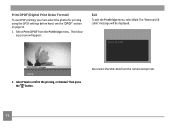
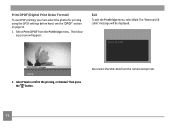
.... The "Remove USB cable" message will appear:
Exit
To exit the PictBridge menu, select Exit. Disconnect the USB cable from the PictBridge menu. Print DPOF (Digital Print Order Format)
To use DPOF printing, you must select the photos for printing using the DPOF settings before hand. see the "DPOF" section on...
Similar Questions
Ge E1680w Sd Card
how do you unprotect the sd card? there is no unprotect command that comes up in the camera ...
how do you unprotect the sd card? there is no unprotect command that comes up in the camera ...
(Posted by Anonymous-127378 10 years ago)
Noise On Playback Of Ge E1680w Movies
The GE E1680W camera makes an irritating click-click-click noise when I play back any movie clips, b...
The GE E1680W camera makes an irritating click-click-click noise when I play back any movie clips, b...
(Posted by venerableusa 12 years ago)
How Do I Set The Timer?
What steps do I take to set the timer on my GE E1680w camera? The manual does not seem to give speci...
What steps do I take to set the timer on my GE E1680w camera? The manual does not seem to give speci...
(Posted by velmabrice 12 years ago)