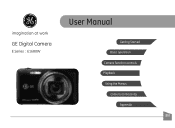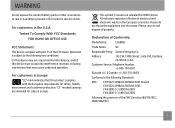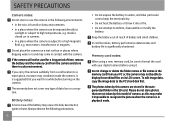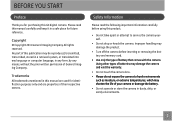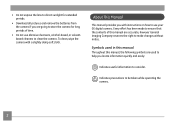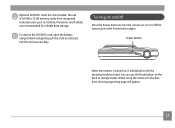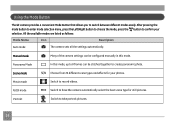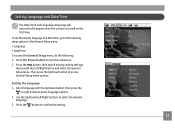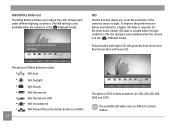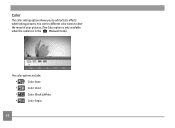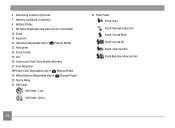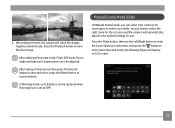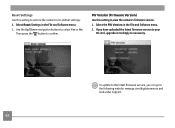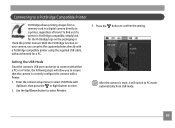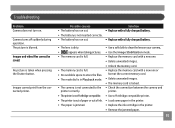GE E1680W Support and Manuals
Get Help and Manuals for this General Electric item

Most Recent GE E1680W Questions
How Set Set The Date On Ge Camera E1680w
(Posted by 69roanasla 9 years ago)
Who Makes Ge E1680w Camera
(Posted by Mapam 9 years ago)
Ge E1680w Sd Card
how do you unprotect the sd card? there is no unprotect command that comes up in the camera ...
how do you unprotect the sd card? there is no unprotect command that comes up in the camera ...
(Posted by Anonymous-127378 10 years ago)
Camera Software Won't Load In New Windows 8 Computer..
Hi, I just got a new computer with Windows 8 and when I try to load my software, it's not happening...
Hi, I just got a new computer with Windows 8 and when I try to load my software, it's not happening...
(Posted by mburoker 11 years ago)
Why Won't The Camera Take A Picture?
Sometimes when taking a picture, the camera will go to a pitch black screen when the shutter button ...
Sometimes when taking a picture, the camera will go to a pitch black screen when the shutter button ...
(Posted by jaiztmoe 11 years ago)
GE E1680W Videos
Popular GE E1680W Manual Pages
GE E1680W Reviews
We have not received any reviews for GE yet.