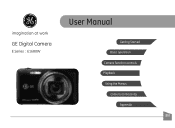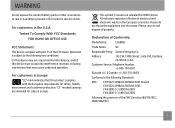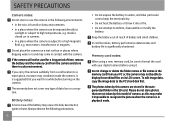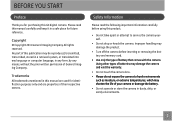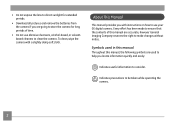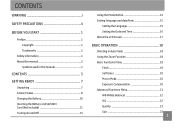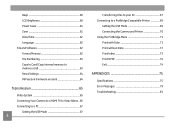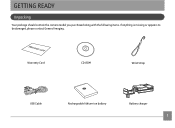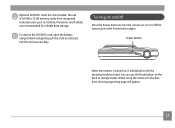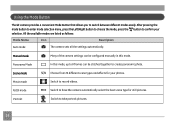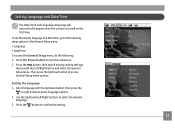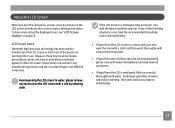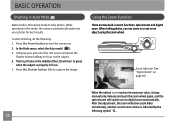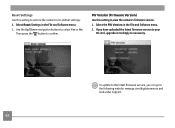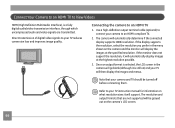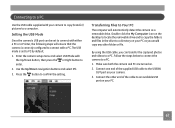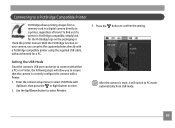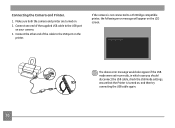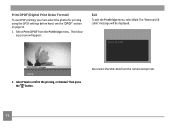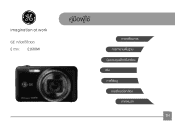GE E1680W Support Question
Find answers below for this question about GE E1680W.Need a GE E1680W manual? We have 26 online manuals for this item!
Question posted by Mapam on June 22nd, 2014
Who Makes Ge E1680w Camera
The person who posted this question about this GE product did not include a detailed explanation. Please use the "Request More Information" button to the right if more details would help you to answer this question.
Current Answers
Related GE E1680W Manual Pages
Similar Questions
Ge E1680w Sd Card
how do you unprotect the sd card? there is no unprotect command that comes up in the camera ...
how do you unprotect the sd card? there is no unprotect command that comes up in the camera ...
(Posted by Anonymous-127378 10 years ago)
How Do I Transfer My Pictures From My Ge E1410sw Camera, Into My Pc?
(Posted by picsue 10 years ago)
Car Charger For A E1680w Camera
is there a car charger for a E1680W camera
is there a car charger for a E1680W camera
(Posted by gjjolicoeur 11 years ago)
My Ge C1033 Camera Is Reading 'write Protect' Error Message,what Can I Do To Fix
My Ge c1033 camera is reading "write protect" error message,what can i do to fix it
My Ge c1033 camera is reading "write protect" error message,what can i do to fix it
(Posted by tawanwhite 11 years ago)
Noise On Playback Of Ge E1680w Movies
The GE E1680W camera makes an irritating click-click-click noise when I play back any movie clips, b...
The GE E1680W camera makes an irritating click-click-click noise when I play back any movie clips, b...
(Posted by venerableusa 12 years ago)