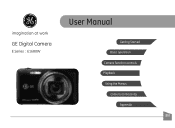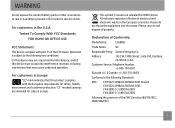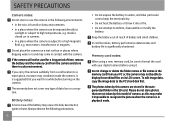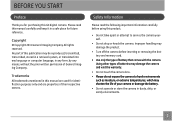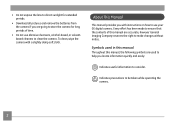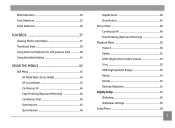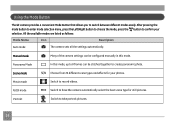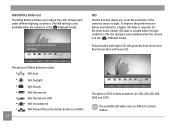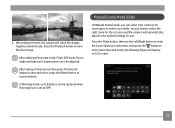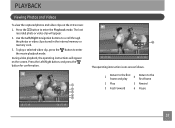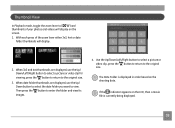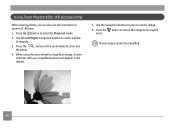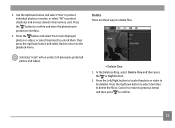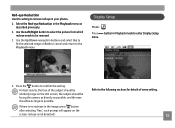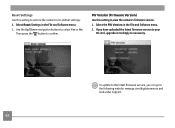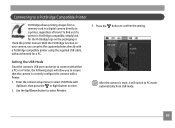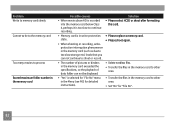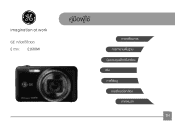GE E1680W Support Question
Find answers below for this question about GE E1680W.Need a GE E1680W manual? We have 26 online manuals for this item!
Question posted by venerableusa on January 24th, 2012
Noise On Playback Of Ge E1680w Movies
The GE E1680W camera makes an irritating click-click-click noise when I play back any movie clips, both on the camera and on the computer.
It sounds like the camera's own internal workings.
Is there a way to make the microphone stop recording noise from inside the camera?
Thanks
Current Answers
Answer #1: Posted by kcmjr on January 24th, 2012 12:55 PM
These point-n-shoot cameras are typically very limited. The inner working are mostly electronic. Unless the autofocus is causing this it will be an electronic defect. I know of no way to stop this. It may be best to get the camera replaced since repair costs will equal the cost of a new or refurbished one. Best to ask someone in a local camera shop what they would recommend, and get the service rate.
Licenses & Certifications: Microsoft, Cisco, VMware, Novell, FCC RF & Amateur Radio licensed.
Related GE E1680W Manual Pages
Similar Questions
Ge E1680w Sd Card
how do you unprotect the sd card? there is no unprotect command that comes up in the camera ...
how do you unprotect the sd card? there is no unprotect command that comes up in the camera ...
(Posted by Anonymous-127378 10 years ago)
Digital Camera
my ge a1255 digital camera wont stay on and just dies after a few minutes even with brand new batter...
my ge a1255 digital camera wont stay on and just dies after a few minutes even with brand new batter...
(Posted by the1977mikey 11 years ago)
How Do I Set The Timer?
What steps do I take to set the timer on my GE E1680w camera? The manual does not seem to give speci...
What steps do I take to set the timer on my GE E1680w camera? The manual does not seem to give speci...
(Posted by velmabrice 12 years ago)
How Do I Reset The Language On My Ge W1200-digital Camera?
This is a new camera and when I was programing it, I accidentally set it in a foreign language.
This is a new camera and when I was programing it, I accidentally set it in a foreign language.
(Posted by johncockrum96 14 years ago)