GE E1680W Support Question
Find answers below for this question about GE E1680W.Need a GE E1680W manual? We have 26 online manuals for this item!
Question posted by velmabrice on December 3rd, 2011
How Do I Set The Timer?
What steps do I take to set the timer on my GE E1680w camera? The manual does not seem to give specifi instrucions.
Current Answers
There are currently no answers that have been posted for this question.
Be the first to post an answer! Remember that you can earn up to 1,100 points for every answer you submit. The better the quality of your answer, the better chance it has to be accepted.
Be the first to post an answer! Remember that you can earn up to 1,100 points for every answer you submit. The better the quality of your answer, the better chance it has to be accepted.
Related GE E1680W Manual Pages
User Manual (English) - Page 1
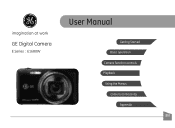
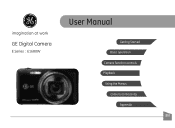
imagination at work
GE Digital Camera
E Series : E1680W
User Manual
Getting Started Basic operation
Camera function controls
Playback
Using the Menus
Camera connectivity
Appendix
EN
User Manual (English) - Page 2
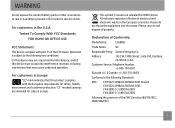
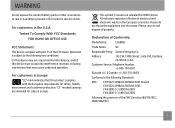
... Rules.
For customers in the European countries. WARNING
Do not expose the camera battery pack or other accessories to rain or humidity to the following Standards:...[crossed-out wheeled bin WEEE Annex IV] indicates separate collection of Conformity
Model Name:
E1680W
Trade Name:
GE
Responsible Party: General Imaging Co. Customer Service Telephone Number: +1-800-730-6597
(Outside ...
User Manual (English) - Page 3
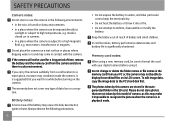
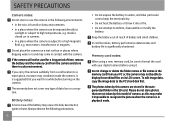
... to high temperatures, e.g. Battery notes: Incorrect use the camera in the following precautions.
The photos taken by this model of camera, as this camera are stored in the autogenerated folder in playback mode. Please do not store photos that you carry the camera suddenly from your digital camera before turning on a wet surface or places where...
User Manual (English) - Page 4
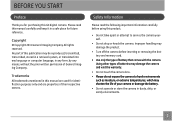
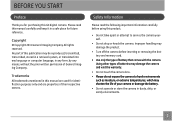
... other types of batteries may damage the camera and void the warranty.
• Do not touch the camera lens. • Please do not expose the camera to service the camera yourself.
• Do not drop or knock the camera. No part of this manual are used for purchasing this GE digital camera. Safety Information
Please read this product.
•...
User Manual (English) - Page 5
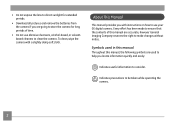
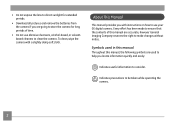
... use your GE digital camera.
Symbols used to help you locate information quickly and easily:
Indicates useful information to consider. Indicates precautions to be taken while operating the camera.
To clean, wipe the camera with instructions on how to use abrasive cleansers, alcohol-based, or solventbased cleaners to clean the camera. About This Manual
This manual provides you...
User Manual (English) - Page 6
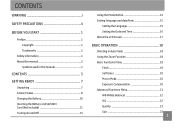
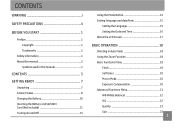
... 1
Safety information 1 About this manual 2
Symbols used in this manual 2
CONTENTS 3 GETTING READY 7
Unpacking 7 Camera Views 8 Charging the Battery 10 Inserting the Battery and SD/SDHC Card (Not included 11 Turning On and Off 13
Using the Mode Button 14 Setting language and date/time 15
Setting the Language 15 Setting the Date and Time 16...
User Manual (English) - Page 8
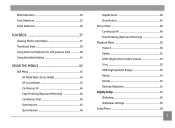
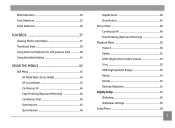
...44 Expo Metering (Exposure Metering 44 Continuous Shot 45 Date Imprint 45 Quick Review 46
Digital Zoom 46 Slow Shutter 47 Movie Menu 48 Continuous AF 49 Expo Metering (Exposure Metering 49...50 Delete 51 DPOF (Digital Print Order Format 52 Trim 53 HDR-High Dynamic Range 53 Resize 54 Rotate 54 Red-eye Reduction 55 Display Setup 55 Slideshow 56 Wallpaper Settings 56 Setup Menu 59
...
User Manual (English) - Page 9
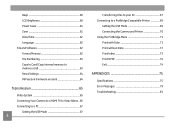
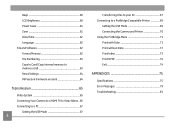
... to memory card 63 Reset Settings 64 FW Version (Firmware version 64
Transmission 65
Video System 65 Connecting Your Camera to a HDMI TV to View Videos... 66 Connecting to a PC 67
Setting the USB Mode 67
... Files to your PC 67 Connecting to a PictBridge Compatible Printer 69
Setting the USB Mode 69 Connecting the Camera and Printer 70 Using the PictBridge Menu 71 Print with Date 71 ...
User Manual (English) - Page 17
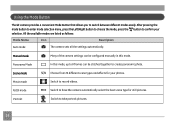
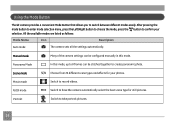
... of the camera settings can be configured manually in this mode, up to 8 frames can be stitched together to have the camera automatically select the best scene type for your... to switch between different modes easily. Panorama Mode
In this mode.
Using the Mode Button
The GE camera provides a convenient Mode Button that allows you to confirm your photos. All the available modes are...
User Manual (English) - Page 18
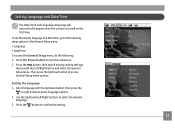
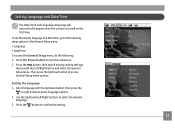
... access General Setup menu options.
Then press the Up/Down button to confirm the setting.
15 Press the button, then switch among camera settings
menus with the Up/Down button, then press the
or right button to turn the camera on the first time. Select language with the Left/Right button and select the...
User Manual (English) - Page 20
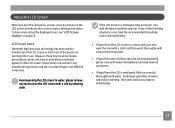
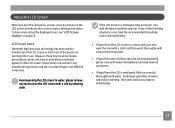
... technology has been used to manufacture the LCD screen so that constantly appear on page 25. Avoid exposing the LCD screen to indicate the current camera settings and status. If any of the following situations arise, take particular care with the liquid inside the monitor. Then seek medical assistance immediately.
17 These...
User Manual (English) - Page 22
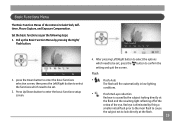
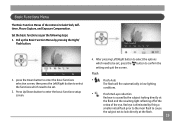
...look directly at
the flash and the resulting light reflecting off of the
retina of the camera include Flash, Selftimer, Macro Capture, and Exposure Compensation. Flash
•
Flash: Auto
...at the flash.
19
Set the basic functions as per the following steps: 1. After pressing Left/Right button to select the options which need to be set , press the button to be set .
3. press the ...
User Manual (English) - Page 24
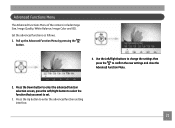
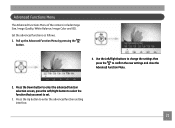
... the Advanced Function Menu by pressing the
button.
4. Use the Left/Right buttons to change the settings then press the to enter the advanced function setting interface.
21 Advanced Functions Menu
The Advanced Functions Menu of the camera include Image Size, Image Quality, White Balance, Image Color and ISO. Press the Up button...
User Manual (English) - Page 33
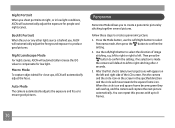
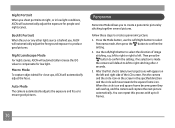
....
Panorama
Panorama Mode allows you shoot portraits at night, or in the specified direction and the circle will default to left . left to right or ... When the sun or any other light source is made the camera will move towards the square frame icon. Night Landscape Mode For...the setting; Follow these steps to confirm the setting.
2. Then press the button to compensate for people ...
User Manual (English) - Page 34
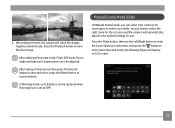
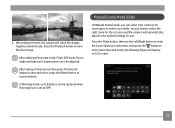
...frames, the camera will automatically adjust to the optimal settings for the occasion and the camera will stitch ... types to 8 photos can 't be captured when the image size is set at 2MP.
You just need to cancel and exit.
4. Press the ... mode, the following figure will display on LCD screen:
31
Manual Scene Mode (SCN)
In Manual Scene mode, you .
Press the Mode button, then use ...
User Manual (English) - Page 64
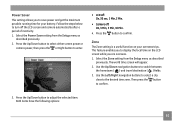
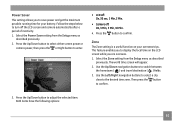
...setting allows you to enter.
• LCD off: On, 30 sec, 1 Min, 2 Min.
• Camera off the LCD screen and camera automatically after a period of inactivity.
1. Select the Power Save setting... Zone The Zone setting is a useful function on the LCD screen while you are overseas. 1. Select the Zone setting from the Setup menu as described
previously. Follow the steps below to switch between...
User Manual (English) - Page 70
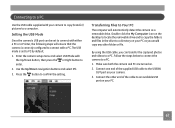
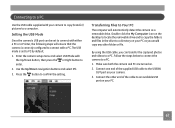
... connect with either a PC or a Printer, the following steps will automatically detect the camera as you can be set to PC by default. 1. Press the button to a PC.
1.
Follow the steps below to connect the camera to confirm the setting. Enter the camera setup menu and select USB Mode with
the Up/Down button, then press the...
User Manual (English) - Page 72
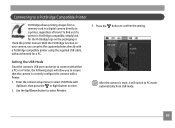
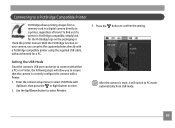
... packaging or check the printer manual. Setting the USB Mode
Since the camera's USB port can be set to connect with either a PC or a Printer, the following steps will allow you can print the...on your camera, you to ensure that the camera is reset, it will switch to PC mode automatically from a memory card in a digital camera directly to a printer, regardless of brand.
Enter the camera setup ...
User Manual (English) - Page 77
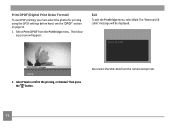
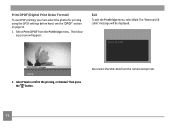
see the "DPOF" section on page 52.
1. Print DPOF (Digital Print Order Format)
To use DPOF printing, you must select the photos for printing using the DPOF settings before hand. Select Print DPOF from the camera and printer. 2. The "Remove USB cable" message will appear:
Exit
To exit the PictBridge menu, select Exit. Disconnect...
User Manual (English) - Page 80


... Assist Light (On/Off) Artificial Intelligence AE (AiAE), Center-weighted Average, Spot (Fixed to center of frame) ProgramAE (AE-lock available) ±2 EV in 1/3 Step increments 4 ~ 1/2000 second (Manual 30 s) Approx. 1.39 fps (Large/Fine mode) Single Photo, Index (9/16 thumbnails), Slide Show, Movie (Slow-Motion possible), Zoom (Approx. 2X~8X), Audio...
Similar Questions
Digital Camera
my ge a1255 digital camera wont stay on and just dies after a few minutes even with brand new batter...
my ge a1255 digital camera wont stay on and just dies after a few minutes even with brand new batter...
(Posted by the1977mikey 11 years ago)
Car Charger For A E1680w Camera
is there a car charger for a E1680W camera
is there a car charger for a E1680W camera
(Posted by gjjolicoeur 11 years ago)
How Do I Reset The Language On My Ge W1200-digital Camera?
This is a new camera and when I was programing it, I accidentally set it in a foreign language.
This is a new camera and when I was programing it, I accidentally set it in a foreign language.
(Posted by johncockrum96 14 years ago)

