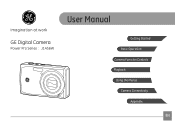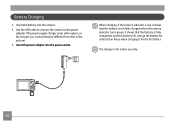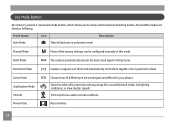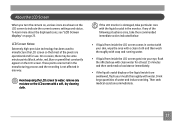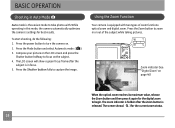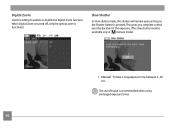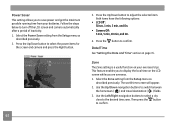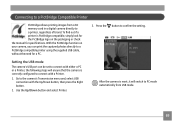GE J1456W Support Question
Find answers below for this question about GE J1456W.Need a GE J1456W manual? We have 24 online manuals for this item!
Question posted by bluebear91403 on May 12th, 2016
How Do You Open The Power Adapter Module So You Can Use It For The Ge J1456w?
Flat rectangular black box with movable thing in it. Plug should pop out. I've forgotten how to do it. I'
Current Answers
Related GE J1456W Manual Pages
Similar Questions
What Kind Of Memory Card Would Work With Ge Digital Camera J1456w
(Posted by thojon 9 years ago)
I Have A Ge E1040 Digital Camera That Shows Up On Power Up, Then The Lens Extend
(Posted by mak456m 11 years ago)
Paper Manual Needed
We purchased a GE J1456W Smart Series digital camera for my parents for Christmas. When we opened th...
We purchased a GE J1456W Smart Series digital camera for my parents for Christmas. When we opened th...
(Posted by robins20518 12 years ago)
Sd Or Sdhc
What type of card does the camera GE J1456W use? SD or SDHC
What type of card does the camera GE J1456W use? SD or SDHC
(Posted by gplahildy 12 years ago)
My Ge W1200 Digital Camera Wont Charge. I Have Aa Batteries Not The Battery Pack
i tried the usb cord it won't work, it still says battery exhausted. i changed the batteries but it ...
i tried the usb cord it won't work, it still says battery exhausted. i changed the batteries but it ...
(Posted by daddysgirldukie 12 years ago)