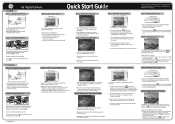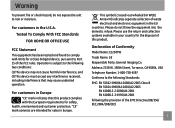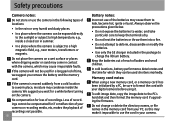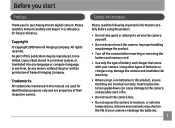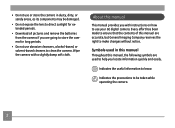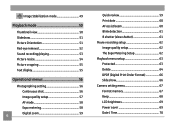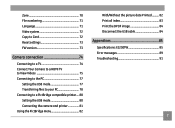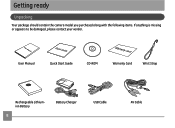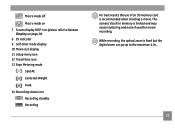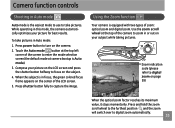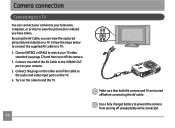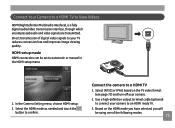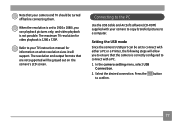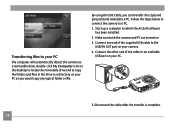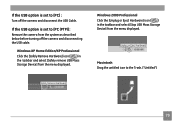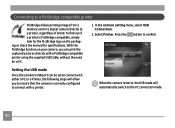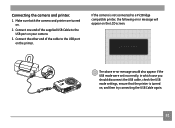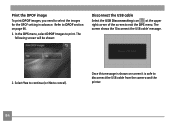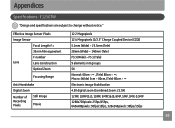GE E1250TW Support Question
Find answers below for this question about GE E1250TW.Need a GE E1250TW manual? We have 5 online manuals for this item!
Question posted by BriWhale9 on May 30th, 2011
E1250tw Usb Cable
I've lost the ubs cable for my ge e1250tw digital camera. Is there anyplace where I can purchase a new one?
Current Answers
Related GE E1250TW Manual Pages
Similar Questions
I Have A 12.1 Megapixel A1230 Digital Camera. How Do I Look At Saved Photos?
I do not have a user's guide for my camera. I took some photos. How do I view them? How do I save ph...
I do not have a user's guide for my camera. I took some photos. How do I view them? How do I save ph...
(Posted by Anonymous-140638 9 years ago)
How Can I Import Pictures To My Computer?
Hello, I keep trying to import pictures to my computer so I can email them, but i keep getting a ...
Hello, I keep trying to import pictures to my computer so I can email them, but i keep getting a ...
(Posted by nandre 10 years ago)
Digital Camera
my ge a1255 digital camera wont stay on and just dies after a few minutes even with brand new batter...
my ge a1255 digital camera wont stay on and just dies after a few minutes even with brand new batter...
(Posted by the1977mikey 11 years ago)
My Ge W1200 Digital Camera Wont Charge. I Have Aa Batteries Not The Battery Pack
i tried the usb cord it won't work, it still says battery exhausted. i changed the batteries but it ...
i tried the usb cord it won't work, it still says battery exhausted. i changed the batteries but it ...
(Posted by daddysgirldukie 12 years ago)
How Do I Reset The Language On My Ge W1200-digital Camera?
This is a new camera and when I was programing it, I accidentally set it in a foreign language.
This is a new camera and when I was programing it, I accidentally set it in a foreign language.
(Posted by johncockrum96 14 years ago)