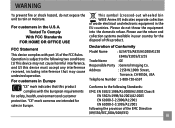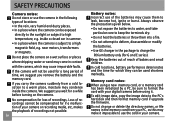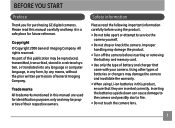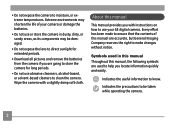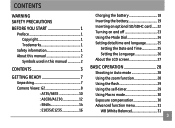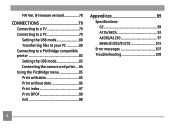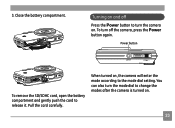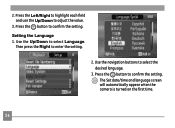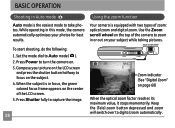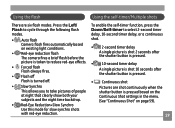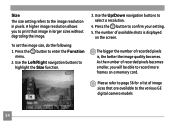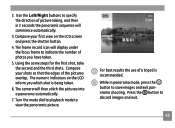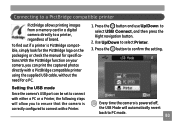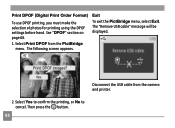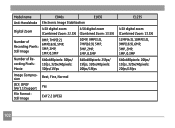GE E1035 Support Question
Find answers below for this question about GE E1035 - 10MP Digital Camera.Need a GE E1035 manual? We have 1 online manual for this item!
Question posted by flower8659 on October 24th, 2011
Wont Turn On
When I click the power button it blinks a red then green light, It turns on very faintly for a second. Whats wrong with it? Can I fix it?
Current Answers
Related GE E1035 Manual Pages
Similar Questions
How Do I Set My Camera To Take A Picture Using The Timer?
(Posted by hodgson3 11 years ago)
Blinking Lights?
Everytime I put batteries into my camera the power button and the red light flash simutaniously. Wha...
Everytime I put batteries into my camera the power button and the red light flash simutaniously. Wha...
(Posted by brycicle9529 11 years ago)
Downloading Pictures To Computer
When I plug the usb drive into the computer, camera shuts down and nothing downloads.
When I plug the usb drive into the computer, camera shuts down and nothing downloads.
(Posted by maryperryp 12 years ago)
My Ge W1200 Digital Camera Wont Charge. I Have Aa Batteries Not The Battery Pack
i tried the usb cord it won't work, it still says battery exhausted. i changed the batteries but it ...
i tried the usb cord it won't work, it still says battery exhausted. i changed the batteries but it ...
(Posted by daddysgirldukie 12 years ago)
A735 Problem
My GE a735 digital camera will not power on. The Power indicator light blinks red a few ticks then s...
My GE a735 digital camera will not power on. The Power indicator light blinks red a few ticks then s...
(Posted by toomeyjon 13 years ago)