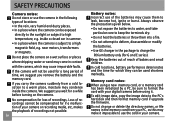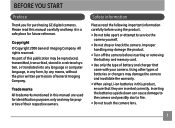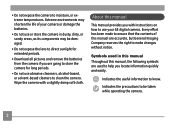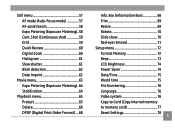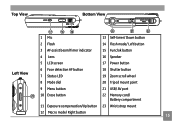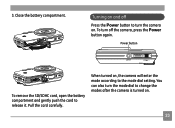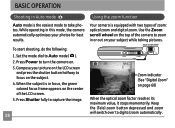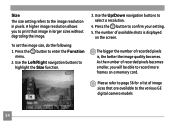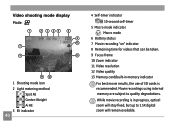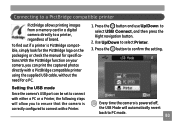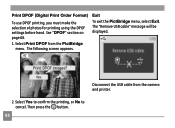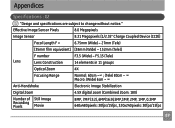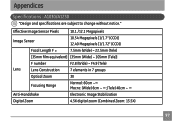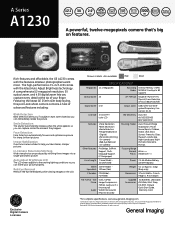GE A1230 Support Question
Find answers below for this question about GE A1230 - 12.1 Megapixel Digital Camera.Need a GE A1230 manual? We have 2 online manuals for this item!
Question posted by brycicle9529 on August 31st, 2012
Blinking Lights?
Everytime I put batteries into my camera the power button and the red light flash simutaniously. What does this mean? And how can I fix it?
Current Answers
Related GE A1230 Manual Pages
Similar Questions
I Have A 12.1 Megapixel A1230 Digital Camera. How Do I Look At Saved Photos?
I do not have a user's guide for my camera. I took some photos. How do I view them? How do I save ph...
I do not have a user's guide for my camera. I took some photos. How do I view them? How do I save ph...
(Posted by Anonymous-140638 9 years ago)
How Do I Remove The Flash
i got a ge camera for christmas but the flash seems to be finishing my batteries very fast how do i ...
i got a ge camera for christmas but the flash seems to be finishing my batteries very fast how do i ...
(Posted by roche1936 12 years ago)
Downloading Pictures To Computer
When I plug the usb drive into the computer, camera shuts down and nothing downloads.
When I plug the usb drive into the computer, camera shuts down and nothing downloads.
(Posted by maryperryp 12 years ago)
Wont Turn On
When I click the power button it blinks a red then green light, It turns on very faintly for a secon...
When I click the power button it blinks a red then green light, It turns on very faintly for a secon...
(Posted by flower8659 12 years ago)