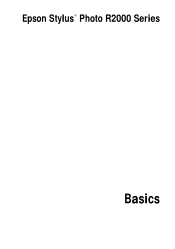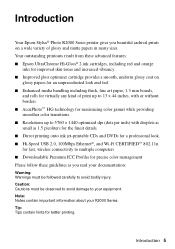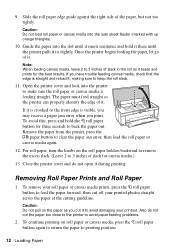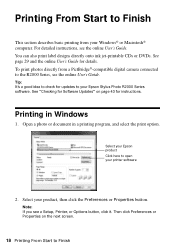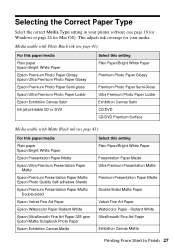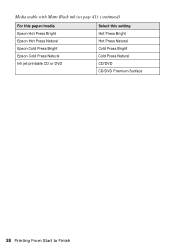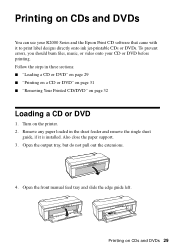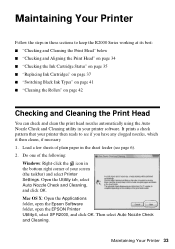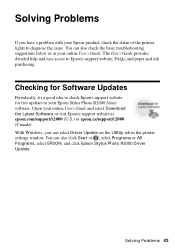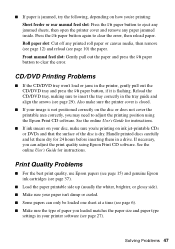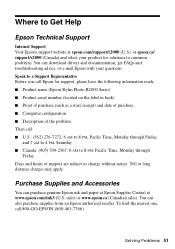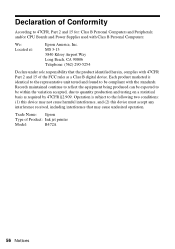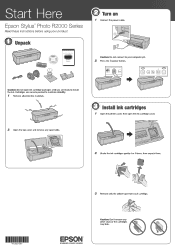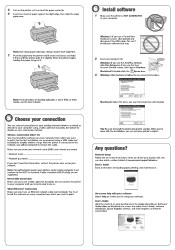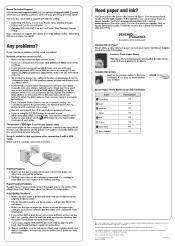Epson Stylus Photo R2000 Support and Manuals
Get Help and Manuals for this Epson item

View All Support Options Below
Free Epson Stylus Photo R2000 manuals!
Problems with Epson Stylus Photo R2000?
Ask a Question
Free Epson Stylus Photo R2000 manuals!
Problems with Epson Stylus Photo R2000?
Ask a Question
Most Recent Epson Stylus Photo R2000 Questions
How To Remove The Back Panel On An Epson R2000 Printer
(Posted by JRGiafw 9 years ago)
Epson R2000 How To Fix Ink Smears
(Posted by dunaxSmit 10 years ago)
Changing Printer Driver Setting And Match Them With Paper In Printer?
Printing has been canceled because the paper source selected in the printer driver does not match th...
Printing has been canceled because the paper source selected in the printer driver does not match th...
(Posted by sacristy 10 years ago)
Where Is The Epson R2000 Printer Serial Number
(Posted by mxcoptr 10 years ago)
A3 Photo Printing
Despite setting A3 as Paper Size and Output Paper, my prints aways come out as A4 size on the A3 pap...
Despite setting A3 as Paper Size and Output Paper, my prints aways come out as A4 size on the A3 pap...
(Posted by Anonymous-119539 10 years ago)
Epson Stylus Photo R2000 Videos
Popular Epson Stylus Photo R2000 Manual Pages
Epson Stylus Photo R2000 Reviews
We have not received any reviews for Epson yet.