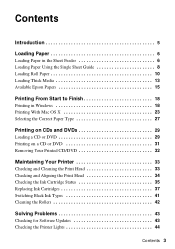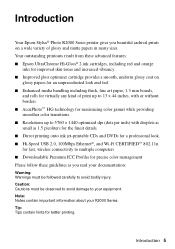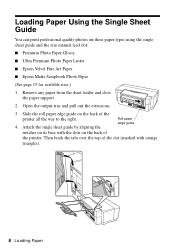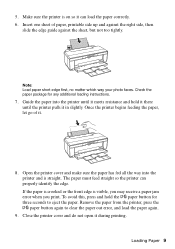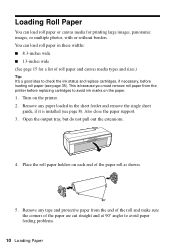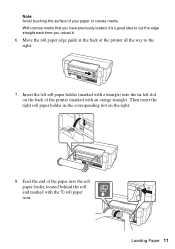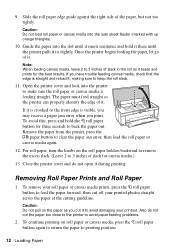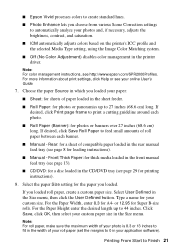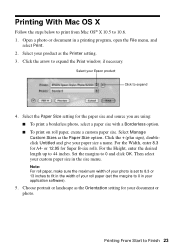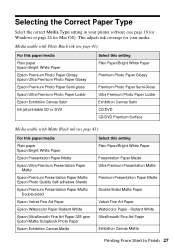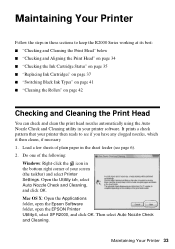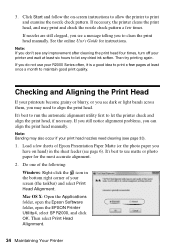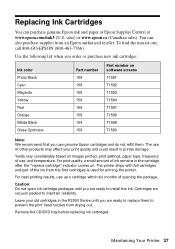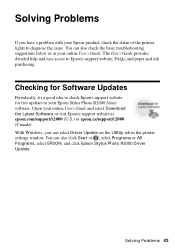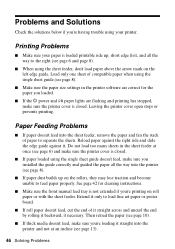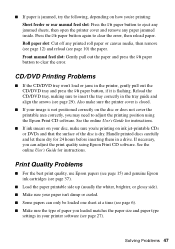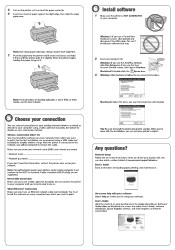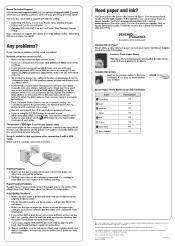Epson Stylus Photo R2000 Support Question
Find answers below for this question about Epson Stylus Photo R2000.Need a Epson Stylus Photo R2000 manual? We have 2 online manuals for this item!
Question posted by sacristy on March 18th, 2014
Changing Printer Driver Setting And Match Them With Paper In Printer?
Printing has been canceled because the paper source selected in the printer driver does not match the paper loaded in the printer. Load the paper in the printer correctly, and match the paper source setting in the printer driver. See the User's Guide for details.
Current Answers
Related Epson Stylus Photo R2000 Manual Pages
Similar Questions
How To Remove The Back Panel On An Epson R2000 Printer
(Posted by JRGiafw 9 years ago)
How Can I Change The Bluetooth Settings On Epson Workforce 610
(Posted by kahvnall 10 years ago)
How Do I Change The Wireless Setting On My Epson Artisan 800?
(Posted by otowin 10 years ago)
Where Is The Epson R2000 Printer Serial Number
(Posted by mxcoptr 10 years ago)
Stylus R2000 Problems With Rolled Canvas
I just got a new epson stylus and when printing out with rolled canvas, once photo is printed the pr...
I just got a new epson stylus and when printing out with rolled canvas, once photo is printed the pr...
(Posted by laflex 11 years ago)