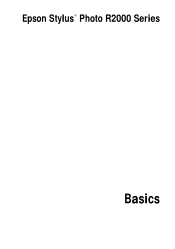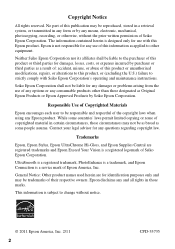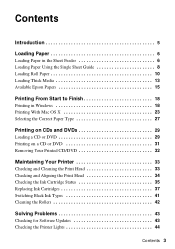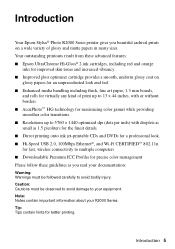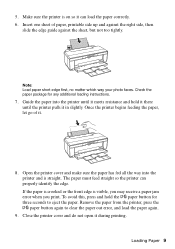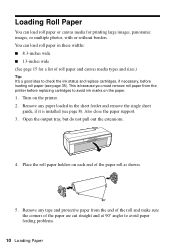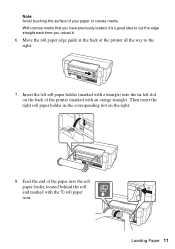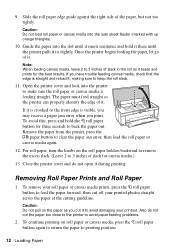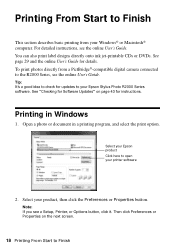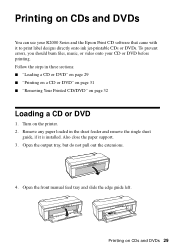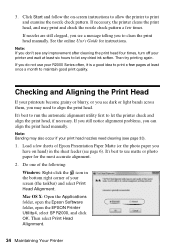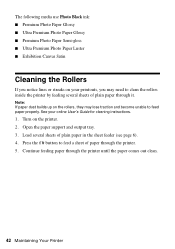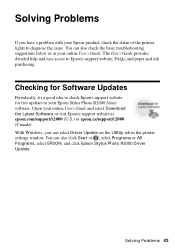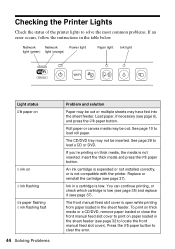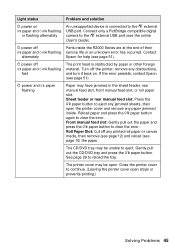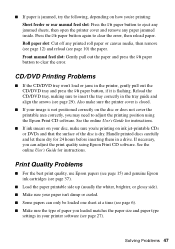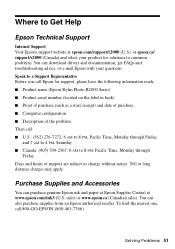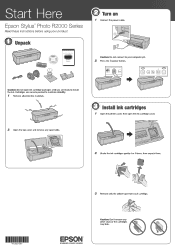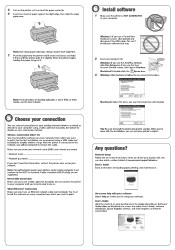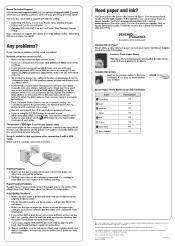Epson Stylus Photo R2000 Support Question
Find answers below for this question about Epson Stylus Photo R2000.Need a Epson Stylus Photo R2000 manual? We have 2 online manuals for this item!
Question posted by laflex on August 1st, 2012
Stylus R2000 Problems With Rolled Canvas
I just got a new epson stylus and when printing out with rolled canvas, once photo is printed the printer continues to feed the rest of the canvas through. It does not stop so you can mark and cut the print off.
Current Answers
Related Epson Stylus Photo R2000 Manual Pages
Similar Questions
How To Remove The Back Panel On An Epson R2000 Printer
(Posted by JRGiafw 9 years ago)
How Do You Reset An Epson Pro 7880 Inkjet Printer When It Does Not Communicate
with the computer
with the computer
(Posted by prapdbm 9 years ago)
Where Is The Epson R2000 Printer Serial Number
(Posted by mxcoptr 10 years ago)
What Rip Comes With Epson Stylus Pro 3880 Inkjet Printer Designer Edition
(Posted by mojsm 10 years ago)
Problems When Printing On Roll Canvas.
According to the manual, after a print is made on roll canvas and the print has been cut from the en...
According to the manual, after a print is made on roll canvas and the print has been cut from the en...
(Posted by pbhewitt 11 years ago)