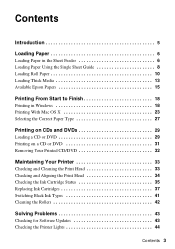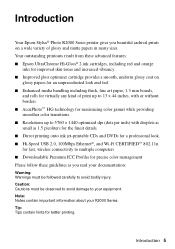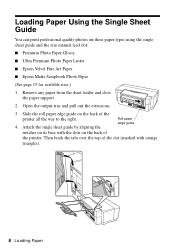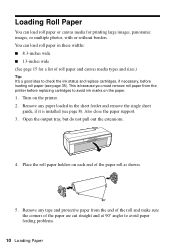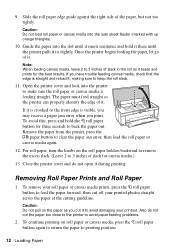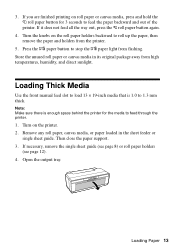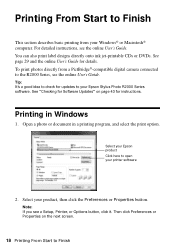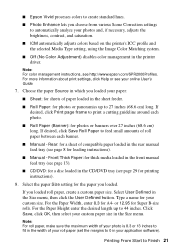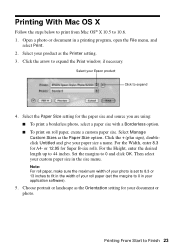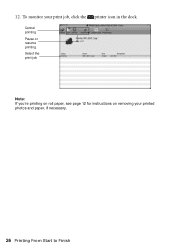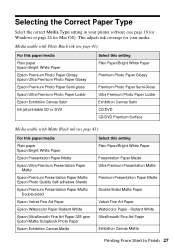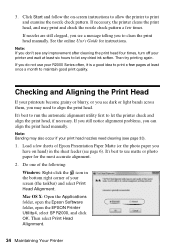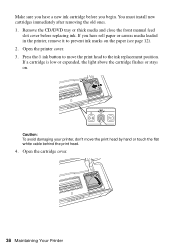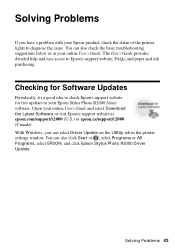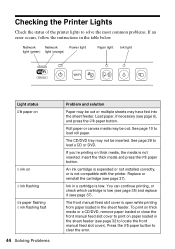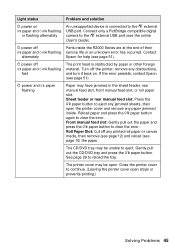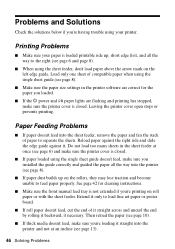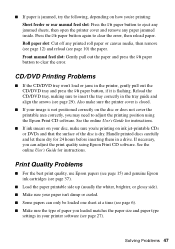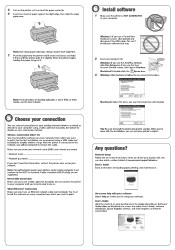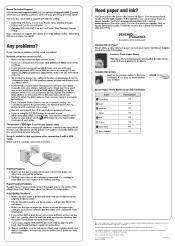Epson Stylus Photo R2000 Support Question
Find answers below for this question about Epson Stylus Photo R2000.Need a Epson Stylus Photo R2000 manual? We have 2 online manuals for this item!
Question posted by pbhewitt on May 27th, 2012
Problems When Printing On Roll Canvas.
According to the manual, after a print is made on roll canvas and the print has been cut from the end, I am supposed to push the ROLL buttong which will retract the canvas back into the printer and ready it for the next print. When I push the ROLL button the printer spits out enough canvas to make another printer from the front of the printer instead of taking it back in. I have tried holding the paper button for three seconds and I get the same result. Is there somehing wrong with this printer or am I doing something wrong?
Current Answers
Related Epson Stylus Photo R2000 Manual Pages
Similar Questions
I Have Epson T7270 Printer The Error Is That Paper Out No Paper Loaded.
(Posted by princesharma1988ps 1 year ago)
Changing Printer Driver Setting And Match Them With Paper In Printer?
Printing has been canceled because the paper source selected in the printer driver does not match th...
Printing has been canceled because the paper source selected in the printer driver does not match th...
(Posted by sacristy 10 years ago)
What Rip Comes With Epson Stylus Pro 3880 Inkjet Printer Designer Edition
(Posted by mojsm 10 years ago)
A3 Photo Printing
Despite setting A3 as Paper Size and Output Paper, my prints aways come out as A4 size on the A3 pap...
Despite setting A3 as Paper Size and Output Paper, my prints aways come out as A4 size on the A3 pap...
(Posted by Anonymous-119539 10 years ago)
Stylus R2000 Problems With Rolled Canvas
I just got a new epson stylus and when printing out with rolled canvas, once photo is printed the pr...
I just got a new epson stylus and when printing out with rolled canvas, once photo is printed the pr...
(Posted by laflex 11 years ago)