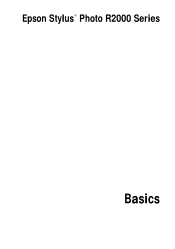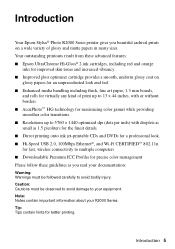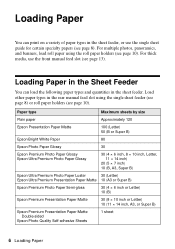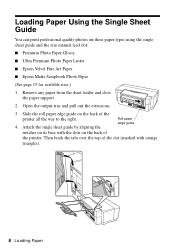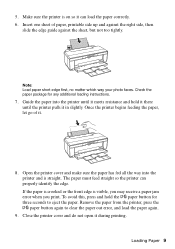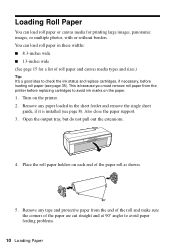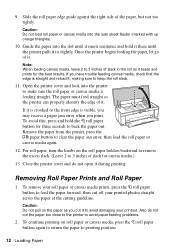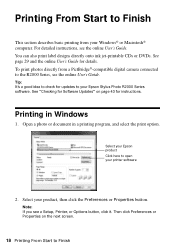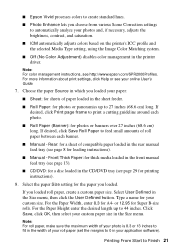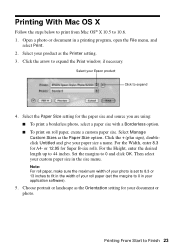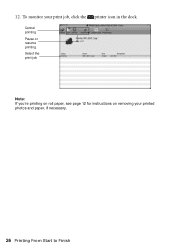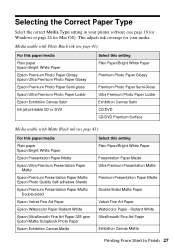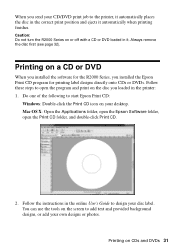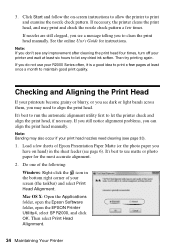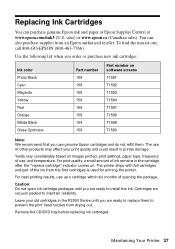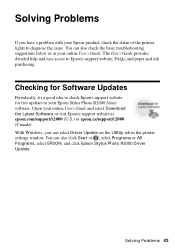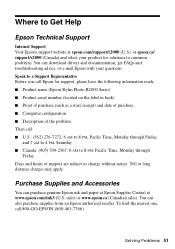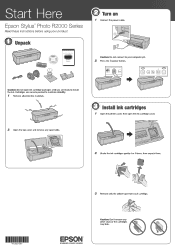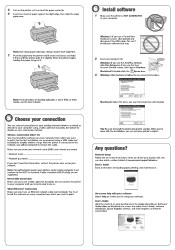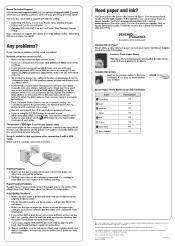Epson Stylus Photo R2000 Support Question
Find answers below for this question about Epson Stylus Photo R2000.Need a Epson Stylus Photo R2000 manual? We have 2 online manuals for this item!
Question posted by Anonymous-119539 on August 30th, 2013
A3 Photo Printing
Despite setting A3 as Paper Size and Output Paper, my prints aways come out as A4 size on the A3 paper. What am I doing wrong?
Current Answers
Related Epson Stylus Photo R2000 Manual Pages
Similar Questions
How To Remove The Back Panel On An Epson R2000 Printer
(Posted by JRGiafw 9 years ago)
How To Change A Ribbon In An Epson Printer Stylus N11
(Posted by Monriz 9 years ago)
What Rip Comes With Epson Stylus Pro 3880 Inkjet Printer Designer Edition
(Posted by mojsm 10 years ago)
Stylus R2000 Problems With Rolled Canvas
I just got a new epson stylus and when printing out with rolled canvas, once photo is printed the pr...
I just got a new epson stylus and when printing out with rolled canvas, once photo is printed the pr...
(Posted by laflex 11 years ago)
Problems When Printing On Roll Canvas.
According to the manual, after a print is made on roll canvas and the print has been cut from the en...
According to the manual, after a print is made on roll canvas and the print has been cut from the en...
(Posted by pbhewitt 11 years ago)