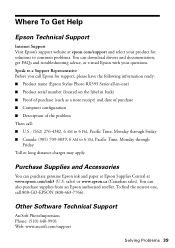Epson RX595 - Stylus Photo Color Inkjet Support and Manuals
Get Help and Manuals for this Epson item

Most Recent Epson RX595 Questions
New Ink Cartridges But Print Is Faded Why?
I've changed every ink cartridge, did the maintenance as required and still the ink is so faded even...
I've changed every ink cartridge, did the maintenance as required and still the ink is so faded even...
(Posted by mainautorepair 2 years ago)
Paper Jam Error Message-no Paper In Printer
I turned on my printer for the first time in quite a while. I got an error message saying that paper...
I turned on my printer for the first time in quite a while. I got an error message saying that paper...
(Posted by kimberlynicoleknox 9 years ago)
How Can I Set Up My Stylus Rx 595 Printer Without Disk
(Posted by theaPo 9 years ago)
Epson Stylus Photo Rx595 Troubleshooting Cannot Recognize Ink Cartridges
(Posted by ruAWEN 9 years ago)
How To Send Fax From Epson Rx595
(Posted by adetoll 9 years ago)
Epson RX595 Videos
Popular Epson RX595 Manual Pages
Epson RX595 Reviews
We have not received any reviews for Epson yet.