Epson RX595 Support Question
Find answers below for this question about Epson RX595 - Stylus Photo Color Inkjet.Need a Epson RX595 manual? We have 4 online manuals for this item!
Question posted by adetoll on September 2nd, 2014
How To Send Fax From Epson Rx595
The person who posted this question about this Epson product did not include a detailed explanation. Please use the "Request More Information" button to the right if more details would help you to answer this question.
Current Answers
There are currently no answers that have been posted for this question.
Be the first to post an answer! Remember that you can earn up to 1,100 points for every answer you submit. The better the quality of your answer, the better chance it has to be accepted.
Be the first to post an answer! Remember that you can earn up to 1,100 points for every answer you submit. The better the quality of your answer, the better chance it has to be accepted.
Related Epson RX595 Manual Pages
Product Information Guide - Page 1


...list when you order or purchase new ink cartridges:
Ink color Black Cyan Light Cyan Magenta Light Magenta Yellow
Part number 78...For best printing results, use genuine Epson® cartridges and do not refill them. Epson Stylus Photo RX595 Series
Product Parts
Edge guide
Control... flash drive, or camera or external storage device cable)
Scanner
Ink cartridge holder (in home position)
Front cover
...
Product Information Guide - Page 3


... staining the disc with ink.
5/07
3 Epson Stylus Photo RX595 Series
Product Specifications
Printing
Paper path
Sheet feeder, top entry
Sheet feeder capacity Approx. 120 sheets at 20 lb (75 g/m2)
Scanning
Scanner type Photoelectric device Effective pixels Document size Scanning resolution Output resolution Image data
Light source
Flatbed color
CIS
10,200 × 14,040...
Product Information Guide - Page 4


... A maximum)
15 W 4W 1.3 W 0.2 W
4
5/07
Yields vary considerably based on . Color
Cyan, Magenta, Yellow, Light Cyan, Light Magenta, Black
Part number
78 or 77 (High Capacity...printer damage.
For best printing results, use of use genuine Epson cartridges and do not refill them. Epson Stylus Photo RX595 Series
Memory Cards
Compatible memory cards
CompactFlash® Microdrive™...
Product Information Guide - Page 5


...)
1. Loading Paper
You can load the following number of sheets of plain paper. Type B port
One USB 2.0 Hi-Speed (for PictBridge™ compliant devices/Mass storage class for computers); Epson Stylus Photo RX595 Series
Environmental
Temperature Operation: Storage:
Humidity Operation: Storage:
50 to 95 °F (10 t 35 °C) -4 to 104 °F (-20 to 40 °...
Product Information Guide - Page 6


... background removal). Load letterhead or pre-printed paper top edge first. Copying Documents 1. Epson Stylus Photo RX595 Series
4.
Insert the paper, glossy or printable side up, short edge first, against...the paper.
2. Press the P On button to turn on the scanner glass as described to select Color or B&W copies.
7. see the on loading envelopes, see page 5.
3. Press l or r to...
Product Information Guide - Page 7


...to automatically size the image to select Color or B&W copies.
7.
To change ...Photos
1. Press the P On button to enter copy mode, if necessary.
5. Press the Copy button to turn on letter-size paper.
(Not all layouts are appropriate for all the way to copy each photo. ❏ Repeat Copy copies a small photo as many times as described on one sheet of sheets; Epson Stylus Photo RX595...
Product Information Guide - Page 8


... off with the label side up. Insert the tray into the CD/DVD position.
8
5/07 Epson Stylus Photo RX595 Series
❏ To change the paper size, select Paper Size and choose the size of image expansion when printing borderless photos, select Expansion and choose Standard, Min, or Mid.
First burn files, music, or video onto...
Product Information Guide - Page 9


...into the RX595 Series.
2. Epson Stylus Photo RX595 Series
...Placing an Original CD/DVD on the Scanner Glass
You can place a CD/DVD label-side-down in place.
Place your original printed photo, illustration, or document (see page 6), or your printed CD/DVD, select Density and choose a lower density setting. to select the number (up to select Color...
Product Information Guide - Page 10


... 4 × 6-inch, 5 × 7-inch, 8 × 10-inch, letter-, or A4-size Epson photo paper in black and white, select Filter and choose B&W.
❏ To adjust the amount of the print settings, press x Menu. (Quality is not faded, do not turn on the display screen.
8. See
page 5.
3.
Epson Stylus Photo RX595 Series
Restoring, Cropping, and Copying Multiple...
Product Information Guide - Page 11


...RX595 Series memory card slots. (You can also use instructions for printing ❏ Printing photo greeting cards ❏ Transferring files between the RX595 Series and a computer
or other device... to select photos for your computer. Insert the type of the RX595 Series memory card slots. Epson Stylus Photo RX595 Series
Printing From a Memory Card
You can print photos directly from your...
Product Information Guide - Page 12


... select Paper Type and choose the type of paper you 're ready to print a color photo in black and white or sepia tone, select Filter and select B&W or Sepia.
&#... copies you want of settings shown on the display screen.
1. Epson Stylus Photo RX595 Series
Printing Photos
Select Individual Photos for Printing
You can select individual photos for printing as you view them on the screen. Press the ...
Product Information Guide - Page 13


... expended, you see the onscreen User's Guide. Epson Stylus Photo RX595 Series
Note: PhotoEnhance uses a sophisticated face recognition technology...color effects.
❏ To remove the effects of these devices. You can connect it off Bidirectional (choose On for scanning. ❏ Professional Mode previews your printed photos, select these devices.
Press OK to optimize photos...
Product Information Guide - Page 14


... it down until it . Cartridges are ready to install the ink. Turn on the RX595 Series display screen. If a cartridge is finished. Squeeze the tab on your eyes, .... Caution: Never turn off the RX595 Series while ink is expended, you 'll waste ink. If you're replacing a cartridge before replacing ink cartridges.
1. Epson Stylus Photo RX595 Series
Removing and Installing Ink Cartridges...
Product Information Guide - Page 15


...the first set that the print head is low or expended. Caution: Never turn the RX595 Series off the RX595 Series during a cleaning cycle or you may damage it 's finished, you see a ... paper in the sheet feeder. Load a few sheets of plain paper in the sheet feeder.
Epson Stylus Photo RX595 Series
Checking and Cleaning the Print Head
You can print a nozzle check pattern to check for ...
Product Information Guide - Page 16


..., remove the tape securing the ink cartridge holder. Related Documentation
CPD-23917 CPD-23918 CPD-23919
Epson Stylus Photo RX595 Series Start Here
Epson Stylus Photo RX595 Series Quick Guide
Epson Stylus Photo RX595 Series CD-ROM with mild detergent. Caution: Do not use a hard brush, benzine, alcohol, or paint thinner to prevent damage.
10. Lift up the scanner ...
Quick Reference Guide - Page 4


...Epson Stylus® Photo RX595...Epson® Print CD software)
See this Quick Guide for the basics. Printing custom photo greeting cards
See this Quick Guide.
(print a photo on :
Features
See this manual
Copying documents or photos (including automatic color photo restoration, borderless photos, and instant photo...or DVD (copy a photo, design, or another external device (USB flash drive, ...
Quick Reference Guide - Page 7
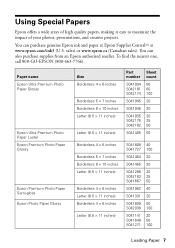
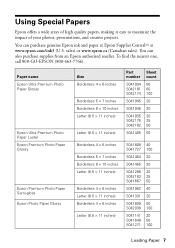
You can purchase genuine Epson ink and paper at Epson Supplies CentralSM at www.epson.com/ink3 (U.S. To find the nearest one, call 800-GO-EPSON (800-463-7766). Paper name Epson Ultra Premium Photo Paper Glossy
Epson Ultra Premium Photo Paper Luster Epson Premium Photo Paper Glossy
Epson Premium Photo Paper Semi-gloss Epson Photo Paper Glossy
Size Borderless 4 × 6 inches
Borderless 5 ...
Quick Reference Guide - Page 10
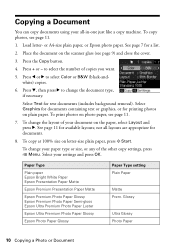
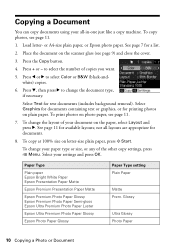
... documents (includes background removal). Copying a Document
You can copy documents using your settings and press OK. or A4-size plain paper, or Epson photo paper. Press d, then press r to select Color or B&W (black-andwhite) copies.
6. Press l or r to change the document type, if necessary. not all -in-one just like a copy machine.
Place...
Quick Reference Guide - Page 14


... on -screen User's Guide for printing ■ Viewing photos as a slide show and printing them ■ Printing photos using DPOF (Digital Print Order Format), if your camera
supports it on your memory card or a USB storage device; Printing From a Memory Card, Camera, or Other Device
The Epson Stylus Photo RX595 Series all -in -one and a computer or other...
Quick Reference Guide - Page 25
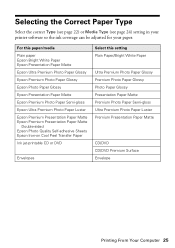
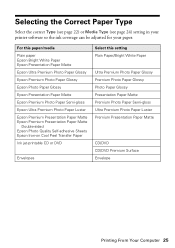
... Epson Bright White Paper Epson Presentation Paper Matte Epson Ultra Premium Photo Paper Glossy Epson Premium Photo Paper Glossy Epson Photo Paper Glossy Epson Presentation Paper Matte Epson Premium Photo Paper Semi-gloss Epson Ultra Premium Photo Paper Luster Epson Premium Presentation Paper Matte Epson Premium Presentation Paper Matte
Double-sided Epson Photo Quality Self-adhesive Sheets Epson...
Similar Questions
How To Load The Paper And Send Fax On Workforce 645
(Posted by jkrouco 9 years ago)
Epson Stylus Photo Rx595 Cannot Recognize Ink Cartridges
(Posted by oqu288469 10 years ago)
How To Replace The Ink Pad On A Epson Stylus Photo Rx595
(Posted by lofla 10 years ago)
Can I Set Up My Epson Stylus Photo Rx595 To Be Wireless?
Can I set up my Epson Stylus Photo RX595 to be wireless?
Can I set up my Epson Stylus Photo RX595 to be wireless?
(Posted by markwithduffyrealty 12 years ago)

