Epson WorkForce 520 Support Question
Find answers below for this question about Epson WorkForce 520.Need a Epson WorkForce 520 manual? We have 3 online manuals for this item!
Question posted by jeanneshiell on March 3rd, 2012
How Do I Send Fax? Workforce 520
The person who posted this question about this Epson product did not include a detailed explanation. Please use the "Request More Information" button to the right if more details would help you to answer this question.
Current Answers
There are currently no answers that have been posted for this question.
Be the first to post an answer! Remember that you can earn up to 1,100 points for every answer you submit. The better the quality of your answer, the better chance it has to be accepted.
Be the first to post an answer! Remember that you can earn up to 1,100 points for every answer you submit. The better the quality of your answer, the better chance it has to be accepted.
Related Epson WorkForce 520 Manual Pages
Brochure - Page 1


... speeds of 15 ISO ppm (black) and 5.4 ISO ppm (color)†
• High-speed faxing - get about 2x more prints with manual, two-sided printing6 uses up to 70% less power...• Get performance - fax memory up to print from a laser printer
Reliable
• Built-in -one1 with Easy Epson Wi-Fi2
• Save energy - WorkForce® 520
Print | Copy | Scan | Fax | Wi-Fi®
...
Brochure - Page 2


... The Box
WorkForce 520 all -in accordance with a single Black cartridge. 4 Epson provides phone support without charge for measuring print speed. Actual print times will vary by Mac.® 7 For sending faxes only 8 ...printing, may apply. 5 Compared to the best-selling monochrome and color multifunction laser printers available for printing. All other air pollutants and improves fuel ...
Quick Guide - Page 1


WorkForce® 520/525 Series
Quick Guide
Network Setup Basic Copying, Printing, Scanning, and Faxing
Maintenance Solving Problems
Quick Guide - Page 2


...Setup 18
Loading Paper 25
Using Special Papers 26
Placing Originals for Copying, Scanning, or Faxing 28
Using the Scanner Glass 28 Using the Automatic Document Feeder 28
Copying a Document ... the Correct Paper Type 35
Faxing a Document 36
Connecting a Phone or Answering Machine 36 Setting Up Fax Features 37 Sending a Fax From the Control Panel 39 Receiving Faxes 40
Scanning a Document or...
Quick Guide - Page 28
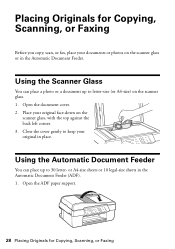
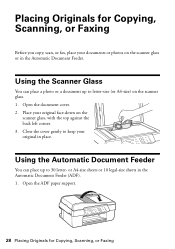
...2.
Open the ADF paper support.
28 Placing Originals for Copying, Scanning, or Faxing
Before you copy, scan, or fax, place your original face-down on the scanner glass. 1. Using the Scanner ..., with the top against the back left corner. 3. Placing Originals for Copying, Scanning, or Faxing Place your documents or photos on the scanner glass or in the Automatic Document Feeder (ADF)....
Quick Guide - Page 36


... DSL filter into the wall jack or you can also send a fax from a speed dial or group dial list, or using the Epson FAX Utility. With Macintosh, download the utility from the wall ... on the back of the product. Telephone wall jack
2. LINE cable
LINE cable EXT. Faxing a Document
Your WorkForce 520/525 Series lets you need a second phone cable. Using the Automatic Document Feeder, you...
Quick Guide - Page 37


... the number of time, the date and time settings may get lost. Press the K Fax button, then press x Menu. 2. Press u or d to select Fax Header. 5. Setting Up Fax Features 37 Setting Up Fax Features
Before sending or receiving faxes, you leave the WorkForce 520/525 Series unplugged for instructions on page 38). See the Start Here sheet or...
Quick Guide - Page 38


...pause symbol (-) when a pause is set to pick up on the fourth ring, you use the numeric keypad to select Fax Settings, then press OK. 3. Press Redial/Pause to the Your Phone Number screen. 4. Press u or d to ... use for the answering machine. 6. Select more rings than you should set the WorkForce 520/525 Series to pick up to enter your phone number (up on the fifth ring or later: 1.
Quick Guide - Page 39


...number of the speed dial/group
dial entry and press OK.
To send a fax from your online User's Guide.
1.
Then press 1 to send your document on the scanner glass or in black and white even ...document is automatically sent in the Automatic Document Feeder. Sending a Fax From the Control Panel 39 Note: To dial the number using the Epson FAX Utility, see your speed dial list, see page 28...
Quick Guide - Page 40


... the Paper Size setting that matches the size of rings before the product answers, see the Fax ready screen. Press OK to continue. Note: Don't hang up the phone until you 've...from the phone. Load more paper and press the OK button to print the fax.
40 Receiving Faxes Press 2 to confirm. To receive faxes automatically, make sure you select. Press 1 to enter another entry or press ...
Quick Guide - Page 41


Scanning a Document or Photo
You can even scan a photo and have it automatically included in your email application. You can use your WorkForce 520/525 Series to scan original documents and photos and save it to your computer.
Press u or d to select one of the following : ■ If you ...
Quick Guide - Page 49


...), and turn off Dial Tone Detection; LCD screen messages Printer error Scanner error A fax error has occurred.
Solving Problems 49 With Windows, you can select Driver Update on page 50, or your... online User's Guide. Fax job incomplete. You can also click Start or , select Programs or All Programs, select EPSON,...
Quick Guide - Page 54


... drivers and documentation, get FAQs and troubleshooting advice, or e-mail Epson with your product for support, please have the following information ready: ■ Product name (WorkForce 520/525 Series) ■ Product serial number (located on the label in back) ■ Proof of purchase (such as a store receipt) and date of purchase ■...
Quick Guide - Page 56


.... if the product has been dropped or the case damaged; ■ Do not open the scanner section while the product is copying, printing, scanning, or faxing.
■ Do not touch the flat white cable inside the product. ■ Do not spill liquid on the product. ■ Be careful not to trap...
Quick Guide - Page 57


... gas leak in the vicinity of the leak. Caution: To reduce the risk of Product: Multifunction printer
Model:
C365A
Notices 57 Trade Name: Epson
Type of fire, use only a No. ... and personal injury, including the following two conditions: (1) this device may not cause harmful interference, and (2) this device must accept any interference received, including interference that may be compliant...
Quick Guide - Page 59


... installation instructions for any person to use a computer or other electronic device, including fax machines, to send any message unless such message clearly contains in a residential installation.
If...■ Consult the dealer or an experienced radio/TV technician for a Class B digital device, pursuant to comply with this equipment Model C365A does not disable your telephone company or...
Quick Guide - Page 61


...warranty does not cover ribbons, ink cartridges or third party parts, components, or peripheral devices added to the Epson product caused by parts or supplies not manufactured, distributed or certified ...neglect, improper shipping, damage caused by disasters such as a result of your printer to send your original product covered by this limited warranty. The replacement printer or part may be ...
Quick Guide - Page 63


.... 1/10
Notices 63 While some people assume. Contact your product software CD-ROM for identification purposes only and may not be trademarks of this printer. WorkForce is a registered trademark and Epson Connection is a service mark of Epson America, Inc. No part of their respective owners. Seiko Epson Corporation shall not be...
Start Here - Page 1


... OK.
4 Install ink cartridges
Note: Do not load paper yet.
1 Lift up the scanner.
2 Turn on
1 Connect the power cable.
2 Open the cartridge cover. WorkForce® 520/525 Series
Start Here
Read these instructions before using your product.
1 Unpack
Phone cord
Power cord
French control panel stickers (included for Canada only)
Caution...
Start Here - Page 4


...a service mark of their respective owners. Epson disclaims any and all rights in XXXXXX
WorkForce 520/525 Series Ink Cartridges
Color Black (2) Cyan Magenta Yellow
Standard-capacity 125 125 125... Inks
Look for identification purposes only and may be trademarks of Seiko Epson Corporation. WorkForce and DURABrite are for the numbers below : Network setup was unsuccessful.
If you see...
Similar Questions
Epson Workforce 520 How To Send Fax Paper Faces Which Side
(Posted by patfwki 9 years ago)
How To Load The Paper And Send Fax On Workforce 645
(Posted by jkrouco 9 years ago)
How Do I Send Fax Using Epson Workforce 520,if I Have Cable Connection At Home
(Posted by MSLpete 10 years ago)
How To Send Fax Epsom Workforce 520 Communication Error
(Posted by fhamnperryt 10 years ago)

