Epson WorkForce 520 Support Question
Find answers below for this question about Epson WorkForce 520.Need a Epson WorkForce 520 manual? We have 3 online manuals for this item!
Question posted by fhamnperryt on January 3rd, 2014
How To Send Fax Epsom Workforce 520 Communication Error
The person who posted this question about this Epson product did not include a detailed explanation. Please use the "Request More Information" button to the right if more details would help you to answer this question.
Current Answers
There are currently no answers that have been posted for this question.
Be the first to post an answer! Remember that you can earn up to 1,100 points for every answer you submit. The better the quality of your answer, the better chance it has to be accepted.
Be the first to post an answer! Remember that you can earn up to 1,100 points for every answer you submit. The better the quality of your answer, the better chance it has to be accepted.
Related Epson WorkForce 520 Manual Pages
Brochure - Page 1


...printers5
• Save paper - WorkForce® 520
Print | Copy | Scan | Fax | Wi-Fi®
Engineered for the life of the product4
Hassle-free
• Easy wireless printing - fax memory up to 180 pages
...of 15 ISO ppm (black) and 5.4 ISO ppm (color)†
• High-speed faxing - save up to your paper supply with manual, two-sided printing6
one-year limited warranty...
Brochure - Page 2


...Inc. Actual yields will vary by Mac.® 7 For sending faxes only 8 Yields based on ISO/IEC 24711 in default mode... on accelerated testing of Epson America, Inc. WorkForce® 520 Print | Copy | Scan | Fax | Wi-Fi®
Specifications
PRINT Printing Technology... as compared to the best-selling monochrome and color multifunction laser printers available for printer startup and a variable ...
Quick Guide - Page 1


WorkForce® 520/525 Series
Quick Guide
Network Setup Basic Copying, Printing, Scanning, and Faxing
Maintenance Solving Problems
Quick Guide - Page 2


...Setup 18
Loading Paper 25
Using Special Papers 26
Placing Originals for Copying, Scanning, or Faxing 28
Using the Scanner Glass 28 Using the Automatic Document Feeder 28
Copying a Document ... the Correct Paper Type 35
Faxing a Document 36
Connecting a Phone or Answering Machine 36 Setting Up Fax Features 37 Sending a Fax From the Control Panel 39 Receiving Faxes 40
Scanning a Document or...
Quick Guide - Page 3


Maintaining Your Product 44
Checking the Print Head Nozzles 44 Cleaning the Print Head 45 Checking Ink Levels 45 Purchasing Epson Ink Cartridges 46 Replacing Ink Cartridges 47
Solving Problems 49
Checking for Software Updates 49 Error Indicators 49 Problems and Solutions 50 Where to Get Help 54
Notices 55
Contents 3
Quick Guide - Page 28
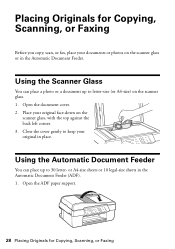
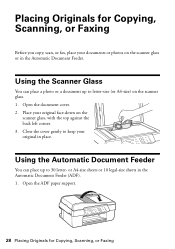
...sheets or 10 legal-size sheets in place. Open the ADF paper support.
28 Placing Originals for Copying, Scanning, or Faxing
Before you copy, scan, or fax, place your original in the Automatic Document Feeder (ADF). 1.
Place your original face-down on the scanner glass. 1. ...photos on the scanner glass or in the Automatic Document Feeder. Placing Originals for Copying, Scanning, or Faxing
Quick Guide - Page 36


... to a DSL phone line, you must plug a DSL filter into the wall jack or you won't be able to the EXT. Faxing a Document
Your WorkForce 520/525 Series lets you send faxes by entering fax numbers, selecting entries from your DSL provider for the necessary filter. Using the Automatic Document Feeder, you need a second phone cable...
Quick Guide - Page 37


... or the answering machine answers, the WorkForce 520/525 Series automatically begins receiving the fax. Setting Up Fax Features
Before sending or receiving faxes, you leave the WorkForce 520/525 Series unplugged for instructions on resetting them. Note: If you should enter your sender name or other settings or use the Epson FAX Utility, see "Using the Keypad to...
Quick Guide - Page 38


....
2. Press u or d to select Communication, then press OK. 4. Press u or d or use the numeric keypad.
Press u or d to select Fax Settings, then press OK. 3. Entering Your Phone Number
1. Selecting the Number of rings, then
press OK. Press x Menu to insert
a pause symbol (-) when a pause is set the WorkForce 520/525 Series to the Your...
Quick Guide - Page 39


... next section.
Other Ways to continue. To cancel faxing, press y Stop/Clear Settings at any time. Sending a Fax From the Control Panel
You can send a fax by selecting from your fax. Note: To dial the number using the Epson FAX Utility, see page 28).
2. Then press 1 to Dial a Fax Number
Here are scanning with the Automatic Document Feeder...
Quick Guide - Page 40


... load plain paper and select the Paper Size setting that matches the size of rings before the product answers, see the error message Paper out.
Press 2 to continue. Receiving Faxes
Before receiving faxes, make sure the Auto Answer light is reduced to the product, dial the number from the phone.
■ One-touch...
Quick Guide - Page 41


... saves it automatically included in Windows Explorer or Macintosh Finder, or as shown on page 43.
1. Scanning a Document or Photo 41 You can use your WorkForce 520/525 Series to scan original documents and photos and save it on your email application, and attaches a JPG image to a new outgoing message
5.
Quick Guide - Page 49


... the product off, make sure no paper is jammed inside (see one of the error messages below, follow the steps here to a working phone line. Open your online User...Programs or All Programs, select EPSON, select your online User's Guide. LCD screen messages Printer error Scanner error A fax error has occurred. If you connected the product to a PBX (Private Branch Exchange) or Terminal Adapter...
Quick Guide - Page 51


... that your computer's TCP/IP settings are scanning a large document at high resolution, a communication error may occur. Cannot print over the network ■ Make sure the product is turned on...press OK. 3. Press u or d to set correctly for scanning
instructions. ■ If network communication was installed correctly and that the product is turned on and the WiFi light on the product ...
Quick Guide - Page 52


... fan the sheets, then reload them . If documents don't feed correctly in your printer software (see page 35) when copying or faxing.
■ Use the Automatic Document Feeder to fax or scan legal-size documents, but not to remove the paper without opening the ADF cover or you copy a legal-size document...
Quick Guide - Page 53


... to a DSL phone line, you notice light or dark bands across your voice mail service. ■ If the line has static, press K Fax, press x Menu, select Fax Settings, select
Communication, and turn off the V.34 and ECM settings. ■ If the product is connected
to a telephone wall jack. Close the ADF cover and...
Quick Guide - Page 54


... drivers and documentation, get FAQs and troubleshooting advice, or e-mail Epson with your product for support, please have the following information ready: ■ Product name (WorkForce 520/525 Series) ■ Product serial number (located on the label in back) ■ Proof of purchase (such as a store receipt) and date of purchase ■...
Quick Guide - Page 59


...or other entity, or other individual sending the message and the telephone number of the sending machine or such business, other electronic device, including fax machines, to send any person to use a computer...equipment has been tested and found to comply with the limits for a Class B digital device, pursuant to the telephone line, ensure the installation of the following measures:
■ ...
Start Here - Page 1


Remove all protective materials.
3 Select settings
1 To select English as your language, press OK.
(If you are vacuum packed to maintain reliability. WorkForce® 520/525 Series
Start Here
Read these instructions before using your product.
1 Unpack
Phone cord
Power cord
French control panel stickers (included for Canada only)
Caution: ...
Start Here - Page 4


...sure it is unable to meet your network password (WEP key or WPA passphrase) correctly. WorkForce 520/525 Series Ink Cartridges
Color Black (2) Cyan Magenta Yellow
Standard-capacity 125 125 125 125...rights in XXXXXX To find your password. • If you experience problems during setup, see error messages on the printer's LCD display screen. If you see a firewall alert message, click ...
Similar Questions
How To Load The Paper And Send Fax On Workforce 645
(Posted by jkrouco 9 years ago)
Epson Workforce 520 Communication Error When Scanning
(Posted by exbytcrepar 10 years ago)
Epson Workforce 520 Communication Error When Trying To Send A Fax
(Posted by dickisSetup0 10 years ago)

