Epson RX595 Support Question
Find answers below for this question about Epson RX595 - Stylus Photo Color Inkjet.Need a Epson RX595 manual? We have 4 online manuals for this item!
Question posted by oqu288469 on November 2nd, 2013
Epson Stylus Photo Rx595 Cannot Recognize Ink Cartridges
The person who posted this question about this Epson product did not include a detailed explanation. Please use the "Request More Information" button to the right if more details would help you to answer this question.
Current Answers
There are currently no answers that have been posted for this question.
Be the first to post an answer! Remember that you can earn up to 1,100 points for every answer you submit. The better the quality of your answer, the better chance it has to be accepted.
Be the first to post an answer! Remember that you can earn up to 1,100 points for every answer you submit. The better the quality of your answer, the better chance it has to be accepted.
Related Epson RX595 Manual Pages
Product Information Guide - Page 1


...Accessories
Ink Cartridges
Use the following list when you order or purchase new ink cartridges:
Ink color ...computer (not included)
5/07
1 Epson Stylus Photo RX595 Series
Product Parts
Edge guide
Control ...device cable)
Scanner
Ink cartridge holder (in the cartridge after the "replace cartridge" indicator comes on images printed, print settings, paper type, frequency of use up a cartridge...
Product Information Guide - Page 3


...Epson Stylus Photo RX595 Series
Product Specifications
Printing
Paper path
Sheet feeder, top entry
Sheet feeder capacity Approx. 120 sheets at 20 lb (75 g/m2)
Scanning
Scanner type Photoelectric device Effective pixels Document size Scanning resolution Output resolution Image data
Light source
Flatbed color...Printable area Single sheets
Top
Left
Right
Bottom
Sheets with ink.
5/07
3
Product Information Guide - Page 4


... 120 V 90 to 132 V
50 to 60 Hz
49.5 to 999
Ink Cartridges
Note: We recommend that you use of other products may affect your print quality and could result in printer damage. For best printing results, use , and temperature.
Epson Stylus Photo RX595 Series
Memory Cards
Compatible memory cards
CompactFlash® Microdrive™ SD™...
Product Information Guide - Page 5


...To print on paper, lift the tray lever up to lower the output tray.
5/07
5 Epson Stylus Photo RX595 Series
Environmental
Temperature Operation: Storage:
Humidity Operation: Storage:
50 to 95 °F (10 t ... ports
One USB 2.0 Hi-Speed (Device Class for printing on paper. Type B port
One USB 2.0 Hi-Speed (for PictBridge™ compliant devices/Mass storage class for external storage)
...
Product Information Guide - Page 6


... change the document type, if necessary.
Close the cover gently so you 'll be copying two 4 × 6-inch photos, place them as writing surface.
1.
Press d, then press r to select Color or B&W copies.
7. Copying Documents 1. Epson Stylus Photo RX595 Series
4. Note: For details on paper and instructions on loading envelopes, see page 5.
3. Then slide the edge guide...
Product Information Guide - Page 7


...to Photo.
8. Press d, then press r to turn on plain paper, see page 5. See the next section.
11. Press the P On button to change the document type to select Color ...Epson Stylus Photo RX595 Series
8. To copy at 100% size on 4 × 6-inch borderless Premium Photo Paper Glossy or Semi-gloss, press x Start. Place your photos to copy each photo. ❏ Repeat Copy copies a small photo...
Product Information Guide - Page 8


...also check your design on the RX595 Series. 3. Load CD/DVD
1. Caution: Do not turn the RX595 Series on or off with the label side up. Epson Stylus Photo RX595 Series
❏ To change the...printable area extends to prevent errors.
2. You can copy a printed photo, illustration, document, or CD/DVD label design directly onto an ink jet-printable 12-cm CD or DVD for a custom look.
...
Product Information Guide - Page 9


...Photo for each brand of disc you use your RX595 Series to print a design directly onto ink...RX595 Series.
2. Open the document cover.
2. Close the document cover gently to adjust the position or ink...adjust the ink density if ink smears on ...Epson Stylus Photo RX595 Series
Placing an Original CD/DVD on ...Epson Print CD computer software that came with your RX595 Series, or using the RX595... or ink density...
Product Information Guide - Page 10


Epson Stylus Photo RX595 Series
Restoring, Cropping, and Copying Multiple Photos
1. See page 5. To turn on Color Restoration to restore colors in faded photos as shown on the display screen.
8. Note: To copy two photos, place them 1/4 inch (5 mm) apart as you want to fit onto your printed photo if you see a preview of the print settings displayed on the screen...
Product Information Guide - Page 12


...; To change the crop area.
5. Epson Stylus Photo RX595 Series
Printing Photos
Select Individual Photos for Printing
You can select individual photos for printing as you want of that photo.
4. Press the + button to select... section for each one.
6. To change any dates shown and press r to print a color photo in black and white or sepia tone, select Filter and select B&W or Sepia.
❏...
Product Information Guide - Page 13


... PDAs (Personal Digital Assistants), phones, and computers. Replacing an Ink Cartridge
Your RX595 Series and its software will let you know when an ink cartridge is expended even if the other device. If a cartridge is getting low on Fit Frame.
is expended, you must be able to print. Epson Stylus Photo RX595 Series
Note: PhotoEnhance uses a sophisticated face recognition technology to...
Product Information Guide - Page 14


... maintain reliability. When you replace all the cartridges securely.
If a cartridge is finished. Open the scanner.
5. Dispose of it .
Warning: If ink gets on the RX595 Series display screen. Epson Stylus Photo RX595 Series
Removing and Installing Ink Cartridges
Caution: Do not open ink cartridge packages until the cartridge needs replacement. Turn on the display screen, press...
Product Information Guide - Page 15


...head using the RX595 Series control panel or your software (see page 13). Find the pattern in the lines. Note: You cannot clean the print head if an ink cartridge is clean. ... OK.
4. Press x Start. Epson Stylus Photo RX595 Series
Checking and Cleaning the Print Head
You can print a nozzle check pattern to continue printing. You must replace the cartridge first (see the on the display...
Product Information Guide - Page 16


... the paper support and output tray. 5. Leave the ink cartridges installed to clean the RX595 Series or you print again in its original box or one of a similar size using a soft brush. 6. Related Documentation
CPD-23917 CPD-23918 CPD-23919
Epson Stylus Photo RX595 Series Start Here
Epson Stylus Photo RX595 Series Quick Guide
Epson Stylus Photo RX595 Series CD-ROM with a soft, non-abrasive...
Quick Reference Guide - Page 4


... the date they were taken, or print from another disc label directly onto an ink jet-printable CD/DVD)
See the on -screen User's Guide for details.
Introduction
After you set up your Epson Stylus® Photo RX595 Series (see the Start Here sheet), turn to your computer (print and scan with or without a computer...
Quick Reference Guide - Page 21


...: It's a good idea to your printer software
2. You can also print label designs directly onto ink jet-printable CDs or DVDs using the Epson Print CD software included with the RX595 Series. Printing in a printing program, open your Epson Stylus Photo RX595 Series software. For detailed instructions, see a Setup, Printer, or Options button, click it.
Printing From...
Quick Reference Guide - Page 29


... 1 minute. Caution: Never turn off the Epson Stylus Photo RX595 Series during a cleaning cycle or you can clean the print head. 6. Nozzles are gaps or the pattern is faint, press x Start to continue printing.
Note: You cannot clean the print head if an ink cartridge is clean. You must replace the cartridge first (see a message on the...
Quick Reference Guide - Page 32


... and press OK. Dispose of children.
32 Maintaining Your All-in the Epson Stylus Photo RX595 Series until you are vacuum packed to maintain reliability. Caution: Do not open the cartridge cover.
3. Then select Change Ink Cartridge and press OK.
2. If ink gets into your old cartridges in -One Leave your eyes, flush them immediately with soap and water...
Quick Reference Guide - Page 36


... or media in the printer Parts inside the RX595 Series are installed correctly (see page 16) or there is not inserted correctly (see page 32).
Cannot recognize ink cartridges. The document
A photo you 're trying to a problem with the card. The memory card is a problem with the device. Cannot create a folder on the Insert a new memory...
Quick Reference Guide - Page 39
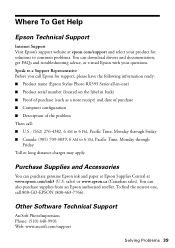
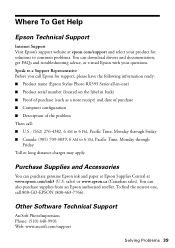
... apply. Purchase Supplies and Accessories
You can purchase genuine Epson ink and paper at Epson Supplies Central at epson.com/support and select your questions. Other Software Technical ... FAQs and troubleshooting advice, or e-mail Epson with your product for support, please have the following information ready: ■ Product name (Epson Stylus Photo RX595 Series all-in back) ■ Proof...
Similar Questions
Epson Stylus Photo Rx595 Troubleshooting Cannot Recognize Ink Cartridges
(Posted by ruAWEN 9 years ago)
Epson Stylus Photo Rx595 Does Not Recognize Ink Cartridges
(Posted by sajird 10 years ago)
Epson Stylus Rx595 Cannot Recognize Ink Cartridges
(Posted by hackttrmk 10 years ago)
Epson Stylus Nx515 Cannot Recognize Ink Cartridges
(Posted by PADMAotnsone 10 years ago)
Epson Stylus Cx9400fax Cannot Recognize Ink Cartridges
(Posted by benimicos 10 years ago)

