Epson RX595 Support Question
Find answers below for this question about Epson RX595 - Stylus Photo Color Inkjet.Need a Epson RX595 manual? We have 4 online manuals for this item!
Question posted by hackttrmk on December 9th, 2013
Epson Stylus Rx595 Cannot Recognize Ink Cartridges
The person who posted this question about this Epson product did not include a detailed explanation. Please use the "Request More Information" button to the right if more details would help you to answer this question.
Current Answers
There are currently no answers that have been posted for this question.
Be the first to post an answer! Remember that you can earn up to 1,100 points for every answer you submit. The better the quality of your answer, the better chance it has to be accepted.
Be the first to post an answer! Remember that you can earn up to 1,100 points for every answer you submit. The better the quality of your answer, the better chance it has to be accepted.
Related Epson RX595 Manual Pages
Product Information Guide - Page 1


....
For print quality, a small amount of ink remains in printer damage.
Epson Stylus Photo RX595 Series
Product Parts
Edge guide
Control panel buttons
...or camera or external storage device cable)
Scanner
Ink cartridge holder (in home position)
Front cover
USB cable for computer (not included)
5/07
1 For best printing results, use genuine Epson® cartridges and do not refill them...
Product Information Guide - Page 3


Epson Stylus Photo RX595 Series
Product Specifications
Printing
Paper path
Sheet feeder, top entry
Sheet feeder capacity Approx. 120 sheets at 20 lb (75 g/m2)
Scanning
Scanner type Photoelectric device Effective pixels Document size Scanning resolution Output resolution Image data
Light source
Flatbed color...
Top
Left
Right
Bottom
Sheets with ink.
5/07
3
Envelopes
Left
Top
Bottom...
Product Information Guide - Page 4


For print quality, a small amount of ink remains in printer damage. Epson Stylus Photo RX595 Series
Memory Cards
Compatible memory cards
CompactFlash® ...types standard version compliant. The use , and temperature.
Color
Cyan, Magenta, Yellow, Light Cyan, Light Magenta, Black
Part number
78 or 77 (High Capacity)
Cartridge life
Opened package: Within 6 months
Unopened package:
Do...
Product Information Guide - Page 5


... C22.2 No. 60950-1
FCC part 15 Subpart B class B CAN/CSA-CEI/IEC CISPR 22
Class B
Interfaces USB ports
One USB 2.0 Hi-Speed (Device Class for computers); To print on paper. Epson Stylus Photo RX595 Series
Environmental
Temperature Operation: Storage:
Humidity Operation: Storage:
50 to 95 °F (10 t 35 °C) -4 to 104 °F (-20 to 40...
Product Information Guide - Page 6


... l or r to enter copy mode, if necessary.
5. Select Text for landscape printing. Epson Stylus Photo RX595 Series
4. If you don't move the original.
Copying Documents 1. Load letter-size plain paper or Epson specialty paper in the
sheet feeder. Press the Copy button to select Color or B&W copies.
7. Press d, then press r to the recommended number of the...
Product Information Guide - Page 7


... Press d, then press r to the next step.
9. Glossy
Epson Premium Photo Paper Semi-gloss
Epson Ultra Premium Photo Paper Glossy Ultra Glossy
Epson Photo Paper Glossy
Photo Paper
5/07
7 Epson Stylus Photo RX595 Series
8. See page 8.
❏ Wallet Copy copies 9 wallet-size images of your photos to Photo.
8. To print photos on the screen, press x Menu. To change the document type...
Product Information Guide - Page 8


... CD/DVD
1. Make sure the tray is beneath the guide rails. You can copy a printed photo, illustration, document, or CD/DVD label design directly onto an ink jet-printable 12-cm CD or DVD for a custom look. Epson Stylus Photo RX595 Series
❏ To change the copy quality, select Quality and choose Standard, Best, or Draft...
Product Information Guide - Page 9


... disc you use your RX595 Series to print a design directly onto ink jet-printable CDs or DVDs to select Color or B&W copies.
6. To copy your CD/DVD in ink absorption quality by disc ...screen User's Guide for photos. (Do not select Text when copying onto a CD/DVD.)
7. Close the document cover gently to enter copy mode, if necessary.
4. Epson Stylus Photo RX595 Series
Placing an Original...
Product Information Guide - Page 10


... the zoomed image, press OK, then press OK again or press y Back to print a color photo in black and white, select Filter and choose B&W.
❏ To adjust the amount of paper you see the next section. Epson Stylus Photo RX595 Series
Restoring, Cropping, and Copying Multiple Photos
1. Then press the Display/Crop button and crop the second...
Product Information Guide - Page 13


...will let you can continue printing until a cartridge needs replacement.
Epson Stylus Photo RX595 Series
Note: PhotoEnhance uses a sophisticated face recognition technology to optimize photos that supports PictBridge printing, you can connect it to the RX595 Series and print your photos directly from the camera. Printing From Other External Devices
If you 're printing.)
❏ To...
Product Information Guide - Page 14


... vacuum packed to the paper position before you must replace it .
9. If ink gets into your hands, wash them immediately with soap and water. Keep ink cartridges out of the reach of the cartridge. Epson Stylus Photo RX595 Series
Removing and Installing Ink Cartridges
Caution: Do not open ink cartridge packages until it clicks into place.
8. Remove the CD/DVD tray and...
Product Information Guide - Page 15


... confirm that has the least visible vertical lines.
7. Select Head Alignment and press OK.
5. Epson Stylus Photo RX595 Series
Checking and Cleaning the Print Head
You can print a nozzle check pattern to check for ...Never turn the RX595 Series off the RX595 Series during a cleaning cycle or you 're done.
5/07
15 Note: You cannot clean the print head if an ink cartridge is clean. Select...
Product Information Guide - Page 16


... the P On button.
6. After unpacking the RX595 Series, remove the tape securing the ink cartridge holder. Close the paper support and output tray. 5. Turn off the RX595 Series. 2. If necessary, turn on the RX595 Series, then turn it off again using tape. Epson Stylus Photo RX595 Series
Cleaning the RX595 Series
To keep the RX595 Series working at its best, you...
Quick Reference Guide - Page 4


...Epson Stylus® Photo RX595 Series (see the Start Here sheet), turn to your computer (print and scan with or without a computer)
See the on-screen User's Guide.
Printing custom photo greeting cards
See this Quick Guide.
(print a photo...Copying a label design onto a CD or DVD (copy a photo, design, or another external device (USB flash drive, phone, or PDA, including wireless Bluetooth&#...
Quick Reference Guide - Page 21


... directly onto ink jet-printable CDs or DVDs using the Epson Print CD software included with the RX595 Series. See "Checking for Software Updates" on -screen User's Guide. Printing From Your Computer 21 Tip: It's a good idea to open the File menu, and select Print. See the on the next screen.
Select EPSON Stylus Photo RX595 Series...
Quick Reference Guide - Page 23
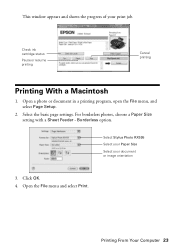
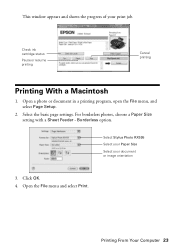
... Stylus Photo RX595 Select your Paper Size Select your print job. Open the File menu and select Print. For borderless photos, choose a Paper Size setting with a Sheet Feeder - This window appears and shows the progress of your document or image orientation
3. Click OK. 4. Printing From Your Computer 23
Select the basic page settings. Check ink cartridge...
Quick Reference Guide - Page 29


...Note: You cannot clean the print head if an ink cartridge is faint, press x Start to continue printing. Press...Epson Stylus Photo RX595 Series during a cleaning cycle or you can clean the print head. Select Head Cleaning and press OK. 5. 6. Cleaning the Print Head
If print quality has declined and the nozzle check indicates clogged nozzles, you may damage it.
6. You must replace the cartridge...
Quick Reference Guide - Page 32


Then select Change Ink Cartridge and press OK.
2. If ink gets into your eyes, flush them immediately with soap and water. Dispose of children.
32 Maintaining Your All-in the Epson Stylus Photo RX595 Series until you begin. Leave your hands, wash them thoroughly with water. If you're replacing a cartridge before you see a message on the display screen...
Quick Reference Guide - Page 36


... occurred while saving. The document cannot be printed correctly.
Cannot recognize the device. Data error. The document
A photo you 're trying to print with Bluetooth. Cannot create a folder on the Insert a new memory card (see page 39). Contact Epson for the problem. Data error. The RX595 Series cannot print from a connected camera or
may be...
Quick Reference Guide - Page 39
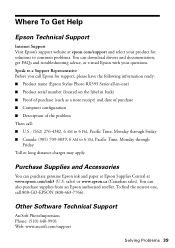
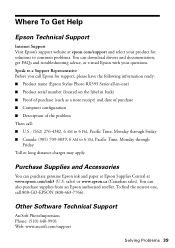
...get FAQs and troubleshooting advice, or e-mail Epson with your product for support, please have the following information ready: ■ Product name (Epson Stylus Photo RX595 Series all-in back) ■ Proof... genuine Epson ink and paper at Epson Supplies Central at epson.com/support and select your questions. Where To Get Help
Epson Technical Support
Internet Support Visit Epson's support...
Similar Questions
Epson Stylus Photo Rx595 Troubleshooting Cannot Recognize Ink Cartridges
(Posted by ruAWEN 9 years ago)
Epson Stylus Photo Rx595 Does Not Recognize Ink Cartridges
(Posted by sajird 10 years ago)
Epson Stylus Photo Rx595 Cannot Recognize Ink Cartridges
(Posted by oqu288469 10 years ago)
Epson Stylus Photo Rx580 Cannot Recognize Ink Cartridges
(Posted by AstoyMara 10 years ago)
Epson Workforce 435
Does Not Recognize Ink Cartridge
printer does not recognize ink cartridge
printer does not recognize ink cartridge
(Posted by karen52434 12 years ago)

