Epson RX595 Support Question
Find answers below for this question about Epson RX595 - Stylus Photo Color Inkjet.Need a Epson RX595 manual? We have 4 online manuals for this item!
Question posted by ruAWEN on September 3rd, 2014
Epson Stylus Photo Rx595 Troubleshooting Cannot Recognize Ink Cartridges
The person who posted this question about this Epson product did not include a detailed explanation. Please use the "Request More Information" button to the right if more details would help you to answer this question.
Current Answers
There are currently no answers that have been posted for this question.
Be the first to post an answer! Remember that you can earn up to 1,100 points for every answer you submit. The better the quality of your answer, the better chance it has to be accepted.
Be the first to post an answer! Remember that you can earn up to 1,100 points for every answer you submit. The better the quality of your answer, the better chance it has to be accepted.
Related Epson RX595 Manual Pages
Product Information Guide - Page 1


... included)
USB port
Accessories
Ink Cartridges
Use the following list when you order or purchase new ink cartridges:
Ink color Black Cyan Light Cyan Magenta... and temperature. The use genuine Epson® cartridges and do not refill them. Epson Stylus Photo RX595 Series
Product Parts
Edge guide
Control ...device cable)
Scanner
Ink cartridge holder (in home position)
Front cover
USB cable for...
Product Information Guide - Page 3


...Epson Stylus Photo RX595 Series
Product Specifications
Printing
Paper path
Sheet feeder, top entry
Sheet feeder capacity Approx. 120 sheets at 20 lb (75 g/m2)
Scanning
Scanner type Photoelectric device Effective pixels Document size Scanning resolution Output resolution Image data
Light source
Flatbed color...color internal
8 bits per pixel per color external (maximum)
RGB three color... Epson
...
Product Information Guide - Page 4


... type, frequency of use up a cartridge within six months of ink remains in printer damage.
Epson Stylus Photo RX595 Series
Memory Cards
Compatible memory cards
CompactFlash...5/07 Color
Cyan, Magenta, Yellow, Light Cyan, Light Magenta, Black
Part number
78 or 77 (High Capacity)
Cartridge life
Opened package: Within 6 months
Unopened package:
Do not use genuine Epson cartridges and ...
Product Information Guide - Page 5


.../IEC CISPR 22
Class B
Interfaces USB ports
One USB 2.0 Hi-Speed (Device Class for external storage)
Bluetooth® Ver. 2.0+EDR (with optional adapter)
1. Loading Paper
You can load the following number of sheets of plain paper. Open the paper support.
2. Epson Stylus Photo RX595 Series
Environmental
Temperature Operation: Storage:
Humidity Operation: Storage:
50 to 95...
Product Information Guide - Page 6


... the Copy button to select Color or B&W copies.
7. Copying Documents 1. Note: Load only up to the recommended number of the RX595 Series or use the document cover as described to change the document type, if necessary. If you don't move the original.
Press d, then press r to the left corner.
1/4 inch (5 mm)
3. Epson Stylus Photo RX595 Series
4.
Product Information Guide - Page 7


...appropriate for all documents or settings.)
9. Epson Stylus Photo RX595 Series
8. If you loaded. See page 8.
❏ Wallet Copy copies 9 wallet-size images of your photos to the edge of sheets; Press ....
❏ 2-up to the edge of paper ❏ Repeat-4 copies 4 small photos on page 6.
4. to select Color or B&W copies.
7. When you're ready to copy, press x Start. (To...
Product Information Guide - Page 8


...can copy a printed photo, illustration, document, or CD/DVD label design directly onto an ink jet-printable 12-cm CD or DVD for a custom look. Use only the Epson Print CD software to...until the arrows are aligned. Note: For small 8-cm discs, place the adapter on the RX595 Series. 3. Epson Stylus Photo RX595 Series
❏ To change the paper size, select Paper Size and choose the size of ...
Product Information Guide - Page 9


... for photos. (Do not select Text when copying onto a CD/DVD.)
7. to select the number (up to select Color or B&W copies.
6. To copy a test label onto plain paper, or to adjust the position or ink density of...shown below.
Press d, then press r to change the document type, if necessary. Epson Stylus Photo RX595 Series
Placing an Original CD/DVD on the Scanner Glass
You can place a CD/...
Product Information Guide - Page 10


...
5/07 See page 5. Press OK.
5.
See page 6.
Epson Stylus Photo RX595 Series
Restoring, Cropping, and Copying Multiple Photos
1. Note: Load only up to turn on your printed photo if you want to preview the next photo. Press OK.
7. If you see white borders on Color Restoration.)
6. Note: To copy two photos, place them 1/4 inch (5 mm) apart as necessary.
11...
Product Information Guide - Page 13


...color effects.
❏ To remove the effects of red eyes in portraits, turn off to leave a small white margin, if necessary. (Affects all photos you see white borders on your printed photo if you need to replace it on -screen User's Guide. 1.
Select Ink Levels and press OK.
Epson Stylus Photo RX595... of these devices.
You can check the ink cartridge status anytime ...
Product Information Guide - Page 14


... into your hands, wash them immediately with soap and water. Cartridges are ready to install the ink. If a cartridge is finished. Remove the cartridge from the bottom of the cartridge.
Epson Stylus Photo RX595 Series
Removing and Installing Ink Cartridges
Caution: Do not open ink cartridge packages until you are vacuum packed to maintain reliability.
Turn on your eyes, flush...
Product Information Guide - Page 15


Epson Stylus Photo RX595 Series
Checking and Cleaning the Print Head
You can print a nozzle check pattern to check ... User's Guide).
Note: You cannot clean the print head if an ink cartridge is clean. Cleaning the Print Head
1. When it .
6. Press x Start. 6. Press x Start. You can align the print head using the RX595 Series control panel or your software (see the on -screen User's ...
Product Information Guide - Page 16


...up the scanner and check that the ink cartridge holder
is all the paper. 5.
Unplug the power cable. 3. Close the paper support and output tray. 5. Related Documentation
CPD-23917 CPD-23918 CPD-23919
Epson Stylus Photo RX595 Series Start Here
Epson Stylus Photo RX595 Series Quick Guide
Epson Stylus Photo RX595 Series CD-ROM with on the RX595 Series, then turn on -screen User's Guide...
Quick Reference Guide - Page 4


... basics.
Introduction
After you set up your Epson Stylus® Photo RX595 Series (see the Start Here sheet), turn to your computer (print and scan with or without a computer)
See the on-screen User's Guide.
Copying a label design onto a CD or DVD (copy a photo, design, or another external device (USB flash drive, phone, or PDA, including...
Quick Reference Guide - Page 21


You can also print label designs directly onto ink jet-printable CDs or DVDs using the Epson Print CD software included with the RX595 Series. See the on page 35 for details.
Select EPSON Stylus Photo RX595 Series and click the Preferences or Properties button. Open a photo or document in Windows
1. Note: If you see a Setup, Printer, or Options...
Quick Reference Guide - Page 29


... run a nozzle check and confirm that prints to continue printing. Note: You cannot clean the print head if an ink cartridge is clean. Select Maintenance and press OK. 4.
Caution: Never turn off the Epson Stylus Photo RX595 Series during a cleaning cycle or you see a message on the display screen.
See the next section for details. Print...
Quick Reference Guide - Page 32


... children.
32 Maintaining Your All-in the Epson Stylus Photo RX595 Series until you are vacuum packed to refill it carefully.
Then select Change Ink Cartridge and press OK.
2.
Do not take the used cartridge apart or try to maintain reliability. Replacing Ink Cartridges
Make sure you have a new ink cartridge before replacing ink cartridges (see page 5).
1. Squeeze the tab on...
Quick Reference Guide - Page 35


..., you can also click Start or , select Programs or All Programs, select EPSON, and click EPSON Stylus Photo RX595 Series Driver Update. Display Screen Messages
Follow the instructions on the display screen to solve the most problems. You can also check the basic troubleshooting suggestions beginning on page 37 or check the on -screen User's Guide...
Quick Reference Guide - Page 36


... not inserted correctly (see the User's Guide) and try again.
36 Solving Problems Display screen message
Problem and solution
Waste ink pad in the device. Cannot recognize ink cartridges.
The RX595 Series cannot print from a connected camera or
may be a problem with the device. Data error. The memory card is too complex to a problem with your Bluetooth...
Quick Reference Guide - Page 39
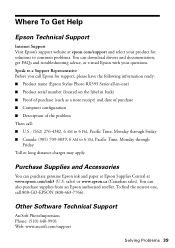
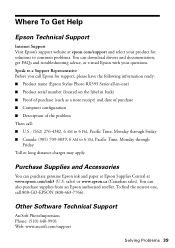
..., get FAQs and troubleshooting advice, or e-mail Epson with your product for support, please have the following information ready: ■ Product name (Epson Stylus Photo RX595 Series all-in back... purchase supplies from an Epson authorized reseller. Purchase Supplies and Accessories
You can purchase genuine Epson ink and paper at Epson Supplies Central at epson.com/support and select ...
Similar Questions
Epson Rx595 Cannot Recognize Ink Cartridges Fix
(Posted by limseljaha 10 years ago)
Epson Stylus Rx595 Cannot Recognize Ink Cartridges
(Posted by hackttrmk 10 years ago)
Epson Stylus Nx400 Error Cannot Recognize Ink Cartridges
(Posted by rosllee5 10 years ago)
Epson Stylus Photo Rx595 Cannot Recognize Ink Cartridges
(Posted by oqu288469 10 years ago)
Epson Stylus Photo Rx580 Cannot Recognize Ink Cartridges
(Posted by AstoyMara 10 years ago)

