Epson RX595 Support Question
Find answers below for this question about Epson RX595 - Stylus Photo Color Inkjet.Need a Epson RX595 manual? We have 4 online manuals for this item!
Question posted by limseljaha on January 3rd, 2014
Epson Rx595 Cannot Recognize Ink Cartridges Fix
The person who posted this question about this Epson product did not include a detailed explanation. Please use the "Request More Information" button to the right if more details would help you to answer this question.
Current Answers
There are currently no answers that have been posted for this question.
Be the first to post an answer! Remember that you can earn up to 1,100 points for every answer you submit. The better the quality of your answer, the better chance it has to be accepted.
Be the first to post an answer! Remember that you can earn up to 1,100 points for every answer you submit. The better the quality of your answer, the better chance it has to be accepted.
Related Epson RX595 Manual Pages
Product Information Guide - Page 1


...not included)
USB port
Accessories
Ink Cartridges
Use the following list when you order or purchase new ink cartridges:
Ink color Black Cyan Light Cyan Magenta...cartridge within six months of ink remains in printer damage. For print quality, a small amount of opening the package. Yields vary considerably based on . For best printing results, use , and temperature.
Epson Stylus Photo RX595...
Product Information Guide - Page 3


Epson Stylus Photo RX595 Series
Product Specifications
Printing
Paper path
Sheet feeder, top entry
Sheet feeder capacity Approx. 120 sheets at 20 lb (75 g/m2)
Scanning
Scanner type Photoelectric device Effective pixels Document size Scanning resolution Output resolution Image data
Light source
Flatbed color...sheets
Top
Left
Right
Bottom
Sheets with ink.
5/07
3 Envelopes
Left
Top
...
Product Information Guide - Page 4


...5/07
Epson Stylus Photo RX595 Series
...Ink Cartridges
Note: We recommend that you use of opening the package. For best printing results, use , and temperature. Color
Cyan, Magenta, Yellow, Light Cyan, Light Magenta, Black
Part number
78 or 77 (High Capacity)
Cartridge life
Opened package: Within 6 months
Unopened package:
Do not use if the date on . The use genuine Epson cartridges...
Product Information Guide - Page 13


... also copy files from Epson.
Press the Setup button. 2. If a cartridge is more or less of tools.
You can check the ink cartridge status anytime using automatic
settings. ❏ Home Mode previews your image and provides preset
options for it to the RX595 Series and print your photo includes a face with an intentional color cast, such as...
Product Information Guide - Page 14


... green chip on the RX595 Series display screen. If a cartridge is finished. If ink gets into your hands, wash them immediately with soap and water.
Epson Stylus Photo RX595 Series
Removing and Installing Ink Cartridges
Caution: Do not open ink cartridge packages until the cartridge needs replacement. Remove the cartridge from the bottom of the cartridge. Caution: Do not remove...
Product Information Guide - Page 15


... the sheet feeder. Find the pattern in the sheet feeder. You must replace the cartridge first (see the on -screen User's Guide).
1. See page 5.
2.
Select Head Cleaning and press OK.
5. Press the Setup button.
3.
Then try printing again. Epson Stylus Photo RX595 Series
Checking and Cleaning the Print Head
You can print a nozzle check pattern...
Product Information Guide - Page 16


.... 2. If necessary, turn on the glass.
7. Leave the ink cartridges installed to ship your RX595 Series or transport it a long distance, prepare it for transportation as follows: 1. Close the scanner.
8.
Transporting the RX595 Series
If you need to avoid damaging the printer.
7. Epson Stylus Photo RX595 Series
Cleaning the RX595 Series
To keep it from moving inside it...
Quick Reference Guide - Page 2
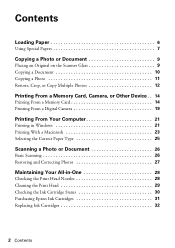
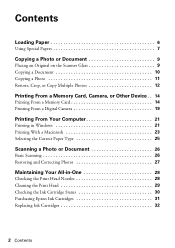
... 10 Copying a Photo 11 Restore, Crop, or Copy Multiple Photos 12
Printing From a Memory Card, Camera, or Other Device . . 14
...Photo or Document 26
Basic Scanning 26 Restoring and Correcting Photos 27
Maintaining Your All-in-One 28
Checking the Print Head Nozzles 28 Cleaning the Print Head 29 Checking the Ink Cartridge Status 30 Purchasing Epson Ink Cartridges 31 Replacing Ink Cartridges...
Quick Reference Guide - Page 23
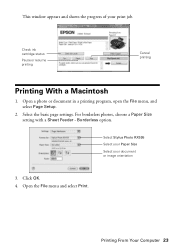
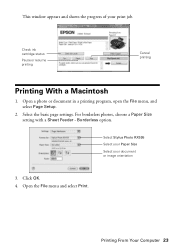
... of your document or image orientation
3. Borderless option. Select Stylus Photo RX595 Select your Paper Size Select your print job. Select the basic page settings. Check ink cartridge status
Pause or resume printing
Cancel printing
Printing With a Macintosh
1.
Open the File menu and select Print. For borderless photos, choose a Paper Size setting with a Sheet Feeder - Printing...
Quick Reference Guide - Page 28
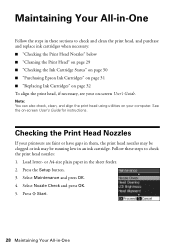
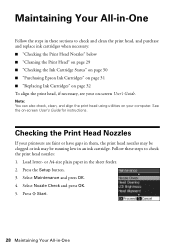
... necessary: ■ "Checking the Print Head Nozzles" below ■ "Cleaning the Print Head" on page 29 ■ "Checking the Ink Cartridge Status" on page 30 ■ "Purchasing Epson Ink Cartridges" on page 31 ■ "Replacing Ink Cartridges" on page 32 To align the print head, if necessary, see your on your printouts are faint or have gaps...
Quick Reference Guide - Page 29


... are clean
Nozzles need cleaning
7.
Note: You cannot clean the print head if an ink cartridge is clean. Load letter-or A4-size plain paper in -One 29 Press the Setup button. 3.
Caution: Never turn off the Epson Stylus Photo RX595 Series during a cleaning cycle or you may damage it only if necessary. Print head cleaning...
Quick Reference Guide - Page 30
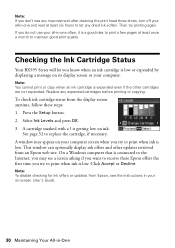
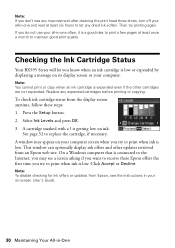
... copying. Checking the Ink Cartridge Status
Your RX595 Series will let you try to replace the cartridge, if necessary. Note: To disable checking for ink offers or updates from Epson, see the instructions in -One
To check ink cartridge status from an Epson web site. A cartridge marked with a ! This window can optionally display ink offers and other cartridges are not expended. Click...
Quick Reference Guide - Page 31
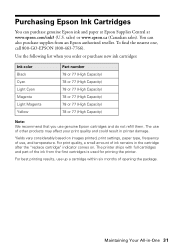
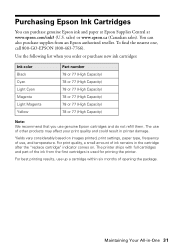
... find the nearest one, call 800-GO-EPSON (800-463-7766).
For best printing results, use genuine Epson cartridges and do not refill them.
The printer ships with full cartridges and part of opening the package.
Use the following list when you order or purchase new ink cartridges:
Ink color Black Cyan Light Cyan Magenta Light Magenta Yellow...
Quick Reference Guide - Page 32


... lift it . Dispose of children.
32 Maintaining Your All-in the Epson Stylus Photo RX595 Series until you are vacuum packed to the paper position before replacing ink cartridges (see a message on the RX595 Series. Replacing Ink Cartridges
Make sure you have a new ink cartridge before you see a message on the display screen, press the Setup button, select Maintenance, and press...
Quick Reference Guide - Page 33
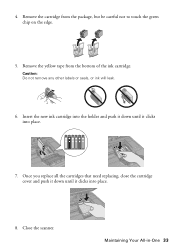
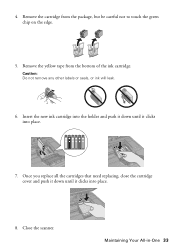
...: Do not remove any other labels or seals, or ink will leak.
6. Once you replace all the cartridges that need replacing, close the cartridge cover and push it down until it clicks into place.
8. 4. Remove the cartridge from the bottom of the ink cartridge.
Insert the new ink cartridge into the holder and push it down until it...
Quick Reference Guide - Page 34
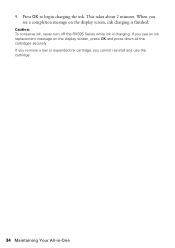
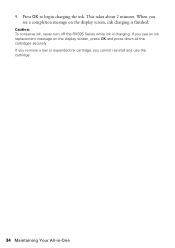
... takes about 2 minutes. If you remove a low or expended ink cartridge, you see an ink replacement message on the display screen, ink charging is charging. Caution: To conserve ink, never turn off the RX595 Series while ink is finished. When you cannot reinstall and use the cartridge.
34 Maintaining Your All-in-One 9. If you see a completion message...
Quick Reference Guide - Page 36


... device has a problem. Cannot recognize ink cartridges.
The document cannot be a problem with your device for help (see page 32). Check your Bluetooth device ...RX595 Series are installed correctly (see page 39). Press OK and make sure the cartridges are at the end of their
is a problem with the device.
Cannot recognize the memory card or disc. again.
Contact Epson...
Quick Reference Guide - Page 38
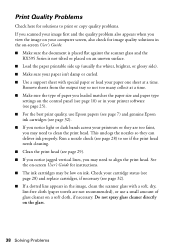
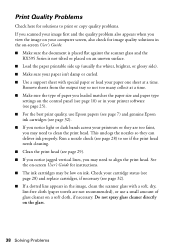
...). ■ For the best print quality, use Epson papers (see page 7) and genuine Epson ink cartridges (see page 29). ■ If you notice ...screen, also check for instructions. ■ The ink cartridges may be low on ink. This unclogs the nozzles so they are not...not too many collect at a time. Check your cartridge status (see page 28) and replace cartridges, if necessary (see page 10) or in ...
Quick Reference Guide - Page 41
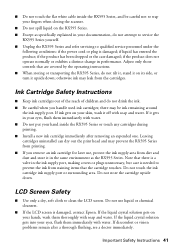
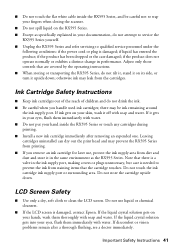
..., making covers or plugs unnecessary, but care is damaged, contact Epson. If discomfort or vision problems remain after removing an expended one. ■ Do not touch the flat white cable inside the RX595 Series or touch any cartridges during printing. ■ Install a new ink cartridge immediately after a thorough flushing, see a doctor immediately. Important Safety Instructions...
Quick Reference Guide - Page 42
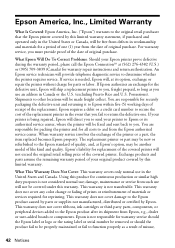
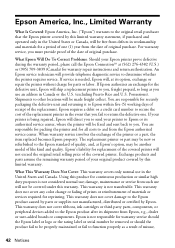
...cover ribbons, ink cartridges or third party parts, components, or peripheral devices added to the Epson product after its authorized service center, where the printer will be fixed and sent back to you. Epson requires a... warranty does not cover any color change or fading of prints or reimbursement of materials or services required for warranty service should the Epson label or logo or the ...
Similar Questions
Epson Stylus Photo Rx595 Troubleshooting Cannot Recognize Ink Cartridges
(Posted by ruAWEN 9 years ago)
Epson Stylus Photo Rx595 Does Not Recognize Ink Cartridges
(Posted by sajird 10 years ago)
Epson Stylus Nx515 Cannot Recognize Ink Cartridges Fix
(Posted by KWAabv7 10 years ago)
Epson Stylus Photo Rx595 Cannot Recognize Ink Cartridges
(Posted by oqu288469 10 years ago)
Epson Workforce 435
Does Not Recognize Ink Cartridge
printer does not recognize ink cartridge
printer does not recognize ink cartridge
(Posted by karen52434 12 years ago)

