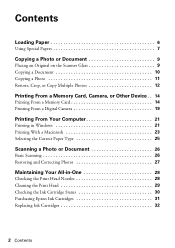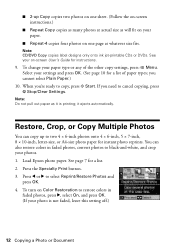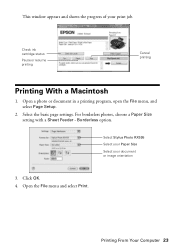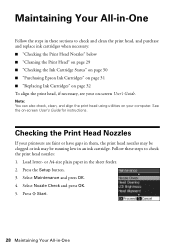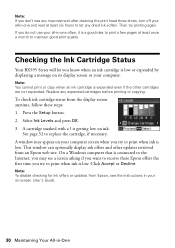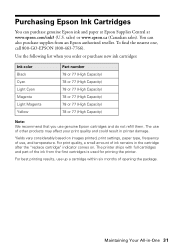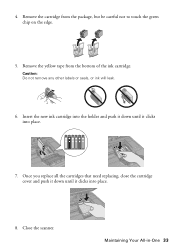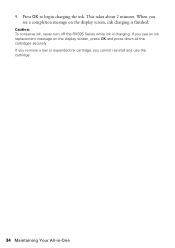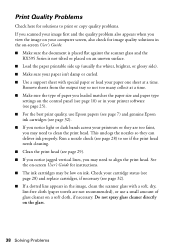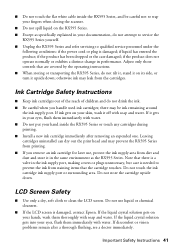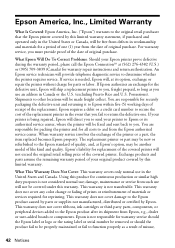Epson RX595 Support Question
Find answers below for this question about Epson RX595 - Stylus Photo Color Inkjet.Need a Epson RX595 manual? We have 4 online manuals for this item!
Question posted by mainautorepair on September 6th, 2021
New Ink Cartridges But Print Is Faded Why?
Current Answers
Answer #1: Posted by hzplj9 on September 6th, 2021 12:22 PM
- Make sure the printable side of the paper is face up. It's usually brighter or whiter.
- Select a higher Quality Option or Print Quality, and turn off High Speed and Fast Economy or Economy mode in the printer software.
- Select Photo RPM for Quality Type (Windows) or Print Quality (Macintosh). Remember that this setting increases print time.
- Align the print head.
- You may need to increase the image resolution or print in a smaller size; see your software documentation.
- This is a link to Epson which has diagnostics etc for your printer which could offer a solution.
- https://epson.com/Support/Printers/All-In-Ones/Epson-Stylus-Series/Epson-Stylus-Photo-RX595/s/SPT_C11C693201
Answer #2: Posted by SonuKumar on September 7th, 2021 12:56 AM
If you have an Epson printer and your prints are coming out faint, incomplete, or streaked with lines, chances are you have a clogged nozzle-a common problem many users have with Epson printers. It's unavoidable that print heads clog over time as small amounts of ink residue dry up and collect in the nozzles.
A common cause of faded, faint printouts from your inkjet printer is dried ink particles causing a blockage in your printer. The printheads on an ink cartridge can be become blocked if the printer is not used for a period of time, so it is recommended to print a few pages each month to maintain the print quality.
https://files.support.epson.com/pdf/rx595_/rx595_qr.pdf
check page 11
Please respond to my effort to provide you with the best possible solution by using the "Acceptable Solution" and/or the "Helpful" buttons when the answer has proven to be helpful.
Regards,
Sonu
Your search handyman for all e-support needs!!
Related Epson RX595 Manual Pages
Similar Questions
How do I install new ink cartridges in my workforce 545 printer?
I need help to install replacement cartridges on the Workforce 435. The cartridge hold is not in a o...