Epson 875DCS - Stylus Photo Color Inkjet Printer Support and Manuals
Get Help and Manuals for this Epson item
This item is in your list!

View All Support Options Below
Free Epson 875DCS manuals!
Problems with Epson 875DCS?
Ask a Question
Free Epson 875DCS manuals!
Problems with Epson 875DCS?
Ask a Question
Popular Epson 875DCS Manual Pages
Printer Basics - Page 7


... instructions on: s viewing your electronic printer manual s printing with Windows or on viewing it quick and easy to go from digital image capture to your Sony® Memory Stick® products, the EPSON Stylus® Photo 875DCS makes it , see the Start Here poster. As the perfect print partner for using your Memory Stick s maintaining the printer s solving basic problems...
Printer Basics - Page 24
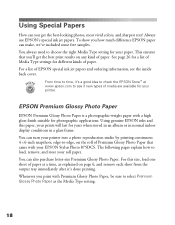
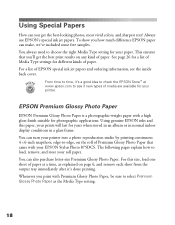
... printing. For this paper, your paper. EPSON Premium Glossy Photo Paper
EPSON Premium Glossy Photo Paper is a photographic-weight paper with a high gloss finish suitable for your printer. Whenever you how much difference EPSON paper can also purchase letter-size Premium Glossy Photo Paper. To show you print with your EPSON Stylus Photo 875DCS.
The following pages explain how to load...
Printer Basics - Page 33
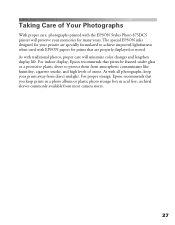
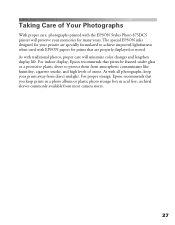
... them from most camera stores.
27 The special EPSON inks designed for your printer are properly displayed or stored. As with the EPSON Stylus Photo 875DCS printer will minimize color changes and lengthen display life. Taking Care of ozone. For proper storage, Epson recommends that you keep prints in a photo album or plastic photo storage box in acid free, archival sleeves...
Printer Basics - Page 83
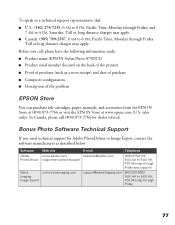
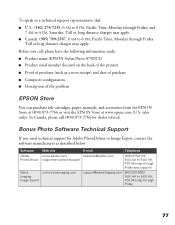
...:
s Product name (EPSON Stylus Photo 875DCS) s Product serial number (located on the back of the printer)
s Proof of the problem
EPSON Store
You can purchase ink cartridges, paper, manuals, and accessories from the EPSON Store at (800) 873-7766 or visit the EPSON Store at www.epson.com (U.S. s Canada: (905) 709-2567, 6 AM to 4 PM, Saturday. To speak to a technical support representative, dial...
Product Brochure - Page 2
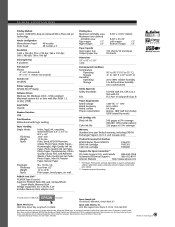
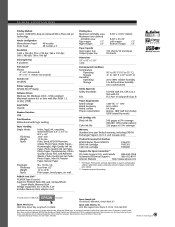
... frequency Rated current Power consumption
120V AC +/- 10% 50 to change without notice. and Canada only)
Product/Accessory Part Numbers
EPSON Stylus Photo 875DCS Black ink cartridge Color ink cartridge
C364121 T007201 T008201
Support-The Epson ConnectionSM
Pre-Sales Support U.S. All other product and brand names are subject to 60Hz 0.4 Amp Approx. 18W (self test mode); 4.5W (stand...
Product Information Guide - Page 1
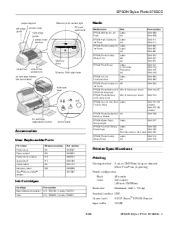
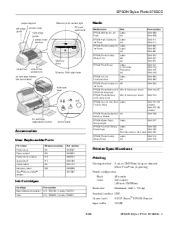
... Micro Piezo® ink jet printing 48 nozzles 240 nozzles (48 each: CMYKcm) Maximum 1440 × 720 dpi
™ ESC/P Raster, EPSON Remote
Nozzle configuration Black Color
Ink Cartridges
Cartridge Black (Standard Capacity) Color Part number U.S.: T007201; Canada: T008311
Resolution Control code Input buffer
Standard interface USB 256KB
9/00
EPSON Stylus Photo 875DCS - 2 Canada: T007311...
Product Information Guide - Page 3


... Transit temperature
Weight
Electrical
Specification Input voltage range* Rated frequency range Input frequency range Rated current 0.4 A 120 V Model 99 to 132 V 220−240 V Model 198 to 264 V 50 to 60 Hz 49.5 to your printer's PC card slot, and is compatible with your printer's voltage.
9/00
EPSON Stylus Photo 875DCS - 4 Ink Cartridges
Black ink cartridge (T007, standard capacity...
Product Information Guide - Page 4


... or timer. Remove it and replace it out. EPSON Stylus Photo 875DCS
9/00 S flashes and B and A are off the printer, open the cover, and check inside for more than five minutes. Turn off
black ink out light
cleaning button
load/eject button
power button
Follow these guidelines when you can 't use. Installing an Ink Cartridge for instructions. When all the packing...
Product Information Guide - Page 5


... the orange ink cartridge replacement button (shown in the printer.
9/00
EPSON Stylus Photo 875DCS - 6 Don't pull off . 2. EPSON Stylus Photo 875DCS
Keep ink cartridges out of the reach of the cartridge on the hooks on the holder clamps. Ink charging takes about two minutes, with water.
4.
Make sure letter-size or larger paper is a bit harder to determine whether a problem comes...
Product Information Guide - Page 6


... settings, the interface cable, or your printer's PC card slot.
EPSON Stylus Photo 875DCS
4. If the check page prints, the problem probably lies in your computer. t If you need to clean the print head; unnecessary amounts of the media face up to select the correct Paper Size for your printer. EPSON High Quality Ink Jet Paper Photo Quality Ink Jet Paper EPSON Photo Quality Ink...
Product Information Guide - Page 8
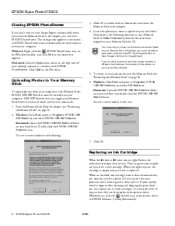
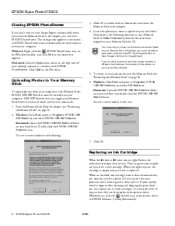
...View Images command in the printer driver or EPSON Monitor 3 utility (Macintosh).
9 -
Click OK. Click OK to enable write-to the correct folder on the File menu.
5. You must be able to view them to the following :
6. EPSON Stylus Photo 875DCS
9/00 You see the graphic in the printer driver (Windows) or click the ink level icon in Image Expert. EPSON Stylus Photo 875DCS
3.
Product Information Guide - Page 9
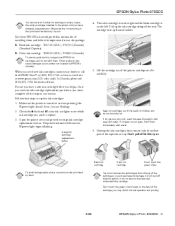
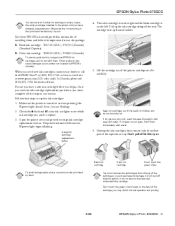
... not printing (the Ppower light should be on, but not flashing). 2. Other products may inhibit normal operation and printing.
9/00
EPSON Stylus Photo 875DCS - 10 Open the printer cover and press the orange ink cartridge replacement button.
Keep ink cartridges out of the reach of the tape seal on your eyes, flush them .
T008311 (Canada)
To ensure good results, use...
Product Information Guide - Page 10
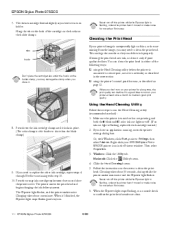
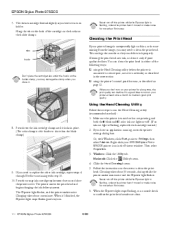
... when you have an application running, access the printer settings dialog box. When you lower it 's finished, the Ppower light stops flashing and stays on the holder clamps. Press the orange ink cartridge replacement button and close than 5 minutes.
8. The Ppower light flashes, and the printer makes noise.
EPSON Stylus Photo 875DCS
9/00
This unclogs the nozzles so they can...
Product Information Guide - Page 11
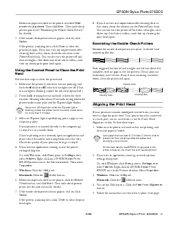
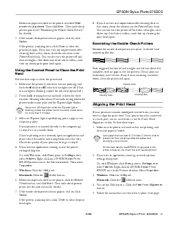
... Start, point to Clean the Print Head
Follow these steps: 1. EPSON Stylus Photo 875DCS
Make sure paper is loaded in the Printers window. You can also turn the printer off and wait overnight-this allows any dots are off. (If an ink out light is flashing, replace the ink cartridge instead.) 2.
Check the quality of your printout looks okay, you 're...
Product Information Guide - Page 12


... the print head (see page 12). Clean ink out of a similar size. After transporting the printer, remove the tape securing the print head and test your printer. Unplug the power cord from the printer and remove the paper support.
13 - To avoid damage, always leave the ink cartridges installed when transporting the printer. EPSON Stylus Photo 875DCS
6. Remove all the paper from the...
Epson 875DCS Reviews
Do you have an experience with the Epson 875DCS that you would like to share?
Earn 750 points for your review!
We have not received any reviews for Epson yet.
Earn 750 points for your review!
