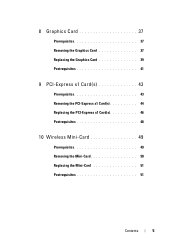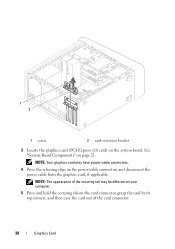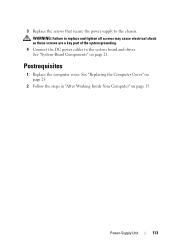Dell XPS 8500 Support and Manuals
Get Help and Manuals for this Dell item

View All Support Options Below
Free Dell XPS 8500 manuals!
Problems with Dell XPS 8500?
Ask a Question
Free Dell XPS 8500 manuals!
Problems with Dell XPS 8500?
Ask a Question
Most Recent Dell XPS 8500 Questions
Recording Interface Firewire
I have a Dell XPS 8500 desktop and need to install a FireWire for an avid mbox pro for pro tools. Wh...
I have a Dell XPS 8500 desktop and need to install a FireWire for an avid mbox pro for pro tools. Wh...
(Posted by hispanicallaw 6 years ago)
Where To Find Operating System Key On Xps 8500
(Posted by swet5mus 9 years ago)
How To Remove The Front Panel On A Dell 8500 Xps
(Posted by steluna 9 years ago)
How To Install A Second Harddrive To A Dell Xps 8500
(Posted by PsCraz 9 years ago)
How To Change Dell 8500 Bios To Boot From Dvd
(Posted by AClaaldom 9 years ago)
Dell XPS 8500 Videos
Popular Dell XPS 8500 Manual Pages
Dell XPS 8500 Reviews
We have not received any reviews for Dell yet.