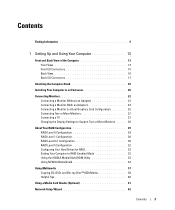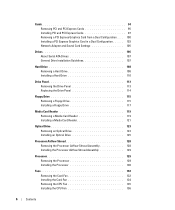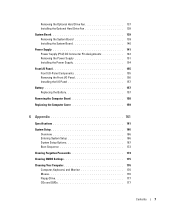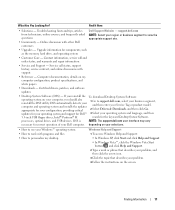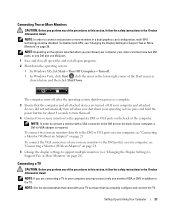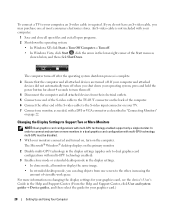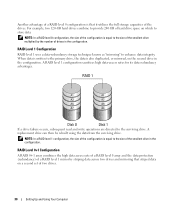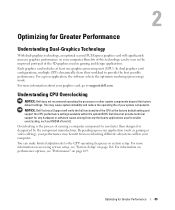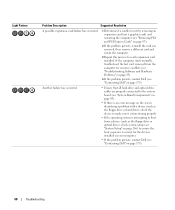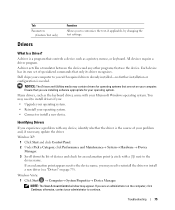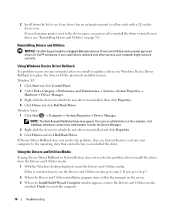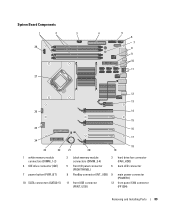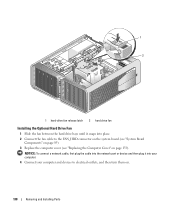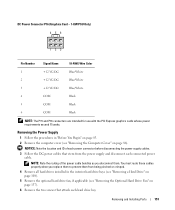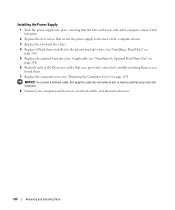Dell XPS 720 Support and Manuals
Get Help and Manuals for this Dell item

View All Support Options Below
Free Dell XPS 720 manuals!
Problems with Dell XPS 720?
Ask a Question
Free Dell XPS 720 manuals!
Problems with Dell XPS 720?
Ask a Question
Most Recent Dell XPS 720 Questions
Multimedia Video Controller Windows 7
(Posted by Anonymous-66211 11 years ago)
Dell XPS 720 Videos
Popular Dell XPS 720 Manual Pages
Dell XPS 720 Reviews
We have not received any reviews for Dell yet.