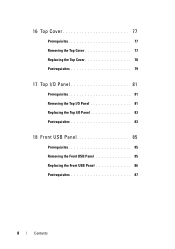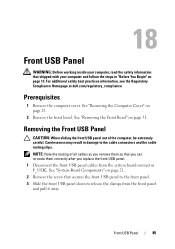Dell XPS 8500 Support Question
Find answers below for this question about Dell XPS 8500.Need a Dell XPS 8500 manual? We have 2 online manuals for this item!
Question posted by steluna on September 28th, 2014
How To Remove The Front Panel On A Dell 8500 Xps
Current Answers
Answer #1: Posted by DellJesse1 on September 29th, 2014 5:16 AM
Click the link below to download the online manual. The manual provides information on opening the case as well as removing/replacing parts within your computer.
Thank You,
Dell-Jesse1
Dell Social Media and Communities
email:[email protected]
Dell Community Forum.
www.en.community.dell.com
Dell Twitter Support
@dellcares
Dell Facebook Support
www.facebook.com/dell
#iwork4dell
Related Dell XPS 8500 Manual Pages
Similar Questions
How is the CD disk removed from the dell xps 1645 lap top?