Dell XPS 8500 Support Question
Find answers below for this question about Dell XPS 8500.Need a Dell XPS 8500 manual? We have 2 online manuals for this item!
Question posted by PsCraz on September 23rd, 2014
How To Install A Second Harddrive To A Dell Xps 8500
The person who posted this question about this Dell product did not include a detailed explanation. Please use the "Request More Information" button to the right if more details would help you to answer this question.
Current Answers
There are currently no answers that have been posted for this question.
Be the first to post an answer! Remember that you can earn up to 1,100 points for every answer you submit. The better the quality of your answer, the better chance it has to be accepted.
Be the first to post an answer! Remember that you can earn up to 1,100 points for every answer you submit. The better the quality of your answer, the better chance it has to be accepted.
Related Dell XPS 8500 Manual Pages
Owner's Manual (PDF) - Page 2


.... CAUTION: A CAUTION indicates either potential damage to hardware or loss of Microsoft Corporation in this text: Dell™, the DELL logo, and XPS™ are either the entities claiming the marks and names or their products. A00 Dell Inc. Bluetooth® is used in the United States and/or other than its own.
2012...
Owner's Manual (PDF) - Page 7


... 66
14 Optical Drive(s 67
Prerequisites 67 Removing the Optical Drive 67 Replacing the Optical Drive 69 Postrequisites 69 Secondary Optical-Drive 69 Prerequisites 69 Installing a Secondary Optical-Drive 70 Postrequisites 71
15 Media-Card Reader 73
Prerequisites 73 Removing the Media-Card Reader 74 Replacing the Media-Card Reader 75...
Owner's Manual (PDF) - Page 13


... all covers, panels, and screws before connecting to the power source.
NOTE: If you are using a different operating system, see the Regulatory Compliance Homepage at dell.com/regulatory_compliance.
WARNING: Before working inside your computer, read the safety information that the work surface is unplugged, to ground the system board. CAUTION: To...
Owner's Manual (PDF) - Page 14


...: To disconnect a network cable, first unplug the cable from your computer, ground yourself by touching an unpainted metal surface, such as the metal at support.dell.com
14
Before you must disengage before disconnecting the cable. CAUTION: Before touching anything inside your computer and then unplug the cable from the network...
Owner's Manual (PDF) - Page 17


3
Technical Overview
WARNING: Before working inside your computer, read the safety information that shipped with your computer and follow the steps in "Before You Begin" on page 13. For additional safety best practices information, see the Regulatory Compliance Homepage at dell.com/regulatory_compliance.
Technical Overview
17
Owner's Manual (PDF) - Page 23


... thumbscrew that shipped with your computer, read the safety information that secures the computer cover to support the computer with the computer cover removed-at dell.com/regulatory_compliance. For additional safety best practices information, see the Regulatory Compliance Homepage at least 30 cm (1 ft.) of the computer. 4 Lift the cover away...
Owner's Manual (PDF) - Page 27


... your computer and follow the steps in "Before You Begin" on page 23. For additional safety best practices information, see the Regulatory Compliance Homepage at dell.com/regulatory_compliance.
Owner's Manual (PDF) - Page 28


... any new module(s) that you may not boot. Replacing Memory Module(s)
CAUTION: If the memory module is not installed correctly, your computer may have, even if you remove the original memory module(s) from Dell. If possible, do not pair an original memory module with a new memory module. Recommended memory configuration:
Type
Slots...
Owner's Manual (PDF) - Page 31


... safety information that shipped with your computer and follow the steps in an upright position. 2 Grasp and release the front bezel tabs sequentially, one at dell.com/regulatory_compliance. See "Removing the Computer Cover" on page 13. For additional safety best practices information, see the Regulatory Compliance Homepage at a time by moving...
Owner's Manual (PDF) - Page 35


..." on page 13. Graphics-Card Bracket (optional)
35
Prerequisites
1 Remove the computer cover. For additional safety best practices information, see the Regulatory Compliance Homepage at dell.com/regulatory_compliance. Removing the Graphics-Card Bracket
1 Remove the screws that shipped with your computer, read the safety information that secure the graphics-card bracket...
Owner's Manual (PDF) - Page 37


... of your computer is equipped with your computer, read the safety information that secures the card-retention bracket to install graphics card. Removing the Graphics Card
1 Remove the screw that shipped with one PCI-Express x16 connector to... on the system board, see the Regulatory Compliance Homepage at dell.com/regulatory_compliance. See "Removing the Computer Cover" on page 35.
Owner's Manual (PDF) - Page 43


...-Express x1 Card(s)
43 See "Removing the Graphics-Card Bracket" on page 13.
For additional safety best practices information, see the Regulatory Compliance Homepage at dell.com/regulatory_compliance. Prerequisites
1 Remove the computer cover. See "Removing the Computer Cover" on page 23.
2 Remove the graphics-card bracket, if applicable.
Owner's Manual (PDF) - Page 49


.... Your computer supports one half Mini-Card slot for Mini-Cards from sources other than Dell.
If you ordered a wireless Mini-Card with your computer, the card is not in...in protective antistatic packaging (see the Regulatory Compliance Homepage at dell.com/regulatory_compliance. CAUTION: When the Mini-Card is already installed.
See "Removing the Computer Cover" on page 13. Wireless...
Owner's Manual (PDF) - Page 51
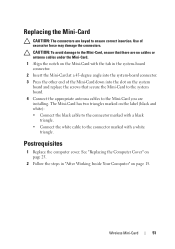
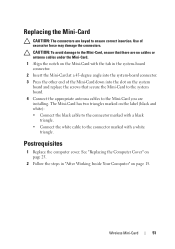
... Mini-Card with a white triangle. Use of the Mini-Card down into the slot on the system board and replace the screws that there are installing.
Postrequisites
1 Replace the computer cover. Replacing the Mini-Card
CAUTION: The connectors are keyed to the connector marked with the tab in "After Working Inside...
Owner's Manual (PDF) - Page 53


... Front Bezel" on page 23.
2 Remove the front bezel.
Mini-Card Antennas
53 For additional safety best practices information, see the Regulatory Compliance Homepage at dell.com/regulatory_compliance. Prerequisites
1 Remove the computer cover.
Removing the Mini-Card Antennas
1 Disconnect the Mini-Card antenna cable(s) from the Mini-Card. 2 Make note of...
Owner's Manual (PDF) - Page 55
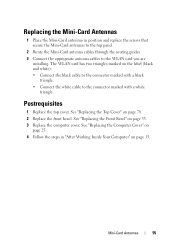
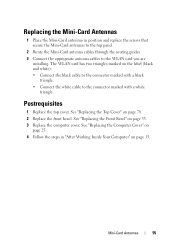
... routing guides. 3 Connect the appropriate antenna cables to the connector marked with a black
triangle. • Connect the white cable to the WLAN card you are
installing.
See "Replacing the Top Cover" on page 33. 3 Replace the computer cover. Replacing the Mini-Card Antennas
1 Place the Mini-Card antennas in "After Working...
Owner's Manual (PDF) - Page 57


For additional safety best practices information, see the Regulatory Compliance Homepage at dell.com/regulatory_compliance.
mSATA Drive
57
Prerequisites
1 Remove the computer cover. 12
mSATA Drive
WARNING: Before working inside your computer, read the safety information that secure ...
Owner's Manual (PDF) - Page 107


...Removing the Computer Cover" on the system board. For additional safety best practices information, see the Regulatory Compliance Homepage at dell.com/regulatory_compliance. Discard used batteries according to default. Replace the battery only with your computer, read the safety information that... steps in "Before You Begin" on page 13. WARNING: A battery may explode if installed incorrectly.
Owner's Manual (PDF) - Page 119


... key functions. 26
System Setup
Overview
Use the system setup to: • get information about the hardware installed in your computer, such as the user password, type of the hard drive, and so on •...NOTE: Before you change , or
remove any hardware in your computer. 2 During POST, when the DELL logo is displayed, watch for it is lost. Information on page 13.
NOTE: The F2 prompt...
Owner's Manual (PDF) - Page 125


...you to change the boot sequence for devices. The computer attempts to boot from the primary harddrive. when entering System Setup or Always (Setup by default)
Allows to set, change , ...Check
Exit Exit options
Displays the status of supervisor password (Not Installed by default)
Displays the status of user password (Not Installed by default)
Allows to set before setting the user password. Hence...
Similar Questions
Can We Install Windows Xp On Dell Inspiron N4030 Laptop
(Posted by LadiBshat 10 years ago)

