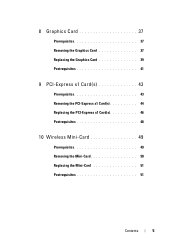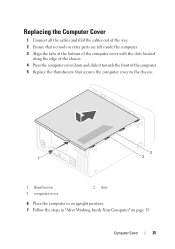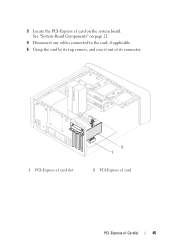Dell XPS 8500 Support Question
Find answers below for this question about Dell XPS 8500.Need a Dell XPS 8500 manual? We have 2 online manuals for this item!
Question posted by viganJo on May 14th, 2014
What Pci Slots Are On A Dell Xps 8500
The person who posted this question about this Dell product did not include a detailed explanation. Please use the "Request More Information" button to the right if more details would help you to answer this question.
Current Answers
Answer #1: Posted by DellJesse1 on May 14th, 2014 4:37 AM
viganJo,
Below is the expansion bus for the XPS 8500 system.
Mini PCIe Connectors One Mini Slot Connector size 124-pin connector Connector data width (maximum) 32 bit PCI Express x1 Connector Three Connector size 36-pin connector Connector data width (maximum) 1 PCI Express lane PCI Express x16 Connector One Connector size 164-pin connector Connector data width (maximum) 16 PCI Express lanesThank You,
Dell-Jesse1
Dell Social Media and Communities
email:[email protected]
Dell Community Forum.
www.en.community.dell.com
Dell Twitter Support
@dellcares
Dell Facebook Support
www.facebook.com/dell
#iwork4dell
Related Dell XPS 8500 Manual Pages
Similar Questions
What Are The Versions Of The Pcie Slots On The Dell Xps 8500
(Posted by taSewt 9 years ago)
Xps 8500 Cd Drive
How do you open the cd drive on a XPS 8500 computer?
How do you open the cd drive on a XPS 8500 computer?
(Posted by pplus10 11 years ago)