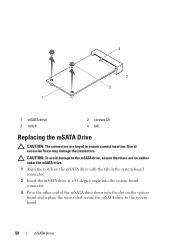Dell XPS 8500 Support Question
Find answers below for this question about Dell XPS 8500.Need a Dell XPS 8500 manual? We have 2 online manuals for this item!
Question posted by dwraleslo on April 6th, 2014
What Pci-e Slot In Xps 8500
The person who posted this question about this Dell product did not include a detailed explanation. Please use the "Request More Information" button to the right if more details would help you to answer this question.
Current Answers
There are currently no answers that have been posted for this question.
Be the first to post an answer! Remember that you can earn up to 1,100 points for every answer you submit. The better the quality of your answer, the better chance it has to be accepted.
Be the first to post an answer! Remember that you can earn up to 1,100 points for every answer you submit. The better the quality of your answer, the better chance it has to be accepted.
Related Dell XPS 8500 Manual Pages
Owner's Manual (PDF) - Page 2


... entities claiming the marks and names or their products. Trademarks used in this document is used in this text: Dell™, the DELL logo, and XPS™ are either potential damage to hardware or loss of data, and tells you make better use of your product. All rights reserved. Other trademarks...
Owner's Manual (PDF) - Page 5
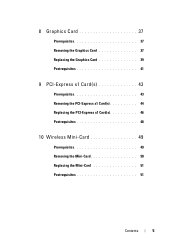
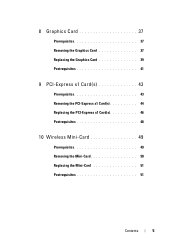
8 Graphics Card 37
Prerequisites 37 Removing the Graphics Card 37 Replacing the Graphics Card 39 Postrequisites 41
9 PCI-Express x1 Card(s 43
Prerequisites 43 Removing the PCI-Express x1 Card(s 44 Replacing the PCI-Express x1 Card(s 46 Postrequisites 48
10 Wireless Mini-Card 49
Prerequisites 49 Removing the Mini-Card 50 Replacing the Mini-Card 51 Postrequisites 51
Contents
5
Owner's Manual (PDF) - Page 19


... 4 USB 3.0 ports (2) 6 power button 8 headphone port 10 USB 2.0 port
Back View of Your Computer
1
2 3 4 5 6 7 8
9
1 power port 3 USB 2.0 ports (4) 5 VGA port 7 optical S/P DIF port 9 expansion-card slots 11 padlock rings
11 10
2 network port 4 USB 3.0 ports (2) 6 HDMI port 8 audio ports 10 security-cable...
Owner's Manual (PDF) - Page 23


Removing the Computer Cover
NOTE: Ensure that you remove the security cable from the security cable slot (if applicable). 1 Lay the computer on page 13. 4
Computer Cover
WARNING: Before working inside your computer and follow the steps in a secure location. For additional ...
Owner's Manual (PDF) - Page 25
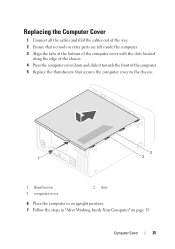
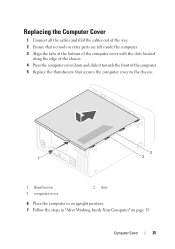
...parts are left inside the computer. 3 Align the tabs at the bottom of the computer cover with the slots located
along the edge of the chassis. 4 Press the computer cover down and slide it towards the ...the computer cover to the chassis.
3
1
2
1 thumbscrew 3 computer cover
2 slots
6 Place the computer in an upright position. 7 Follow the steps in "After Working Inside Your Computer" on page 15....
Owner's Manual (PDF) - Page 28


Recommended memory configuration:
Type
Slots
1600 MHz DDR3
Slots 1 and 2 or slots 1 through 4
28
Memory Module(s) CAUTION: If you may not start properly.
Otherwise, your computer may not boot. If possible, do not pair an original memory ...
Owner's Manual (PDF) - Page 31


... front panel. 3 Rotate and pull the front bezel away from the front of the computer to
release the front bezel clamps from the front panel slots. See "Removing the Computer Cover" on page 13.
Prerequisites
1 Remove the computer cover.
Removing the Front Bezel
1 Place the computer in "Before You Begin" on...
Owner's Manual (PDF) - Page 33
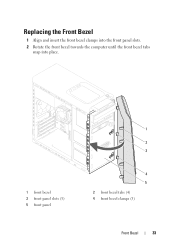
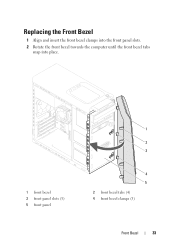
Replacing the Front Bezel
1 Align and insert the front bezel clamps into the front panel slots. 2 Rotate the front bezel towards the computer until the front bezel tabs
snap into place.
1 front bezel 3 front panel slots (3) 5 front panel
1
2 3
4 5 2 front bezel tabs (4) 4 front bezel clamps (3)
Front Bezel
33
Owner's Manual (PDF) - Page 37


... For additional safety best practices information, see "System-Board Components" on page 21.
To locate the PCI-Express x16 connector on page 13. Removing the Graphics Card
1 Remove the screw that shipped with one PCI-Express x16 connector to the chassis. 2 Lift the card-retention bracket and set it aside in "Before...
Owner's Manual (PDF) - Page 38
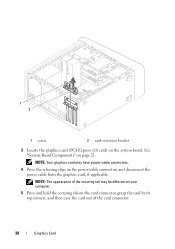
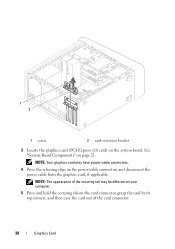
... tab on the power-cable connectors and disconnect the power cable from the graphics card, if applicable. 1 2
1 screw
2 card-retention bracket
3 Locate the graphics card (PCI-Express x16 card) on page 21.
NOTE: The appearance of the securing tab may have power-cable connectors.
4 Press the releasing clips on the card...
Owner's Manual (PDF) - Page 39


...firmly seated in the connector and press down firmly. Graphics Card
39
4
3 2 1
1 PCI-Express x16 connector 2 graphics card
3 securing tab
4 power cable
Replacing the Graphics Card
1... on top of all cards and filler brackets are flush with the PCI-Express x16 card connector on the system board.
2 Place the card in the slot.
3 Connect the power cable to the graphics card, if applicable....
Owner's Manual (PDF) - Page 43


... safety information that shipped with your computer and follow the steps in "Before You Begin" on page 23.
2 Remove the graphics-card bracket, if applicable. PCI-Express x1 Card(s)
43 For additional safety best practices information, see the Regulatory Compliance Homepage at dell.com/regulatory_compliance. See "Removing the Graphics-Card Bracket...
Owner's Manual (PDF) - Page 44


Removing the PCI-Express x1 Card(s)
1 Remove the screw that secures the card-retention bracket. 2 Lift the card-retention bracket and set it aside in a secure location.
1 2
1 screw
2 card-retention bracket
44
PCI-Express x1 Card(s)
Owner's Manual (PDF) - Page 45
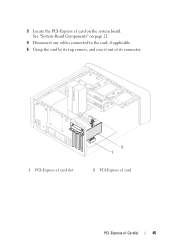
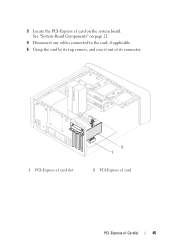
3 Locate the PCI-Express x1 card on page 21.
4 Disconnect any cables connected to the card, if applicable.
5 Grasp the card by its top corners, and ease it out of its connector.
1 PCI-Express x1 card slot
2 1
2 PCI-Express x1 card
PCI-Express x1 Card(s)
45 See "System-Board Components" on the system board.
Owner's Manual (PDF) - Page 46


... bracket fits around the
alignment guide. 3 Replace the screw that secures the card-retention bracket.
46
PCI-Express x1 Card(s) Replacing the PCI-Express x1 Card(s)
1 Place the PCI-Express x1 card in the slot.
2 1
1 PCI-Express x1 card slot
2 PCI-Express x1 card
2 Replace the card-retention bracket, ensuring that:
• The guide clamp is aligned...
Owner's Manual (PDF) - Page 48


Postrequisites
1 Replace the graphics-card bracket, if applicable. See "Replacing the Graphics-Card Bracket" on page 15.
48
PCI-Express x1 Card(s) See "Replacing the Computer Cover" on page 25.
3 Follow the steps in "After Working Inside Your Computer" on page 36.
2 Replace the computer cover.
Owner's Manual (PDF) - Page 49


... the Computer Cover" on page 13. Wireless Mini-Card
49 CAUTION: When the Mini-Card is already installed. Your computer supports one half Mini-Card slot for Mini-Cards from sources other than Dell. For additional safety best practices information, see "Protecting Against Electrostatic Discharge" in the safety instructions that shipped...
Owner's Manual (PDF) - Page 51
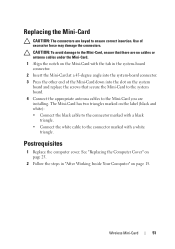
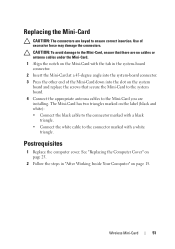
... angle into the system-board connector.
3 Press the other end of excessive force may damage the connectors. Use of the Mini-Card down into the slot on the label (black and white): • Connect the black cable to the connector marked with a black triangle.
• Connect the white cable to ensure...
Owner's Manual (PDF) - Page 57


....com/regulatory_compliance.
Prerequisites
1 Remove the computer cover.
See "System-Board Components" on the system board. mSATA Drive
57 Removing the mSATA Drive
1 Locate the mSATA slot (MSATA1) on page 21.
2 Remove the screws that shipped with your computer, read the safety information that secure the mSATA drive to the system board...
Similar Questions
Does The Dell Vostro 1500 Have A 32 Bit Mini Pci Card Slot?
(Posted by aphiann16 10 years ago)
Xps 8500 Cd Drive
How do you open the cd drive on a XPS 8500 computer?
How do you open the cd drive on a XPS 8500 computer?
(Posted by pplus10 11 years ago)