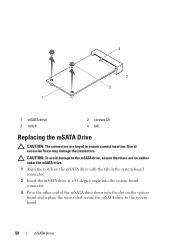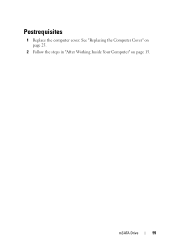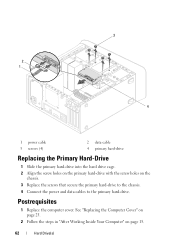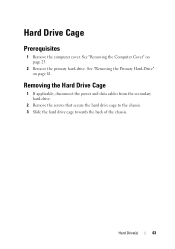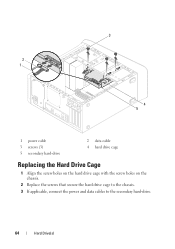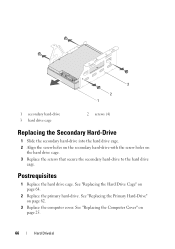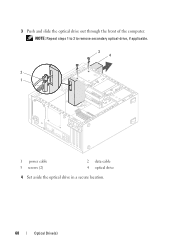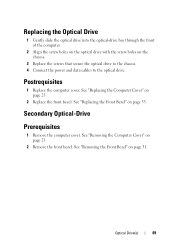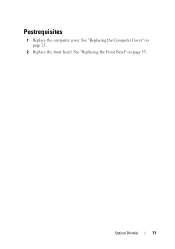Dell XPS 8500 Support Question
Find answers below for this question about Dell XPS 8500.Need a Dell XPS 8500 manual? We have 2 online manuals for this item!
Question posted by pplus10 on December 12th, 2012
Xps 8500 Cd Drive
Current Answers
Answer #1: Posted by RathishC on December 12th, 2012 12:16 PM
Please press the button (as shown in the picture) to eject the CD drive of the computer.
Alternatively you can eject the drive by following the steps below:
Click start=> Click on Computer=> Right click on DVD Drive and Click Eject.
Please reply for any further assistance
Thanks & RegardsRathish C
#iworkfordell