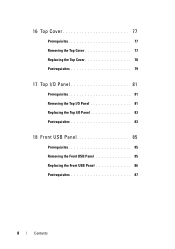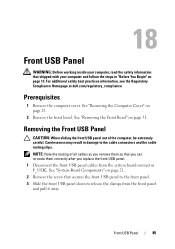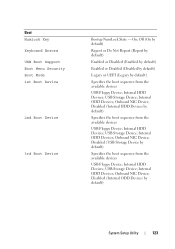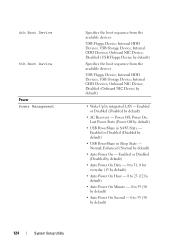Dell XPS 8500 Support Question
Find answers below for this question about Dell XPS 8500.Need a Dell XPS 8500 manual? We have 2 online manuals for this item!
Question posted by gleMtleot on April 2nd, 2014
Dell Xps 8500 How To Boot From Usb?
The person who posted this question about this Dell product did not include a detailed explanation. Please use the "Request More Information" button to the right if more details would help you to answer this question.
Current Answers
Answer #1: Posted by DellJesse1 on April 2nd, 2014 6:33 AM
gleMtleot,
Unfortunately,the xps 8500 does not allow the booting from a USB. Only CDROM and Hard Drive.
Thank You,
Dell-Jesse1
Dell Social Media and Communities
email:[email protected]
Dell Community Forum.
www.en.community.dell.com
Dell Twitter Support
@dellcares
Dell Facebook Support
www.facebook.com/dell
#iwork4dell
Related Dell XPS 8500 Manual Pages
Similar Questions
5 Beep Sounds While Booting The Laptop.
Sir My Laptop Get 5times Beep Sound While Booting And When It Get Started The Beep Sound Will Be Low...
Sir My Laptop Get 5times Beep Sound While Booting And When It Get Started The Beep Sound Will Be Low...
(Posted by aralishashi19 10 years ago)
Xps 8500 Cd Drive
How do you open the cd drive on a XPS 8500 computer?
How do you open the cd drive on a XPS 8500 computer?
(Posted by pplus10 11 years ago)
Problems Booting Up Laptop
My Windows 7 Operating system will not boot up. Can I do a system restore?
My Windows 7 Operating system will not boot up. Can I do a system restore?
(Posted by bruceboone 11 years ago)