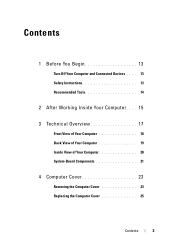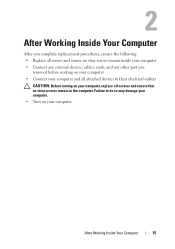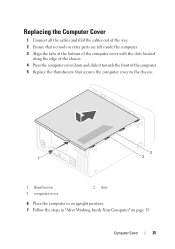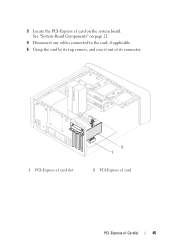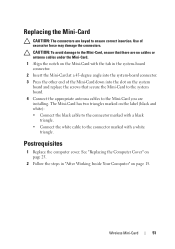Dell XPS 8500 Support Question
Find answers below for this question about Dell XPS 8500.Need a Dell XPS 8500 manual? We have 2 online manuals for this item!
Question posted by hispanicallaw on May 13th, 2017
Recording Interface Firewire
Current Answers
Answer #1: Posted by ankit2696 on May 14th, 2017 9:57 AM
Dell Part# : A2837243
Chipset: Texas Instruments TI XIO2213
Bus type: PCI Express x1
Port type: Two 9-pin and one 6-pin external FireWire ports
Compliant with PCI Express Base Specification Revision 1.0a
Supports IEEE P1394b and backwards compatible with 1394a-2000 and 1394-1995 standards
Related Dell XPS 8500 Manual Pages
Similar Questions
link to download the audio drivers... Is it available on XP or not?, if not what is the solution for...