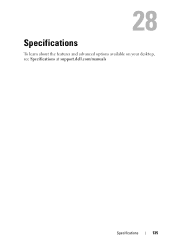Dell XPS 8500 Support Question
Find answers below for this question about Dell XPS 8500.Need a Dell XPS 8500 manual? We have 2 online manuals for this item!
Question posted by slhoocla on October 26th, 2013
Which Parts In Dell Xps 8500 Desktops Are Proprietary
The person who posted this question about this Dell product did not include a detailed explanation. Please use the "Request More Information" button to the right if more details would help you to answer this question.
Current Answers
There are currently no answers that have been posted for this question.
Be the first to post an answer! Remember that you can earn up to 1,100 points for every answer you submit. The better the quality of your answer, the better chance it has to be accepted.
Be the first to post an answer! Remember that you can earn up to 1,100 points for every answer you submit. The better the quality of your answer, the better chance it has to be accepted.
Related Dell XPS 8500 Manual Pages
Owner's Manual (PDF) - Page 2


... used by Bluetooth SIG, Inc.
Reproduction of these materials in this text: Dell™, the DELL logo, and XPS™ are either potential damage to hardware or loss of data, and tells you make better use of Dell Inc.
Information in any proprietary interest in the United States and/or other than its own.
2012...
Owner's Manual (PDF) - Page 13


Before you are using a different operating system, see the Regulatory Compliance Homepage at dell.com/regulatory_compliance. 1
Before You Begin
Turn Off Your Computer and Connected Devices
CAUTION: To avoid losing data, save and close all open programs. 2 Click Start ...
Owner's Manual (PDF) - Page 14


... instructions for complete information about safety precautions, working inside your computer, ground yourself by touching an unpainted metal surface, such as the metal at support.dell.com
14
Before you must disengage before disconnecting the cable.
CAUTION: To disconnect a network cable, first unplug the cable from your computer and then unplug...
Owner's Manual (PDF) - Page 15
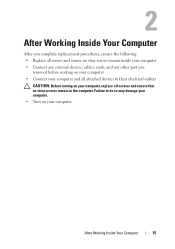
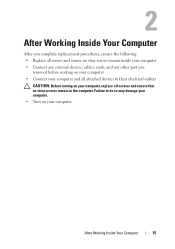
... the following: • Replace all screws and ensure no stray screws remain inside your computer • Connect any external devices, cables, cards, and any other part you
removed before working on your computer • Connect your computer.
After Working Inside Your Computer
15
Owner's Manual (PDF) - Page 17


For additional safety best practices information, see the Regulatory Compliance Homepage at dell.com/regulatory_compliance. Technical Overview
17 3
Technical Overview
WARNING: Before working inside your computer, read the safety information that shipped with your computer and follow the steps in "Before You Begin" on page 13.
Owner's Manual (PDF) - Page 23


... side with the computer cover facing up. 2 Remove the thumbscrew that secures the computer cover to support the computer with the computer cover removed-at dell.com/regulatory_compliance.
Owner's Manual (PDF) - Page 25
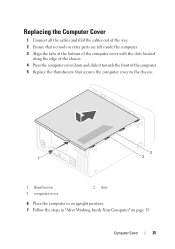
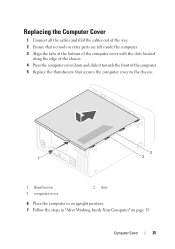
Replacing the Computer Cover
1 Connect all the cables and fold the cables out of the way. 2 Ensure that no tools or extra parts are left inside the computer. 3 Align the tabs at the bottom of the computer cover with the slots located
along the edge of the chassis. 4 ...
Owner's Manual (PDF) - Page 27


For additional safety best practices information, see the Regulatory Compliance Homepage at dell.com/regulatory_compliance.
Removing Memory Module(s)
WARNING: The memory module(s) may become very hot during normal operation. See "Removing the Computer Cover" on page 13.
Allow ...
Owner's Manual (PDF) - Page 28


...(s) from your computer during a memory upgrade, keep them separate from any new module(s) that you may have, even if you purchased the new module(s) from Dell. If possible, do not pair an original memory module with a new memory module. Recommended memory configuration:
Type
Slots
1600 MHz DDR3
Slots 1 and 2 or slots...
Owner's Manual (PDF) - Page 31


... safety information that shipped with your computer and follow the steps in an upright position. 2 Grasp and release the front bezel tabs sequentially, one at dell.com/regulatory_compliance.
Owner's Manual (PDF) - Page 35


.... Prerequisites
1 Remove the computer cover.
See "Removing the Computer Cover" on page 13. For additional safety best practices information, see the Regulatory Compliance Homepage at dell.com/regulatory_compliance.
Owner's Manual (PDF) - Page 37


Prerequisites
1 Remove the computer cover.
To locate the PCI-Express x16 connector on the system board, see the Regulatory Compliance Homepage at dell.com/regulatory_compliance.
8
Graphics Card
WARNING: Before working inside your computer, read the safety information that secures the card-retention bracket to install graphics card. See "...
Owner's Manual (PDF) - Page 43


... 23.
2 Remove the graphics-card bracket, if applicable. PCI-Express x1 Card(s)
43 For additional safety best practices information, see the Regulatory Compliance Homepage at dell.com/regulatory_compliance.
Prerequisites
1 Remove the computer cover.
See "Removing the Computer Cover" on page 35. 9
PCI-Express x1 Card(s)
WARNING: Before working inside your computer...
Owner's Manual (PDF) - Page 49


... a wireless Mini-Card with your computer, the card is not in the computer, store it in protective antistatic packaging (see the Regulatory Compliance Homepage at dell.com/regulatory_compliance. 10
Wireless Mini-Card
WARNING: Before working inside your computer, read the safety information that shipped with your computer and follow the steps...
Owner's Manual (PDF) - Page 53


... 31. 3 Remove the top cover. See "Removing the Computer Cover" on page 13.
For additional safety best practices information, see the Regulatory Compliance Homepage at dell.com/regulatory_compliance.
Mini-Card Antennas
53 Removing the Mini-Card Antennas
1 Disconnect the Mini-Card antenna cable(s) from the Mini-Card. 2 Make note of the...
Owner's Manual (PDF) - Page 57


For additional safety best practices information, see the Regulatory Compliance Homepage at dell.com/regulatory_compliance.
Removing the mSATA Drive
1 Locate the mSATA slot (MSATA1) on page 23. See "Removing the Computer Cover" on the system board. mSATA Drive
...
Owner's Manual (PDF) - Page 61


... when handling the hard drive. Primary Hard-Drive
Prerequisites
1 Remove the computer cover. For additional safety best practices information, see the Regulatory Compliance Homepage at dell.com/regulatory_compliance. Removing the Primary Hard-Drive
1 Disconnect the power and data cables from the computer when the drive is on or in "Before You...
Owner's Manual (PDF) - Page 119


...Setup
Overview
Use the system setup to wait until you see the Microsoft Windows desktop.
If you must watch for future reference. System Setup Utility
119 Then, ...drive installed, enabling or disabling base devices, and so on (or restart) your computer. 2 During POST, when the DELL logo is lost. Entering System Setup
1 Turn on
NOTE: Before you change system setup, it , and then press ....
Owner's Manual (PDF) - Page 126


...and try again.
• CD/DVD/CD-RW Drive - The computer attempts to run Dell Diagnostics from the Drivers and Utilities disc. When F12 Boot Options appears in the drive, ... disc is bootable, check the device documentation.
• Network - NOTE: If you see the Microsoft Windows desktop. The BIOS detects the device and adds the USB flash option to wait until you wait too long and ...
Similar Questions
How To Remove Dell Xps 8500 Desktop Back Panel Youtube
(Posted by jobmoRond 10 years ago)
Xps 8500 Cd Drive
How do you open the cd drive on a XPS 8500 computer?
How do you open the cd drive on a XPS 8500 computer?
(Posted by pplus10 11 years ago)