Dell XPS 8500 Support Question
Find answers below for this question about Dell XPS 8500.Need a Dell XPS 8500 manual? We have 2 online manuals for this item!
Question posted by jobmoRond on September 10th, 2013
How To Remove Dell Xps 8500 Desktop Back Panel Youtube
The person who posted this question about this Dell product did not include a detailed explanation. Please use the "Request More Information" button to the right if more details would help you to answer this question.
Current Answers
There are currently no answers that have been posted for this question.
Be the first to post an answer! Remember that you can earn up to 1,100 points for every answer you submit. The better the quality of your answer, the better chance it has to be accepted.
Be the first to post an answer! Remember that you can earn up to 1,100 points for every answer you submit. The better the quality of your answer, the better chance it has to be accepted.
Related Dell XPS 8500 Manual Pages
Owner's Manual (PDF) - Page 2


... damage to hardware or loss of your product. Information in trademarks and trade names other countries. Reproduction of these materials in this text: Dell™, the DELL logo, and XPS™ are either the entities claiming the marks and names or their products. Bluetooth® is strictly forbidden. disclaims any manner whatsoever without...
Owner's Manual (PDF) - Page 8
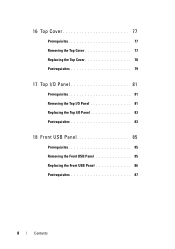
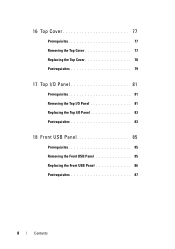
16 Top Cover 77
Prerequisites 77 Removing the Top Cover 77 Replacing the Top Cover 78 Postrequisites 79
17 Top I/O Panel 81
Prerequisites 81 Removing the Top I/O Panel 81 Replacing the Top I/O Panel 83 Postrequisites 83
18 Front USB Panel 85
Prerequisites 85 Removing the Front USB Panel 85 Replacing the Front USB Panel 86 Postrequisites 87
8
Contents
Owner's Manual (PDF) - Page 13


...you finish working inside the computer, replace all covers, panels, and screws before opening the computer cover or panels. Microsoft Windows shuts down instructions.
3 Disconnect your computer....you are using a different operating system, see the Regulatory Compliance Homepage at dell.com/regulatory_compliance. For additional safety best practices information, see the documentation of your...
Owner's Manual (PDF) - Page 14


... ground yourself by touching an unpainted metal surface, such as the metal at support.dell.com
14
Before you Begin While you work, periodically touch an unpainted metal surface ... are correctly oriented and aligned.
CAUTION: Only a certified service technician is authorized to remove the computer cover and access any connector pins. See the safety instructions for complete information...
Owner's Manual (PDF) - Page 23


... "Before You Begin" on its side with the computer cover facing up. 2 Remove the thumbscrew that secures the computer cover to support the computer with the computer cover removed-at dell.com/regulatory_compliance. Removing the Computer Cover
NOTE: Ensure that you remove the security cable from the computer and set it away from the front...
Owner's Manual (PDF) - Page 27


... hot during normal operation.
Prerequisites
1 Remove the computer cover. 5
Memory Module(s)
WARNING: Before working inside your computer, read the safety information that shipped with your computer and follow the steps in "Before You Begin" on page 23. For additional safety best practices information, see the Regulatory Compliance Homepage at dell.com/regulatory_compliance.
Owner's Manual (PDF) - Page 28


... correctly, your computer may have, even if you purchased the new module(s) from any new module(s) that you remove the original memory module(s) from your computer during a memory upgrade, keep them separate from Dell. Recommended memory configuration:
Type
Slots
1600 MHz DDR3
Slots 1 and 2 or slots 1 through 4
28
Memory Module(s) Otherwise, your...
Owner's Manual (PDF) - Page 31


...23. See "Removing the Computer Cover" on page 13.
Front Bezel
31 For additional safety best practices information, see the Regulatory Compliance Homepage at a time by moving
them outward from the front panel. 3 Rotate ...from the front of the computer to
release the front bezel clamps from the front panel slots. 6
Front Bezel
WARNING: Before working inside your computer, read the safety ...
Owner's Manual (PDF) - Page 35


... the computer cover.
For additional safety best practices information, see the Regulatory Compliance Homepage at dell.com/regulatory_compliance. Removing the Graphics-Card Bracket
1 Remove the screws that shipped with your computer and follow the steps in a secure location. Graphics-Card Bracket (optional)
35 7
Graphics-Card Bracket (optional)
WARNING: Before ...
Owner's Manual (PDF) - Page 37


...Components" on page 13. See "Removing the Graphics-Card Bracket" on page 23.
2 Remove the graphics-card bracket, if applicable.
Removing the Graphics Card
1 Remove the screw that shipped with one PCI... bracket and set it aside in "Before You Begin" on page 21.
Prerequisites
1 Remove the computer cover. 8
Graphics Card
WARNING: Before working inside your computer and follow the...
Owner's Manual (PDF) - Page 43


... Graphics-Card Bracket" on page 23.
2 Remove the graphics-card bracket, if applicable. See "Removing the Computer Cover" on page 35.
9
PCI-Express x1 Card(s)
WARNING: Before working inside...steps in "Before You Begin" on page 13. PCI-Express x1 Card(s)
43 Prerequisites
1 Remove the computer cover.
For additional safety best practices information, see the Regulatory Compliance Homepage at...
Owner's Manual (PDF) - Page 49


... supports one half Mini-Card slot for Mini-Cards from sources other than Dell.
If you ordered a wireless Mini-Card with your computer, the card is not in the computer, store it in "Before You Begin" on page 23.
See "Removing the Computer Cover" on page 13. Wireless Mini-Card
49 Prerequisites...
Owner's Manual (PDF) - Page 53


...Remove the top cover. See "Removing the Front Bezel" on page 23.
2 Remove the front bezel. Prerequisites
1 Remove the computer cover.
See "Removing the Top Cover" on page 77.
Removing...Mini-Card antenna-cable routing and remove the cables
from the top panel. Mini-Card Antennas
53 11
Mini... top panel. 4 Lift the Mini-Card antennas to release them from the routing guides. 3 Remove the ...
Owner's Manual (PDF) - Page 57


... (MSATA1) on page 21.
2 Remove the screws that shipped with your computer, read the safety information that secure the mSATA drive to the system board. 3 Lift the mSATA drive away from the system-board connector. For additional safety best practices information, see the Regulatory Compliance Homepage at dell.com/regulatory_compliance.
See "System...
Owner's Manual (PDF) - Page 61


... additional safety best practices information, see the Regulatory Compliance Homepage at dell.com/regulatory_compliance. See "Removing the Computer Cover" on or in "Before You Begin" on page 13. CAUTION:...computer when the drive is on page 23. WARNING: If you remove the hard drive from the primary hard-drive. 2 Remove the screws that shipped with your computer, read the safety information ...
Owner's Manual (PDF) - Page 74
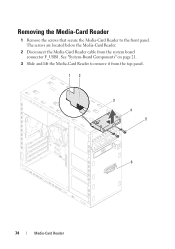
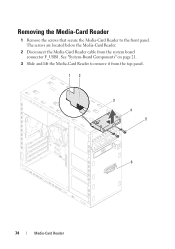
Removing the Media-Card Reader
1 Remove the screws that secure the Media-Card Reader to remove it from the system board connector F_USB1. The screws are located below the Media-Card Reader.
2 Disconnect the Media-Card Reader cable from the top panel. 12
3 4 5
6
74
Media-Card Reader See "System-Board Components" on page 21.
3 Slide and lift the Media-Card Reader to the front panel.
Owner's Manual (PDF) - Page 77


... Homepage at dell.com/regulatory_compliance. See "Removing the Computer Cover" on page 67.
Prerequisites
1 Remove the computer cover. See "Removing the Optical Drive" on page 23.
2 Remove the front bezel. See "Removing the Front ...slots on the top panel.
2 Pull the top cover away from the top panel. 3 Set the top cover aside in "Before You Begin" on page 31. 3 Remove the optical drive....
Owner's Manual (PDF) - Page 81


... bezel. 17
Top I/O Panel
WARNING: Before working inside your computer, read the safety information that secure the top I/O panel to the top panel. 3 Carefully remove the top I/O panel from the system board connectors, F_USB3 and F_AUDIO1. For additional safety best practices information, see the Regulatory Compliance Homepage at dell.com/regulatory_compliance. See "Removing the Optical Drive" on...
Owner's Manual (PDF) - Page 85
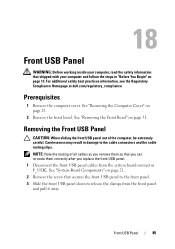
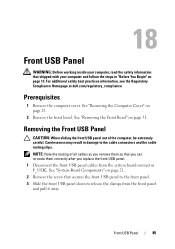
... the Regulatory Compliance Homepage at dell.com/regulatory_compliance.
NOTE: Note the routing of the computer, be extremely careful. Removing the Front USB Panel
CAUTION: When sliding the front USB panel out of all cables as you remove them so that secures the front USB panel to the front panel. 3 Slide the front USB panel down to the cable...
Owner's Manual (PDF) - Page 119


...configuration information for your computer. 2 During POST, when the DELL logo is displayed, watch for it is lost. System Setup ...8226; change the system configuration information after you see the Microsoft Windows desktop. Then, turn off your computer • set or change a ...devices, and so on
NOTE: Before you change , or
remove any hardware in your computer and try again.
If you wait...
Similar Questions
Remove Hard Drive Dell Vostro 1440 Laptop
how i remove hard drive dell vostro 1440 laptop step by step.
how i remove hard drive dell vostro 1440 laptop step by step.
(Posted by hiteshsethi73 12 years ago)

