D-Link DCS-900 - Network Camera Support and Manuals
Get Help and Manuals for this D-Link item
This item is in your list!

View All Support Options Below
Free D-Link DCS-900 manuals!
Problems with D-Link DCS-900?
Ask a Question
Free D-Link DCS-900 manuals!
Problems with D-Link DCS-900?
Ask a Question
Most Recent D-Link DCS-900 Questions
I Have A Dcs-900 Ip Camera And I Can Not Ride. Could You Send Me A Link To Donwa
(Posted by sanelhusaric 9 years ago)
Popular D-Link DCS-900 Manual Pages
Product Manual - Page 4
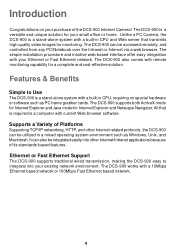
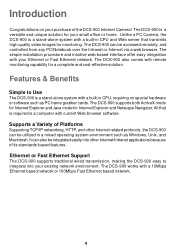
... for your Ethernet or Fast Ethernet network. Supports a Variety of Platforms
Supporting TCP/IP networking, HTTP, and other Internet/Intranet applications because of the DCS-900 Internet Camera! The DCS-900 can be accessed remotely, and controlled from any PC/Notebook over the Intranet or Internet via a web browser.
The DCS-900 works with a built-in a mixed operating system environment...
Product Manual - Page 20


... your network is set up .
If your ISP. The DNS IP Address can Click Assign Automatically Using and click on PPPoE and enter the Service Name, User ID and Password into IP Addresses (ie. 64.7.210.132).
www.dlink.com) into the respective fields.
Click to determine the IP Address of keeping a domain name linked to your DCS-900. DCS-900 Configuration (continued)
Advanced...
Product Manual - Page 21


... as required in this manual. LAN- The default setting for installing ActiveX from the driver CD is used to connect to the DDNS server. Loading ActiveX From:
This field is included in .ocx format, for surveillance activity.
When LAN activity is Normal.
Instructions for the LED control is present, the LED indicator will be replaced with your company's DNS...
Product Manual - Page 22
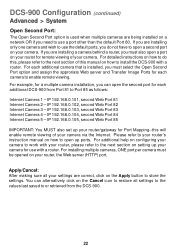
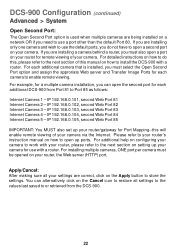
...the Web server (HTTP) port. For installing multiple cameras, ONE port per camera must be opened on your router's instruction manual on how to open a port on a network OR if you need to use with a router. IP 192.168.0.101, second Web Port 81 Internet Camera 2 - IP 192.168.0.105, second Web Port 85
IMPORTANT: You MUST also set up ports. DCS-900 Configuration (continued)
Advanced > System...
Product Manual - Page 25
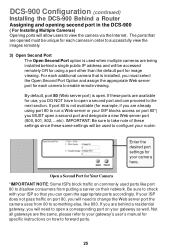
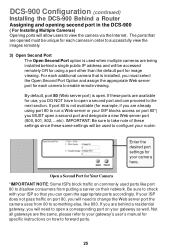
... open. Enter the desired port settings for Your Camera
*IMPORTANT NOTE: Some ISPs block traffic on commonly used to configure your gateway as well. Open a Second Port for your ISP blocks access on port 80*) you will allow users to view the camera via the Internet. DCS-900 Configuration (continued)
Installing the DCS-900 Behind a Router
Assigning and opening second port in order to...
Product Manual - Page 27
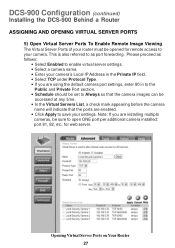
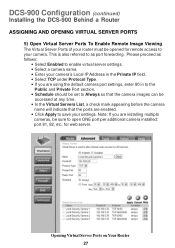
Note: If you are using the default camera port settings, enter 80 in the Private IP field. • Select TCP under Protocol Type. • If you are enabled. • Click Apply to save your settings. Opening Virtual Server Ports on Your Router 27
for remote access to your camera. DCS-900 Configuration (continued)
Installing the DCS-900 Behind a Router
ASSIGNING AND OPENING VIRTUAL ...
Product Manual - Page 28
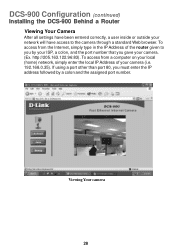
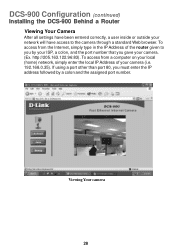
... local IP Address of the router given to the camera through a standard Web browser. Viewing Your camera
28 DCS-900 Configuration (continued)
Installing the DCS-900 Behind a Router
Viewing Your Camera
After all settings have been entered correctly, a user inside or outside your network will have access to you by your ISP, a colon, and the port number that you must enter the IP address followed...
Product Manual - Page 31
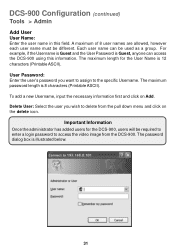
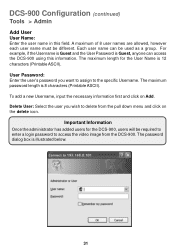
... to the specific Username. Important Information Once the administrator has added users for the User Name is 8 characters (Printable ASCII). The password dialog box is Guest, anyone can be different. DCS-900 Configuration (continued)
Tools > Admin
Add User User Name:
Enter the user name in this information. User Password: Enter the user's password you wish to access the video...
Product Manual - Page 37
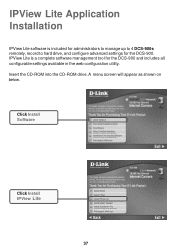
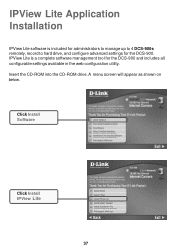
... up to 4 DCS-900s remotely, record to hard drive, and configure advanced settings for the DCS-900 and includes all configurable settings available in the web configuration utility. Click Install Software
Click Install IPView Lite
37 Insert the CD-ROM into the CD-ROM drive. A menu screen will appear as shown on below.
IPView Lite Application Installation
IPView Lite software is a complete...
Product Manual - Page 43
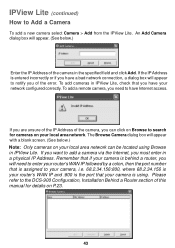
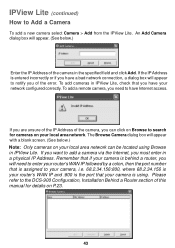
... to notify you of the camera in a physical IP Address. If you want to Add a Camera
To add a new camera select Camera > Add from the IPView Lite. IPView Lite (continued)
How to add a camera via the Internet, you must enter in the specified field and click Add. An Add Camera dialog box will appear to the DCS-900 Configuration, Installation Behind a Router section of...
Product Manual - Page 45
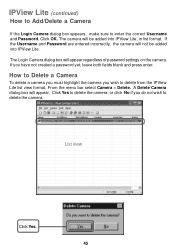
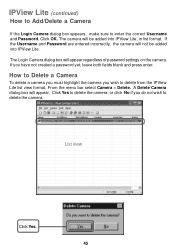
... menu bar select Camera > Delete. A Delete Camera dialog box will appear regardless of password settings on the camera. List view
Click Yes. 45 Click Yes to delete the camera, or click No if you do not wish to enter the correct Username and Password. Click OK. If the Username and Password are entered incorrectly, the camera will be added into IPView Lite, in...
Product Manual - Page 51
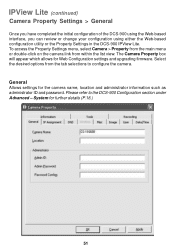
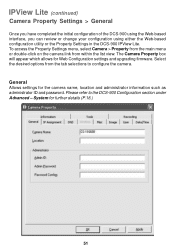
... the camera. System for the camera name, location and administrator information such as administrator ID and password. The Camera Property box will appear which allows for Web Configuration settings and upgrading firmware. To access the Property Settings menu, select Camera > Property from the main menu or double-click on the camera link from the tab selections to the DCS-900 Configuration...
Product Manual - Page 58
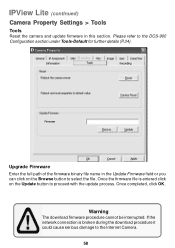
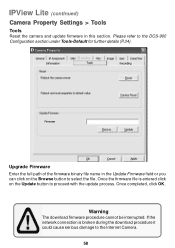
... the Internet Camera.
58
Once completed, click OK. IPView Lite (continued)
Camera Property Settings > Tools
Tools Reset the camera and update firmware in the Update Firmware field or you can click on the Update button to select the file.
If the network connection is entered click on the Browse button to proceed with the update process. Warning
The download firmware procedure cannot...
Product Manual - Page 75
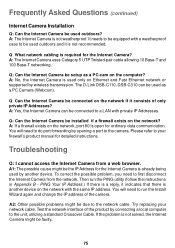
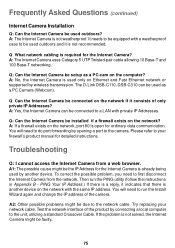
... Internet Camera? A: No, the Internet Camera is not weatherproof. Then run the Install Wizard again and change the IP address of only private IP Addresses? Q: Can the Internet Camera be equipped with private IP Addresses. Q: Can the Internet Camera be due to your network cable. Troubleshooting
Q: I cannot access the Internet Camera from the network. To correct the possible problem...
Product Manual - Page 77
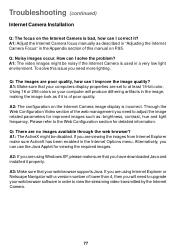
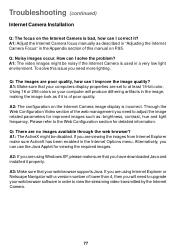
...lower than 4, then you are viewing the images from Internet Explorer make sure that your web browser supports Java. Troubleshooting (continued)
Internet Camera Installation
Q: The focus on the Internet Camera image display is incorrect.
Q: There are poor quality, how can use the Java Applet for detailed information. If you are set to adjust the image related parameters for improved...
D-Link DCS-900 Reviews
Do you have an experience with the D-Link DCS-900 that you would like to share?
Earn 750 points for your review!
We have not received any reviews for D-Link yet.
Earn 750 points for your review!
