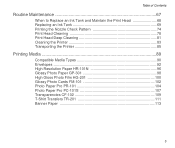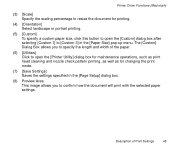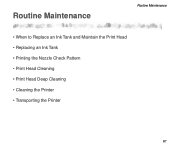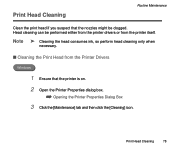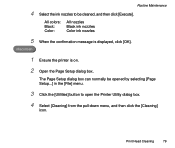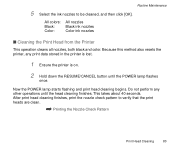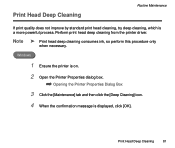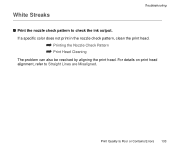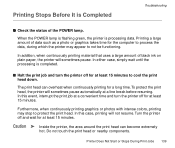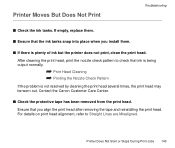Canon S600 - S 600 Color Inkjet Printer Support and Manuals
Get Help and Manuals for this Canon item

Most Recent Canon S600 Questions
A Vertical Bar ~ 3 Mm Wide Appears Near The Right Edge When Printing Photos On A
A vertucal bar ~ 3 mm wide appears on the right hand side when printing photos on A4 paper. What cau...
A vertucal bar ~ 3 mm wide appears on the right hand side when printing photos on A4 paper. What cau...
(Posted by pdesdale 11 years ago)
Irregular Printing By Canon S600
how do I get my s600 canon printer to not print my solid lines as dotted lines?
how do I get my s600 canon printer to not print my solid lines as dotted lines?
(Posted by cskla 13 years ago)
Canon S600 Videos
Popular Canon S600 Manual Pages
Canon S600 Reviews
We have not received any reviews for Canon yet.