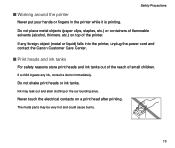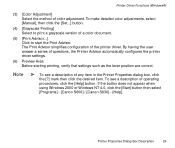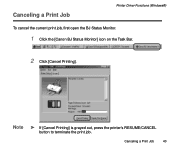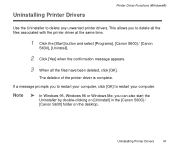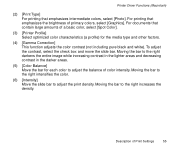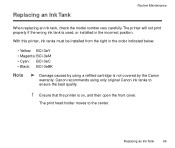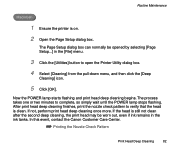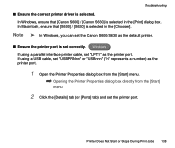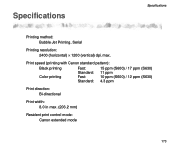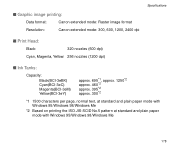Canon S600 Support Question
Find answers below for this question about Canon S600 - S 600 Color Inkjet Printer.Need a Canon S600 manual? We have 1 online manual for this item!
Question posted by cskla on September 4th, 2010
Irregular Printing By Canon S600
how do I get my s600 canon printer to not print my solid lines as dotted lines?
Current Answers
Related Canon S600 Manual Pages
Similar Questions
It Does Only Print Photos, Not Text And It Doesn't Notice The Cd-printer
It does only print photos, not text and it doesn´t notice the CD-printerIt is win Vista
It does only print photos, not text and it doesn´t notice the CD-printerIt is win Vista
(Posted by sylviaspost 2 years ago)
Error E161-403e Call For Service Canon Ipf710 - Imageprograf Color Inkjet
(Posted by josesuarez88 10 years ago)
Canon Ip100 Cannot Print Straight Line
(Posted by Tylerusl 10 years ago)
I Have 2 Canon Ipf 8100 Plotters With Problem In Printing
hello, my brother and i have 2 ipf 8100 plotters. we both changed printheads recently. plotter 1 aft...
hello, my brother and i have 2 ipf 8100 plotters. we both changed printheads recently. plotter 1 aft...
(Posted by technofilmartgraphics 10 years ago)
A Vertical Bar ~ 3 Mm Wide Appears Near The Right Edge When Printing Photos On A
A vertucal bar ~ 3 mm wide appears on the right hand side when printing photos on A4 paper. What cau...
A vertucal bar ~ 3 mm wide appears on the right hand side when printing photos on A4 paper. What cau...
(Posted by pdesdale 11 years ago)