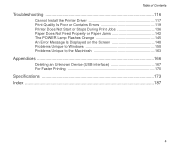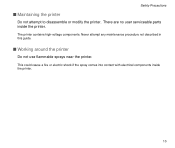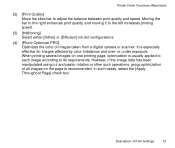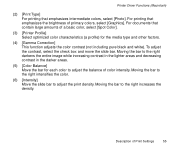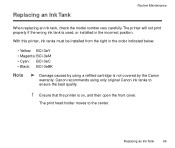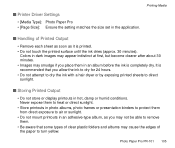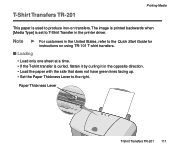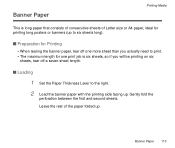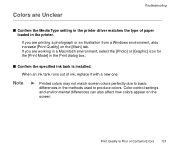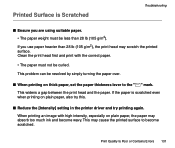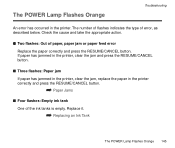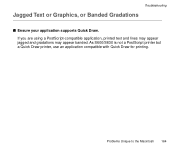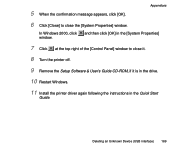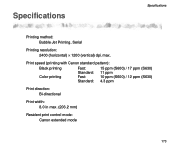Canon S600 Support Question
Find answers below for this question about Canon S600 - S 600 Color Inkjet Printer.Need a Canon S600 manual? We have 1 online manual for this item!
Question posted by pdesdale on November 18th, 2012
A Vertical Bar ~ 3 Mm Wide Appears Near The Right Edge When Printing Photos On A
A vertucal bar ~ 3 mm wide appears on the right hand side when printing photos on A4 paper. What causes this problem?
Current Answers
Related Canon S600 Manual Pages
Similar Questions
Printer Error Message - Operator Error
when I try printing message appears:
when I try printing message appears:
(Posted by Anonymous-145279 9 years ago)
A Printer Error Has Occurred. Turn Off Printer From Power Supply
I've done all above but the 2 lights at the right hand side keep flashing. It was working perfect be...
I've done all above but the 2 lights at the right hand side keep flashing. It was working perfect be...
(Posted by ejalford1950 10 years ago)
Printer Won't Turn On
Printer became jammed by one paper which was quickly pulled out. Next printing attempting an error b...
Printer became jammed by one paper which was quickly pulled out. Next printing attempting an error b...
(Posted by pjkj75 11 years ago)
Blue Prints?
After 3 perfect prints my photos turned blue with this new printer. The Cyan cartridge was empty whi...
After 3 perfect prints my photos turned blue with this new printer. The Cyan cartridge was empty whi...
(Posted by RPOZNER 13 years ago)