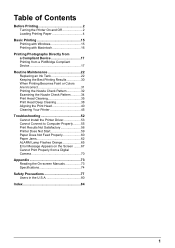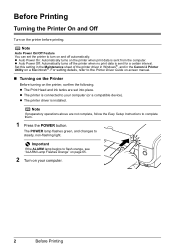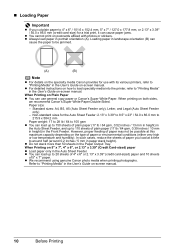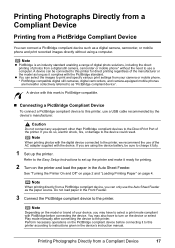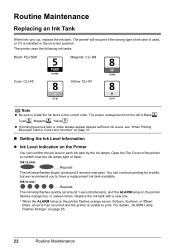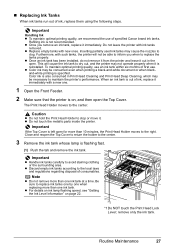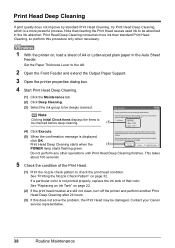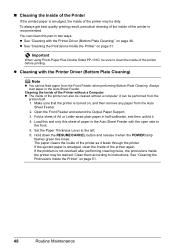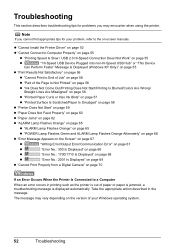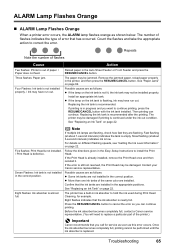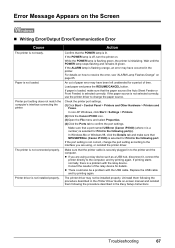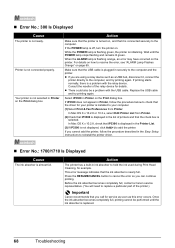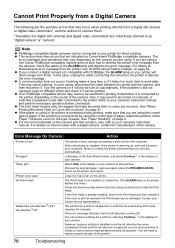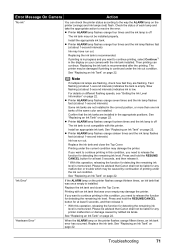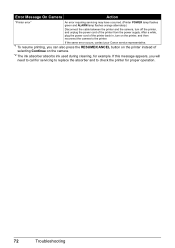Canon iP3300 Support Question
Find answers below for this question about Canon iP3300 - PIXMA Color Inkjet Printer.Need a Canon iP3300 manual? We have 2 online manuals for this item!
Question posted by Anonymous-145279 on October 20th, 2014
Printer Error Message - Operator Error
when I try printing message appears:
Current Answers
Answer #1: Posted by Odin on October 20th, 2014 9:25 AM
See the solutions at http://www.fixya.com/support/t5508610-solve_canon_pixma.
Hope this is useful. Please don't forget to click the Accept This Answer button if you do accept it. My aim is to provide reliable helpful answers, not just a lot of them. See https://www.helpowl.com/profile/Odin.
Related Canon iP3300 Manual Pages
Similar Questions
How Do I Remove Printhead From Printer
(Posted by alanhelengemmell 9 years ago)
I Cleaned The Waste Ink Absorber And Cannot Get My Printer To Start Printing. I
I cleaned the waste ink absorber and cannot get my printer to start printing. I don't think I am "co...
I cleaned the waste ink absorber and cannot get my printer to start printing. I don't think I am "co...
(Posted by gigidregs 11 years ago)
Printer Does Not Print Black
(Posted by ejfaber 12 years ago)
Printer Problem Not Printing Pictures
The printer is abl eto print regular word docs but will not print picture splease advis ewht we can...
The printer is abl eto print regular word docs but will not print picture splease advis ewht we can...
(Posted by mciaccio 13 years ago)