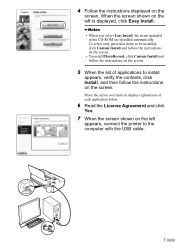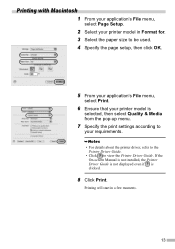Canon iP1600 Support Question
Find answers below for this question about Canon iP1600 - PIXMA Color Inkjet Printer.Need a Canon iP1600 manual? We have 2 online manuals for this item!
Question posted by gigidregs on April 26th, 2013
I Cleaned The Waste Ink Absorber And Cannot Get My Printer To Start Printing. I
I cleaned the waste ink absorber and cannot get my printer to start printing. I don't think I am "coding" it correctly when I am punching the green on and the orange buttons. What is the code sequence for the ip1600 printer?
Current Answers
Related Canon iP1600 Manual Pages
Similar Questions
Canon Pixma Ip1600' Can't Load Software
(Posted by trencr 9 years ago)
Printer Will Not Print, Getting A 5100 Code
(Posted by jimwest1 11 years ago)
Canon Ip4000 Waste Ink Absorber.
How to clean the Canon iP4000 waste ink absorber.
How to clean the Canon iP4000 waste ink absorber.
(Posted by cjbavaro 11 years ago)
Where Are The 4 Screews To Be Removed When Trying To Clean The Ink Waste
(Posted by mountford4305 11 years ago)