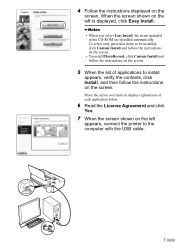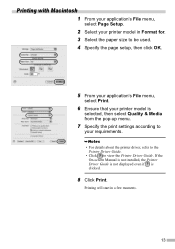Canon iP1600 Support Question
Find answers below for this question about Canon iP1600 - PIXMA Color Inkjet Printer.Need a Canon iP1600 manual? We have 2 online manuals for this item!
Question posted by mountford4305 on July 17th, 2012
Where Are The 4 Screews To Be Removed When Trying To Clean The Ink Waste
The person who posted this question about this Canon product did not include a detailed explanation. Please use the "Request More Information" button to the right if more details would help you to answer this question.
Current Answers
Related Canon iP1600 Manual Pages
Similar Questions
How To Clean The Waste Absorber For Pixma Ip4700
(Posted by TEST9chanra 9 years ago)
How To Clean The Waste Ink Tank Of Canon Ip6000d Printer
(Posted by jeIamX 9 years ago)
Canon Pixma Ip1600' Can't Load Software
(Posted by trencr 9 years ago)
I Cleaned The Waste Ink Absorber And Cannot Get My Printer To Start Printing. I
I cleaned the waste ink absorber and cannot get my printer to start printing. I don't think I am "co...
I cleaned the waste ink absorber and cannot get my printer to start printing. I don't think I am "co...
(Posted by gigidregs 10 years ago)