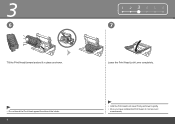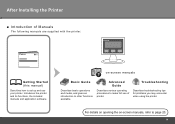Canon iP4700 Support Question
Find answers below for this question about Canon iP4700 - PIXMA Color Inkjet Printer.Need a Canon iP4700 manual? We have 1 online manual for this item!
Question posted by RPOZNER on June 18th, 2010
Blue Prints?
After 3 perfect prints my photos turned blue with this new printer. The Cyan cartridge was empty while the others were nearly full indicating a lot of blue ink was used. Canon send me a new print head which fixed the problem. Why did this happen and will it happen again?
Current Answers
Related Canon iP4700 Manual Pages
Similar Questions
Print Head Assembly To Move To The Left
My iPF710 plotter immediately shows error E161-403E. This prevents me from releasing the print head ...
My iPF710 plotter immediately shows error E161-403E. This prevents me from releasing the print head ...
(Posted by philipdrewbrunson 2 years ago)
How To Remove Ip4700 Print Head
(Posted by bigOarima 10 years ago)
Is It Possible To Repair The Canon Ip4700 Print Head?
(Posted by kiaz 10 years ago)
Magenta Won't Print
I've refilled cartridges for years with great success. Refilled Magenta, no luck. cleaned, deep clea...
I've refilled cartridges for years with great success. Refilled Magenta, no luck. cleaned, deep clea...
(Posted by mark49767 13 years ago)